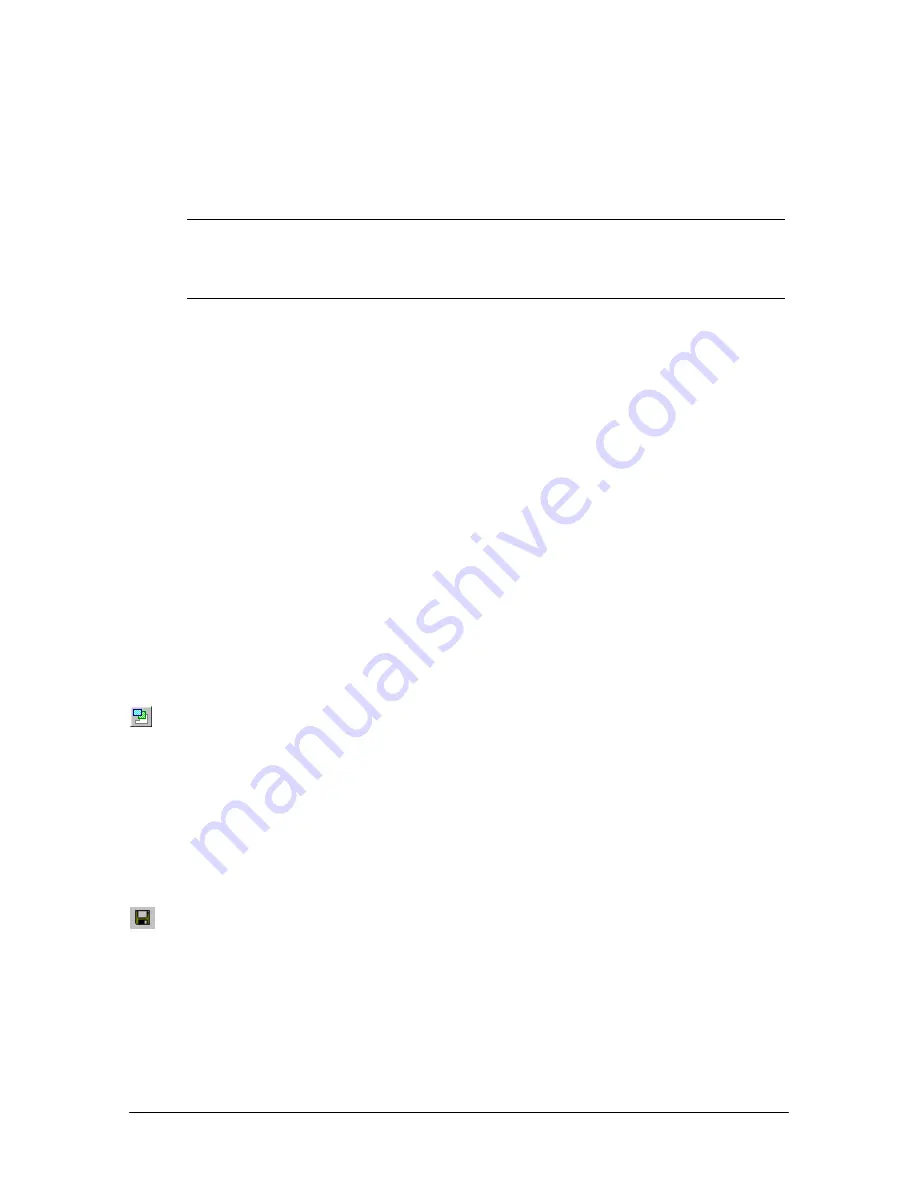
70
Tel-Site System Management Application
TVS Modem Shares a CO Line Connection (off-site access)
Sharing a CO line for a connection is a common way to access remote sites. This section describes
the TVS configuration required for a successful connection. In addition, you learn why Tel-Site uses
DISA (Direct Inward System Access) accounts and where to enter that information.
Note
The modems used for shared CO connections must support partial dialing. Partial dialing
enables Tel-Site to dial the customer site, delay long enough for the TVS to answer, and
then send a Direct Inward System Access (DISA) logon password to complete the
connection.
For more information, see the
Modem Properly Installed
topic in the Tel-Site
Help
menu.
About Direct Inward System Access (DISA)
The
TVS Modem Shares a CO Line
connection uses DISA (Direct Inward System Access) as part
of its logon to the system. DISA is a way to gain access to the internal dial tone of the VS1
telephone system from an external phone not connected to the system. For example, you are off-site
and want to access an outside line from the office. You perform the normal DISA steps of pressing
#
, then your extension, and then your DISA account.
DISA for the Tel-Site application uses the same procedures as normal DISA activity. The only
difference is that Tel-Site performs the steps automatically to connect.
TVS Configuration
For
TVS Modem Shares a CO Line
connection, the following steps must be completed:
•
Configure the TVS modem to not answer the Tel-Site modem call.
•
Enable DISA on the CO port connected to the TVS modem.
•
Set up a DISA account on an extension port type
With the site open through Tel-Site, click the
VS1 Editor
button in the
Configuration
window.
This opens the VS1 Editor configuration program to make the above changes.
Configure the TVS modem to not answer the Tel-Site modem call
1.
In the Tree Control display, click
System Configuration 2
.
2.
In the
Init String:
text box, replace the current
S0=[n]
with
S0=0
at the end of the modem
initialization string. (Typing S0=0 sets the modem so that it does not answer.)
3.
Click the
Save
button in the toolbar.
Summary of Contents for VS1
Page 16: ...Hardware ...
Page 62: ...Tel Site ...
Page 93: ...VS1 Editor ...
Page 180: ...Station Options ...
Page 208: ...Reference ...
Page 219: ...VS1 Installation Configuration Operating Guide 211 Outbound CO Call ...
Page 254: ...246 Reference Reload Changes dialog box ...
Page 274: ...Index ...






























