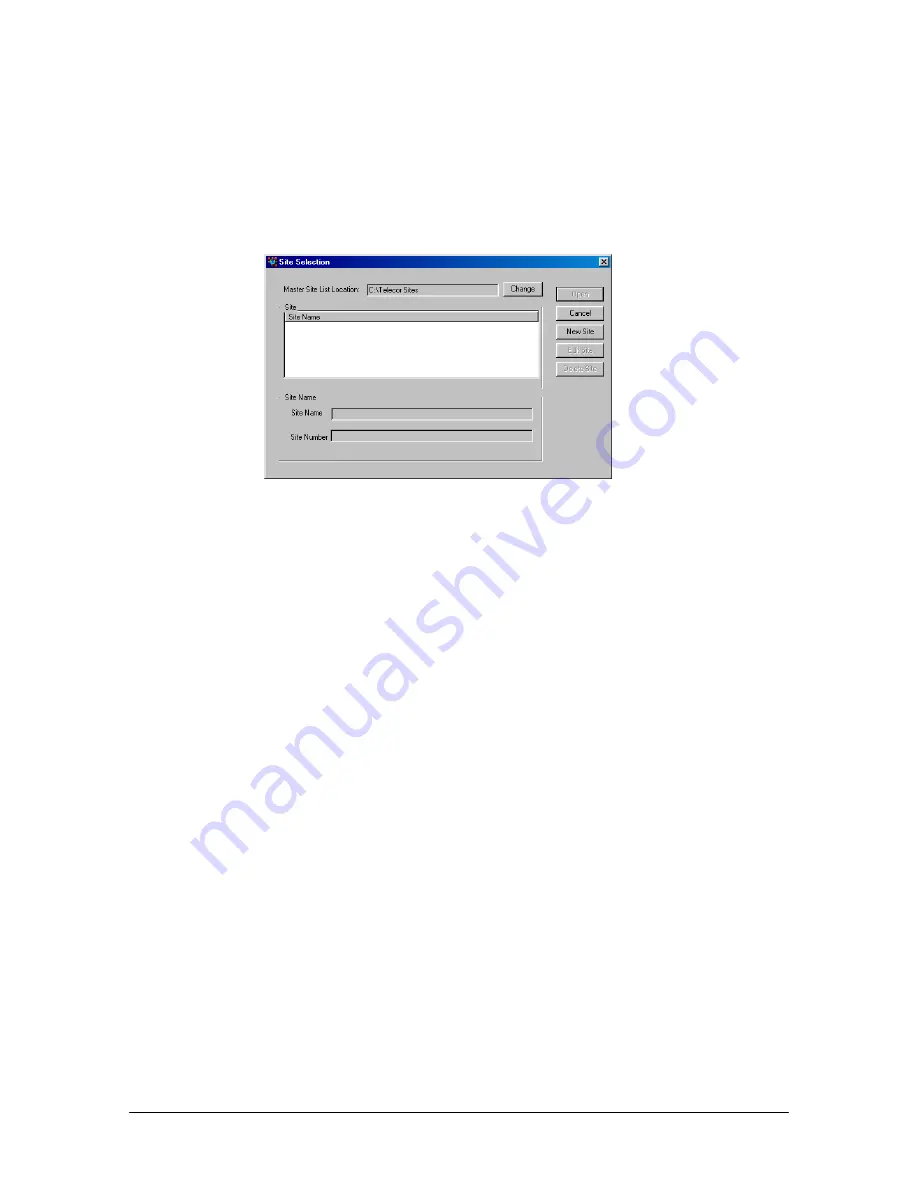
56
Tel-Site System Management Application
Setting up a New Site
To set up a new customer site, complete the following steps:
1.
From the
File
menu, click
Site Selection
.
•
The
Site Selection
window appears.
Site Selection
window
2.
By default, Site Selection will store customer sites in the
C:\Telecor Sites
directory, as
displayed in the
Master Site List Location
box. To change the Master Site List Location, click
Change
and navigate to the directory where sites will be stored.
3.
Click
New Site
.
•
The
New Customer Site
dialog box appears.
4.
In the
Customer Site Name
text box, enter a name or description for the customer site.
5.
Click
Next
.
6.
Leave the
Phone Number
text box blank. This box will be filled in later when you connect to
the TVS for the first time.
7.
Leave the
RSA password
text box blank. If the TVS is later assigned a Remote System Access
password, then you will be instructed to fill this box in.
See “Remote System Access Password”
on page 78 for more information.
8.
Uncheck the
Modem shares a CO line
check box.
9.
Click
Finish
.
10.
The
Site Selection
window appears with the new site listed under the
Site Name
column.
Notes:
•
Site information can be changed by clicking
Edit Site
in the
Site Selection
window.
•
The
New Customer Site
dialog box is available only when you are not connected to a
customer site.
Summary of Contents for VS1
Page 16: ...Hardware ...
Page 62: ...Tel Site ...
Page 93: ...VS1 Editor ...
Page 180: ...Station Options ...
Page 208: ...Reference ...
Page 219: ...VS1 Installation Configuration Operating Guide 211 Outbound CO Call ...
Page 254: ...246 Reference Reload Changes dialog box ...
Page 274: ...Index ...






























