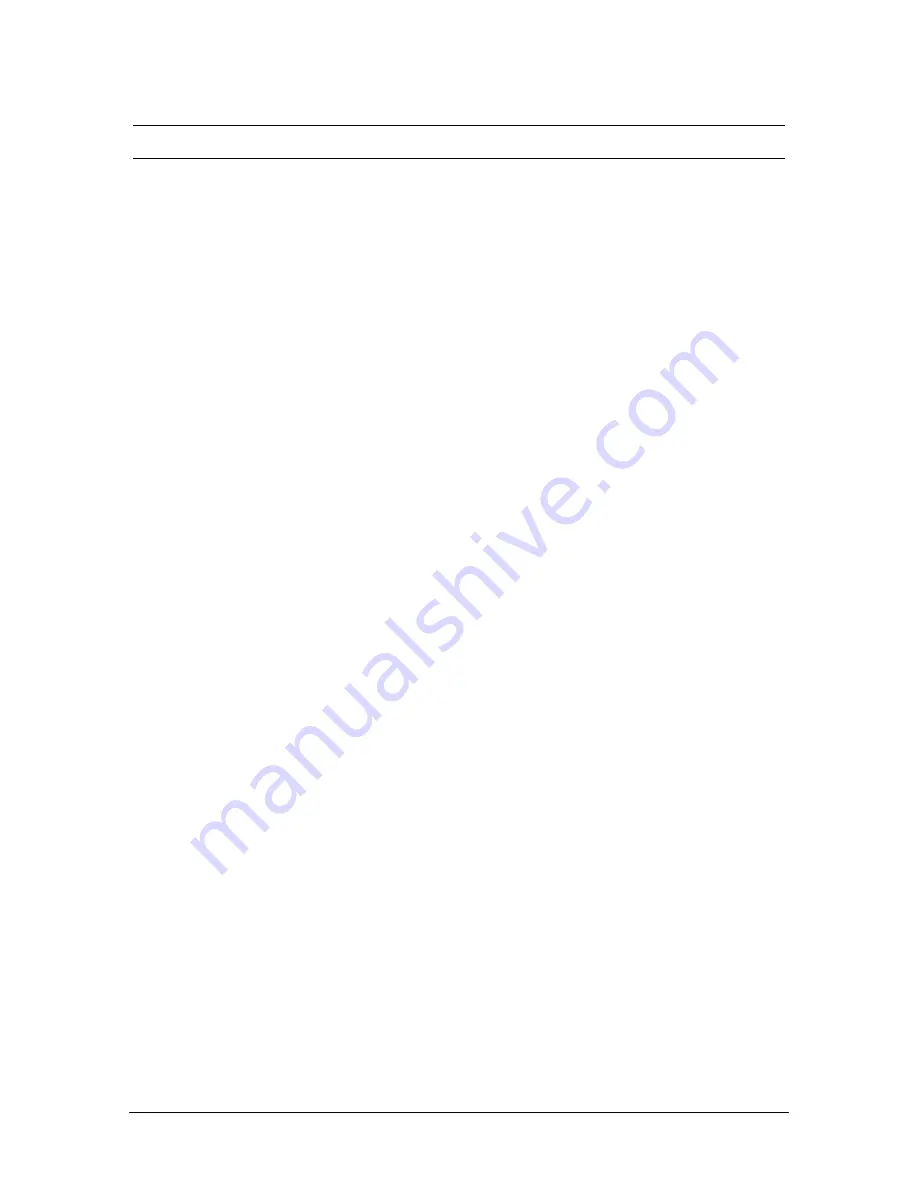
192
Station Options
Note
If you don’t know the extension of the person you are calling, click 8 and you are prompted to click
the first three letters of the person's last name to use the Dial by Name feature.
4.
Click
#
.
•
Follow the voice prompts to record your message.
Sending a Message to a Range of Extensions
1.
Gain access to your Voice Mail.
•
If prompted, click your passcode.
2.
Click
7
.
For example, to dial the range of extensions 100 to 125:
1.
On the Keypad, click the first extension in the range—
100
.
2.
Click
*
.
3.
Click the last extension in the range—
125
.
4.
Click
#
.
5.
Follow the voice prompts to record your message.
Sending a Message to a Work Group
1.
Gain access to your Voice Mail.
•
If prompted, click your passcode.
2.
Click
7
.
3.
On the Keypad, click the work group extension.
4.
Click
#
.
•
Follow the voice prompts to record your message.
Forwarding a Voice Mail Message to an Individual or a Work
Group
At some point, you may need to forward a Voice Mail message you received to another extension or
group of extensions.
Forwarding a Voice Mail Message to an Individual
1.
Click
7
after listening to a Voice Mail message.
2.
On the Keypad, click the individual extension of the person receiving the message.
Summary of Contents for VS1
Page 16: ...Hardware ...
Page 62: ...Tel Site ...
Page 93: ...VS1 Editor ...
Page 180: ...Station Options ...
Page 208: ...Reference ...
Page 219: ...VS1 Installation Configuration Operating Guide 211 Outbound CO Call ...
Page 254: ...246 Reference Reload Changes dialog box ...
Page 274: ...Index ...






























