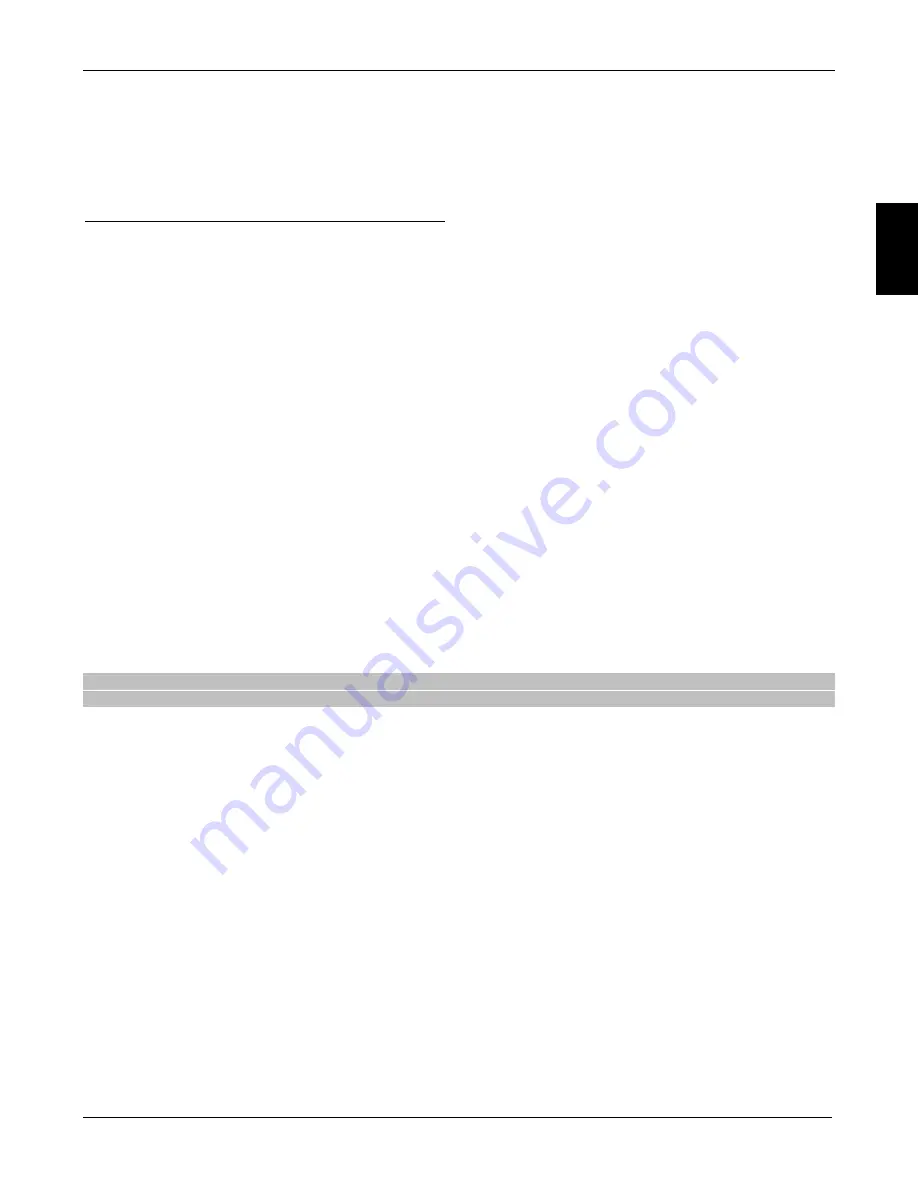
En
g
lis
h
TS6800 T2HEVC
9
2.6.3 Multimedia Player USB
The Media Player function, commonly called Media Player, allows you to:
1. Play MPEG 2 /MPEG 4 video content,
2. Listen to MP3 music,
3. Display JPEG images,
From an external memory connected via USB port.
Before proceeding to the use of a mass storage USB type as a hard-disk (Hard Disk-HDD Driver) or a flash/memory stick,
follow these important rules and warnings given in par. 2.6.1.
Access the
USB
>
Multimedia
menu, click the corresponding to the type of media you want to play between
Music
,
Photos
and
Movies
, then navigate between folders using the arrow keys
▲/▼ and
OK
(
BACK
to return to the parent folder) and
select the desired file using arrow keys
▲/▼:
Music Menu
To start a music file, press
OK
. When playing, use the
2d
(PLAY/PAUSE) to terminate or resume playback, the keys
5
/
6
(REW/FWD) to rewind/fast forward and
8
/
7
(NEXT/PREV) to move to the next/previous song.
Photo Menu
Press
OK
on the photo file to open it in full screen. Use keys
8
/
7
(NEXT/PREV) to switch to the next photo or go to the
previous or
EXIT
to return to the file list.
Alternatively, press
2d
(PLAY/PAUSE) to start a slideshow of photos in the list or the
BLUE
button to change to a grid view.
Movie Menu
Press
OK
at the audio-video file to start it. Press the
RED
button to switch from preview mode to display the internal screen
and vice versa. When playing, use the
2d
(PLAY/PAUSE) to pause/resume the vision,
5
/
6
(REW/FWD) to rewind/fast
forward and
3
(STOP) to stop playback.
2.7 Timer Programming
At the vision mode, by pressing the
TIMER
button you access the menu for manual programming of timer recording or
viewing for one or more non contemporary events.
To add a timer, press the
RED
button (
New
), then define the following parameters:
1.
Channel Type
: channel type between TV and Radio.
2.
Channel Number
: the number of the channel concerned.
3.
Start Date:
start date (format
DD
/
MM
/
YYYY
).
4.
Start time
: departure time (
hh
:
mm
).
5.
End time
: end time (
hh
:
mm
).
6.
Repeat
: repetition frequency of the timer.
7.
Mode
: timer mode, between vision (
View
) or record (
Record
).
NOTE
Recording is allowed only for TV channels transmitted in plain text, not encrypted TV channels or radio.
Save your data by pressing the
OK
button on the remote control (or
EXIT
to abolish the timer).
Then, to change or cancel a timer from the list, select the Group booked and press the
GREEN
(
Edit
) or
BLUE
(
Delete
)
buttons.






































