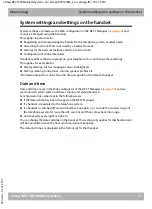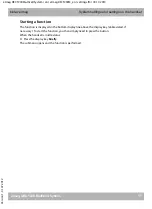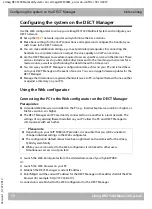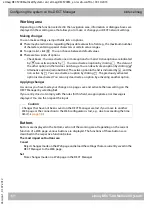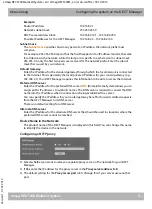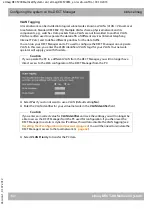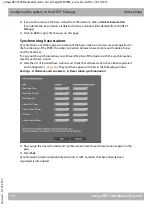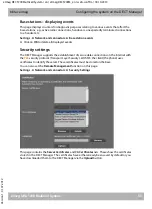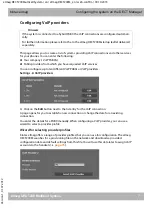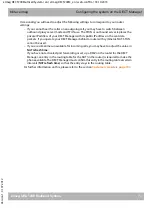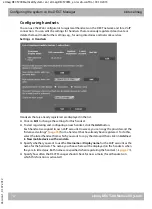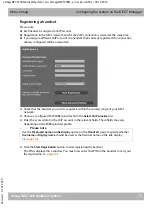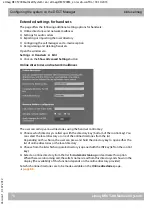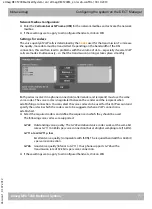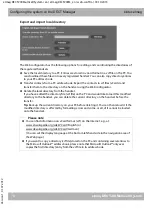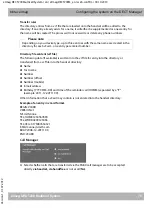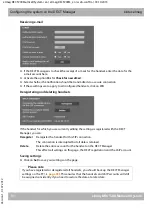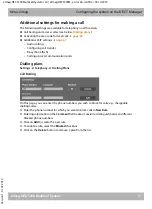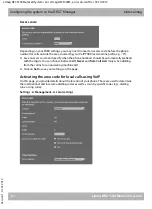elmeg DECT200 Multicell System / en / elmegDECT200M_en / web-conf.fm / 18.10.2013
V
e
rsion 1, 01.0
7
.2012
67
elmeg DECT200 Multicell System
bintec elmeg
Configuring the system on the DECT Manager
If you select the
Obtained automatically
option for the IP address, you will not need to enter
any further details.
If you are using static IP addresses on your local network, you will also need to enter an IP
address for each base station (
The MAC addresses, the
identifier (Radio Fixed Part Identity) range calculated by the
system are displayed for both the base station's DECT modules.
¤
Select
Activate base station
.
If you do not activate the base station, the data remains stored in the DECT Manager.
¤
Click
Set
to save the settings.
The
Base station registration
window now opens again to allow you to register and configure
the remaining base stations. When you have registered and configured all the required base
stations, the window shows that there are no more unregistered base stations visible in the
system.
You must now synchronise the base stations.
Displaying base stations, changing settings
Settings
¢
Network and connectors
¢
Base station settings
The
Base station settings
page shows a table of all connected base stations with the name, RPN
(Radio Part Number, number of the cell on the DECT network), cluster number, synchronisation
level and status.
¤
Click the
Details
button to display the settings for a base station. This opens the
Own base
station data
screen (
). This shows the base station's current status and IP
addresses. You can modify the IP addressing settings if required.
Workshop West
Stairwell
Workshop Central
Workshop East
Admin First Floor
Admin Second Floor
Admin Ground Floor
Summary of Contents for BinTec Elmeg DECT200
Page 3: ......