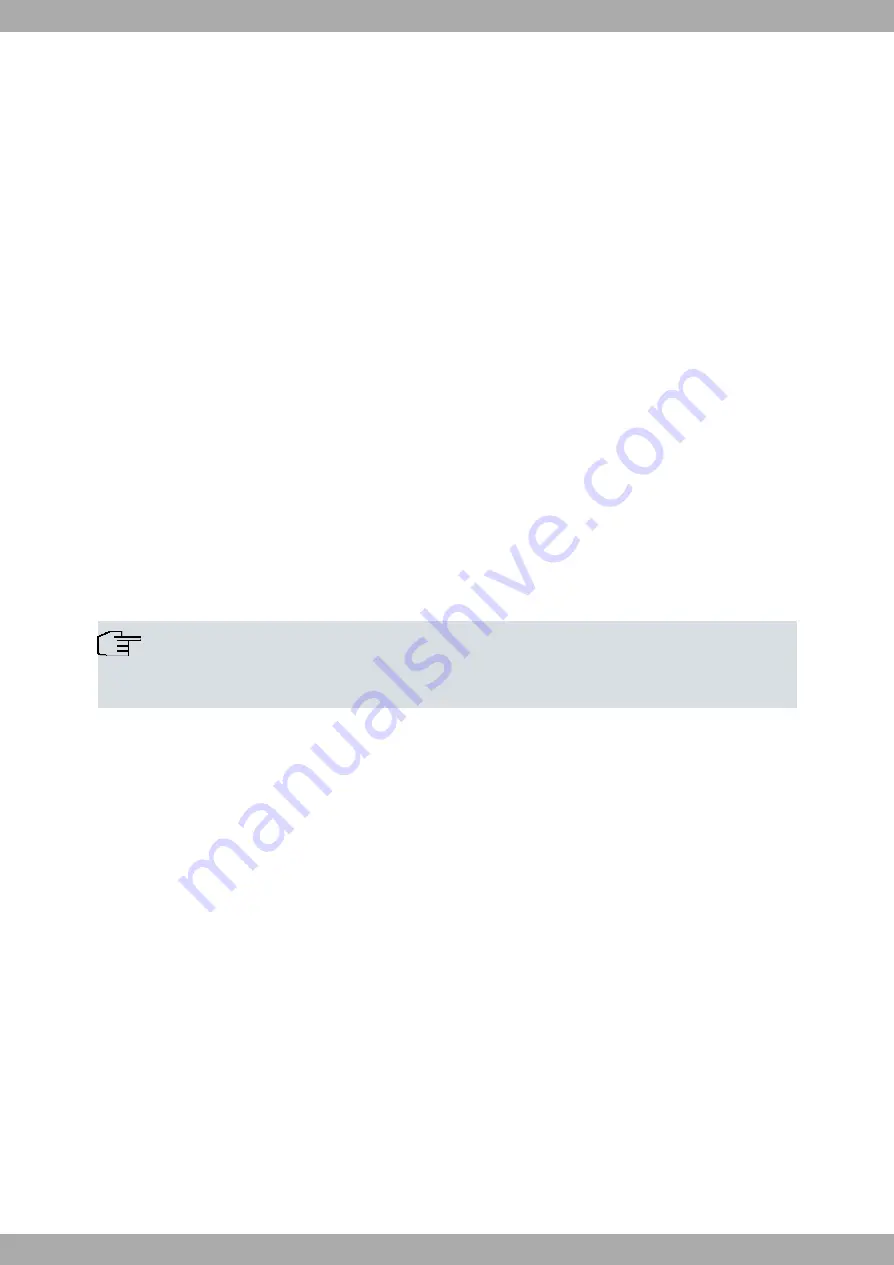
3.6 Setting up a wireless network
Follow these steps to use your device as an access point:
(1)
In GUI, select the Assistants->Wireless LAN menu.
(2)
Follow the steps shown by the wizard. The wizard has its own online help service, offering all the information
you may require.
(3)
Store the configuration using the Save configuration button (on top of the navigation menu).
Configuring the WLAN Adapter under Windows XP
After installing the drivers for your WLAN card, Windows XP sets up a new connection in the network environment.
Follow these steps to configure the Wireless LAN connection:
(1)
Click on Start -> Settings and double-click on Network Connections -> Wireless Network Connection.
(2)
On the left-hand side, select Change Advanced Settings.
(3)
Go to the Wireless networks tab.
(4)
Click on Add.
Proceed as follows:
(1)
Enter a Network Name, e.g.
Client-1
.
(2)
Set Network Authentication to
WPA2-PSK
.
(3)
Set Data Encryption to
AES
.
(4)
Under Network Key and Confirm Network Key , enter the configured pre-shared key.
(5)
Exit each menu with OK.
Note
Windows XP allows several menus to be modified. Depending on the configuration, the path to the
wireless network connection you want to configure may be different to that described above.
Configuring the WLAN Adapter using Windows 7
A pop-up window informs you about all wireless networks within reach. All you have to do is to configure your con-
nection.
(1)
First, click on the WLAN icon in the system tray of the task bar. Windows 7 then displays all wireless networks
within your reach.
(2)
Select the VSS of your device and click on Connect.
(3)
In the opening window, enter the pre-shared key you have configured for your VSS and click on OK.
3.7 Software Update
The range of functions of Teldat devices is continuously being extended. Teldat SA makes them available to you free
of charge. Checking for new software versions and the installation of updates can be carried out easily via GUI. An
Internet connection is necessary to perform an automatic update.
Proceed as follows:
(1)
Go to the Maintenance -<Software &Configuration menu.
(2)
Under Action, select Update System Software and, under Source Location, Latest Software from Update
Server.
(3)
Confirm by clicking on Go.
Teldat SA
3 Basic configuration
APR222ac
11






























