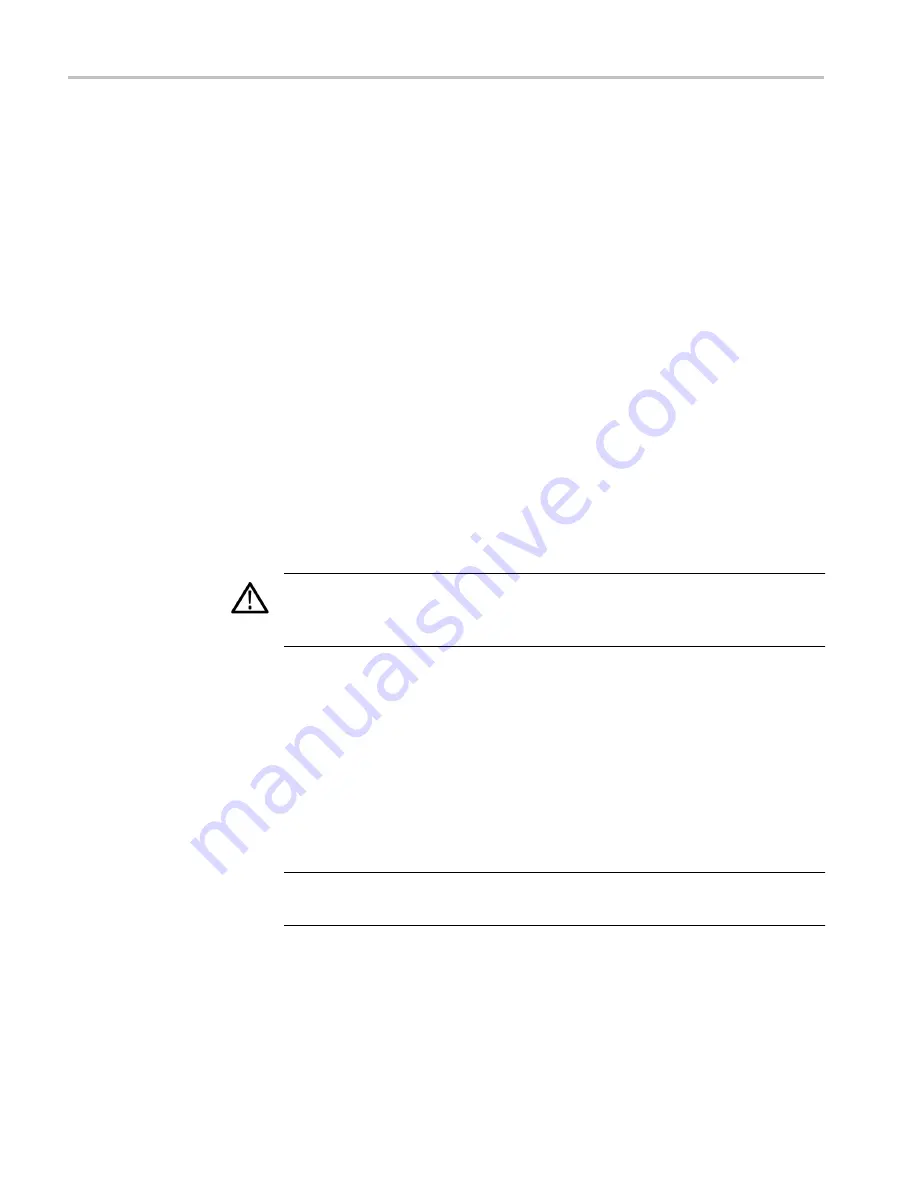
CONFIG menu
Use the CONFIG menu to set the following Audio display parameters:
■
Use the menu selections under
Digital Audio Displays
to configure various
audio display parameters such as meter type, ballistic characteristics, peak
program level, meter scaling, alarm thresholds, correlation speed, and turning
the Lissajous AGC mode on and off.
■
Use the menu selections under
Audio Inputs/Outputs
to configure audio
input and output parameters such as selecting which channels are active on
each audio input port, selecting how each audio port is displayed, selecting
the audio output source, selecting which channels to de-embed from the SDI
video, configuring the “map” of active audio for each video input, and
adjusting the speaker and headphone volume.
If Option 3G is installed, 3G Level A signals use the Embedded A or B
settings as appropriate. Dual Link and 3G Level B signals use the Embedded
Dual Link settings.
■
Use the menu selections under
Alarms > Audio Content
and
Alarms >
AES/Embedded
to enable various audio alarms.
To adjust audio volume
You can use any of the following methods to adjust the volume of the audio
played out on the instrument speakers or the headphone jack:
WARNING.
To prevent the risk of hearing damage, always turn down the audio
volume before connecting headphones to the instrument. Sound levels and
impedance can vary between different headphones.
■
When the Audio display is selected and no menus are active, turn the General
knob.
■
When a display mode other than Audio is selected, press the
VOL
button and
then use the General knob or the up/down arrow keys.
■
Select the
CONFIG > Audio Inputs/Outputs > Headphone Volume
submenu item and then use the General knob or the up/down arrow keys.
■
At any time, press and hold the
VOL
button to toggle audio muting. A red
“X” appears over the speaker icon in the Status Bar when audio is muted.
NOTE.
When monitoring high-amplitude audio, volume levels over 90% may
cause audio clipping.
Display modes
64
WFM2300 and WFM2200A Waveform Monitors User Manual
Summary of Contents for WFM2200A
Page 2: ......
Page 6: ......
Page 16: ...Table of Contents x WFM2300 and WFM2200A Waveform Monitors User Manual ...
Page 200: ...Functions 178 WFM2300 and WFM2200A Waveform Monitors User Manual ...
Page 208: ...Software upgrades 186 WFM2300 and WFM2200A Waveform Monitors User Manual ...
Page 242: ...ARIB content displays 220 WFM2300 and WFM2200A Waveform Monitors User Manual ...
Page 252: ...Audio monitoring 230 WFM2300 and WFM2200A Waveform Monitors User Manual ...
Page 270: ...Application examples 248 WFM2300 and WFM2200A Waveform Monitors User Manual ...






























