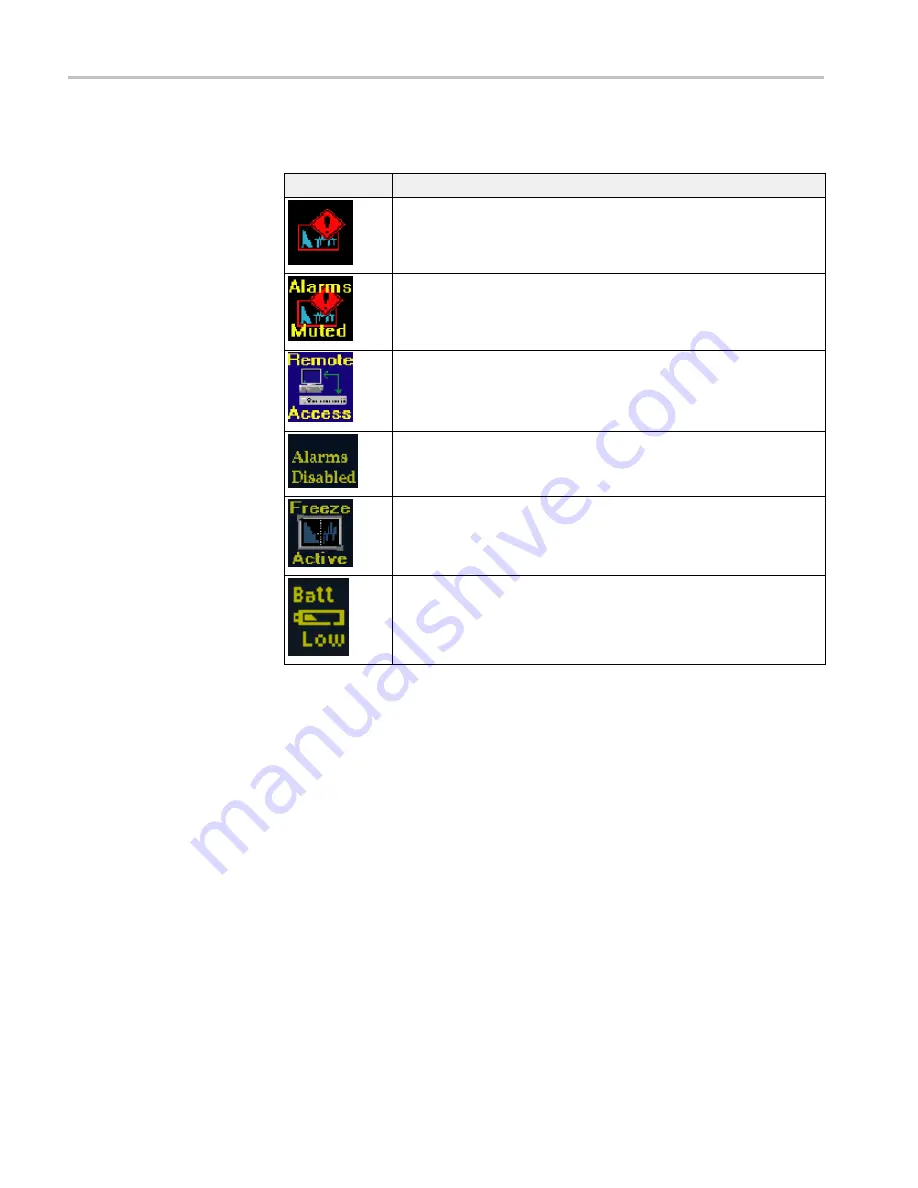
Status bar icons.
The following table describes the Status bar icons.
Icon
Description
Warning - Appears when an error or an alarm that is mapped to the user
interface triggers.
Alarms Muted - Appears when the alarms are muted from the STATUS pop-up
menu.
Remote Access - Appears when the instrument is accessed from the network.
For example, when sending commands to the instrument from the remote
interface.
Alarms Disabled - This text appears in the Status Bar when Alarms are
disabled from the Configuration menu.
Freeze Active - Appears when the tiles are frozen or captured.
Battery Low - This icon appears only when the instrument is using a battery
pack as the power source. This icon appears when the battery has less than
10 minutes of operating power remaining. The icon turns from yellow to red
when instrument shutdown is imminent due to low battery power.
Getting acquainted with your instrument
40
WFM2300 and WFM2200A Waveform Monitors User Manual
Summary of Contents for WFM2200A
Page 2: ......
Page 6: ......
Page 16: ...Table of Contents x WFM2300 and WFM2200A Waveform Monitors User Manual ...
Page 200: ...Functions 178 WFM2300 and WFM2200A Waveform Monitors User Manual ...
Page 208: ...Software upgrades 186 WFM2300 and WFM2200A Waveform Monitors User Manual ...
Page 242: ...ARIB content displays 220 WFM2300 and WFM2200A Waveform Monitors User Manual ...
Page 252: ...Audio monitoring 230 WFM2300 and WFM2200A Waveform Monitors User Manual ...
Page 270: ...Application examples 248 WFM2300 and WFM2200A Waveform Monitors User Manual ...
















































