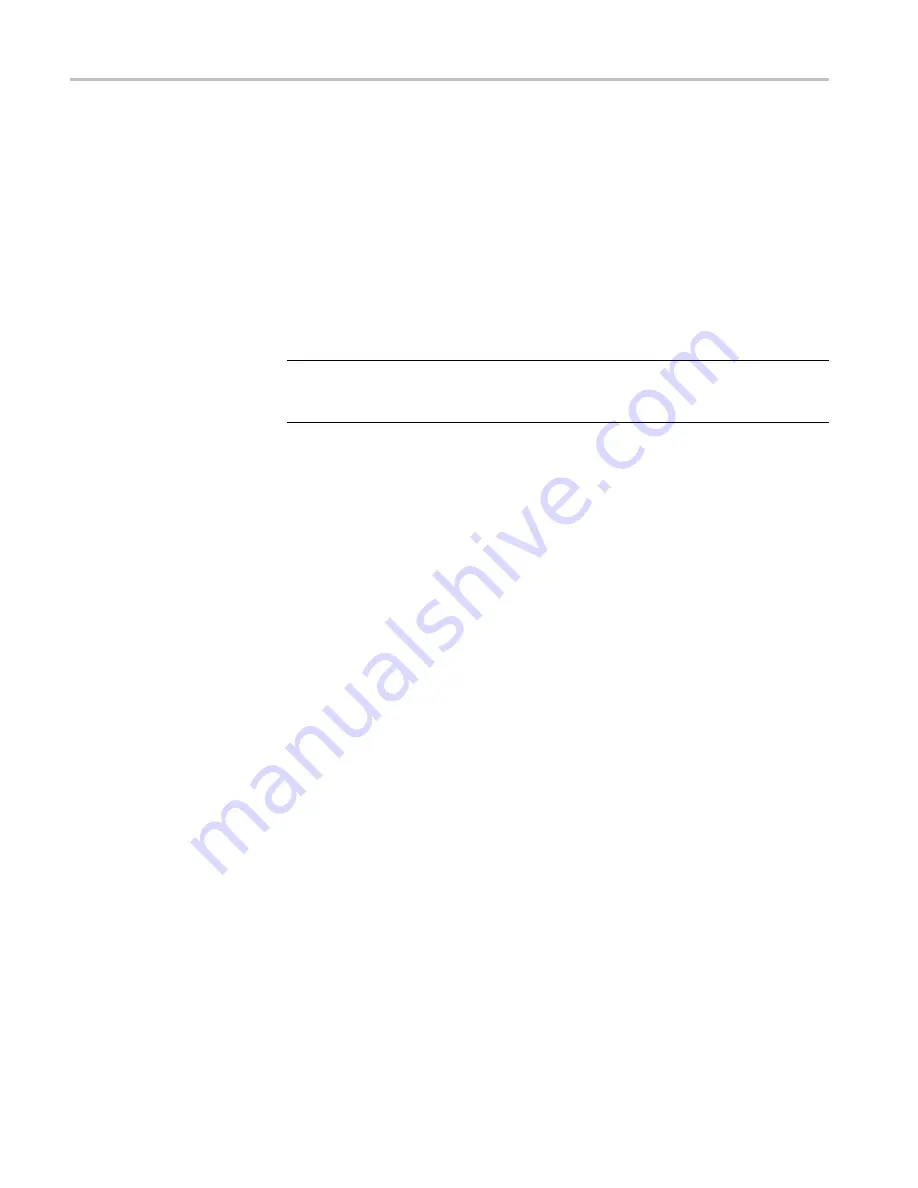
Operating Basics
Select an Input Channel
After you have connected probes to the desired inputs, you will want to select
an input channel and set the parameters for that channel. To select a channel,
do the following:
1.
Press one of the channel buttons to display the associated input menu and
to turn the input on.
2.
Coupling is DC by default. Select AC coupling if you want to observe a small
AC signal that rides on a DC signal. When AC coupling is active, the
1~
icon
will be visible in the lower left portion of the display screen.
NOTE.
Autoset can affect how coupling functions. For more information, read
about the Autoset feature. (See page 29, Display an Unknown Signal with Autoset
or AutoRange™.)
3.
Press the function button to select
Input Options
and select the desired
attenuation and bandwidth settings. Read more about attenuation and
bandwidth settings. (See page 38,
Assign Position and Scale
to Multiple Channels
If the channel button is illuminated, the horizontal and vertical
Position
and
Scale
buttons are assigned to the indicated channel.
To assign the
Position
and
Scale
buttons to multiple channels, do the following:
1.
Press and hold the
Ch 1
button.
2.
Press another one or more channel buttons in sequence.
3.
Release the
Ch 1
button.
All pressed buttons are now illuminated. The
Position
and
Scale
buttons now
apply to all active channels.
To deactivate this feature, press a single channel button.
28
THS3000 Series Oscilloscopes User Manual
Summary of Contents for THS3014
Page 1: ...xx THS3000 Series Oscilloscopes ZZZ User Manual P077060702 077 0607 02...
Page 2: ......
Page 3: ...THS3000 Series Oscilloscopes ZZZ User Manual xx www tektronix com 077 0607 02...
Page 6: ......
Page 14: ...General safety summary viii THS3000 Series Oscilloscopes User Manual...
Page 32: ...Introduction 16 THS3000 Series Oscilloscopes User Manual...
Page 96: ...Troubleshooting 80 THS3000 Series Oscilloscopes User Manual...
Page 112: ...Appendix A Specifications 96 THS3000 Series Oscilloscopes User Manual...
Page 118: ...Appendix B Connect the Instrument to a Computer 102 THS3000 Series Oscilloscopes User Manual...
Page 126: ...Appendix D Battery Pack 110 THS3000 Series Oscilloscopes User Manual...
Page 128: ...Appendix E Maintenance and Cleaning 112 THS3000 Series Oscilloscopes User Manual...






























