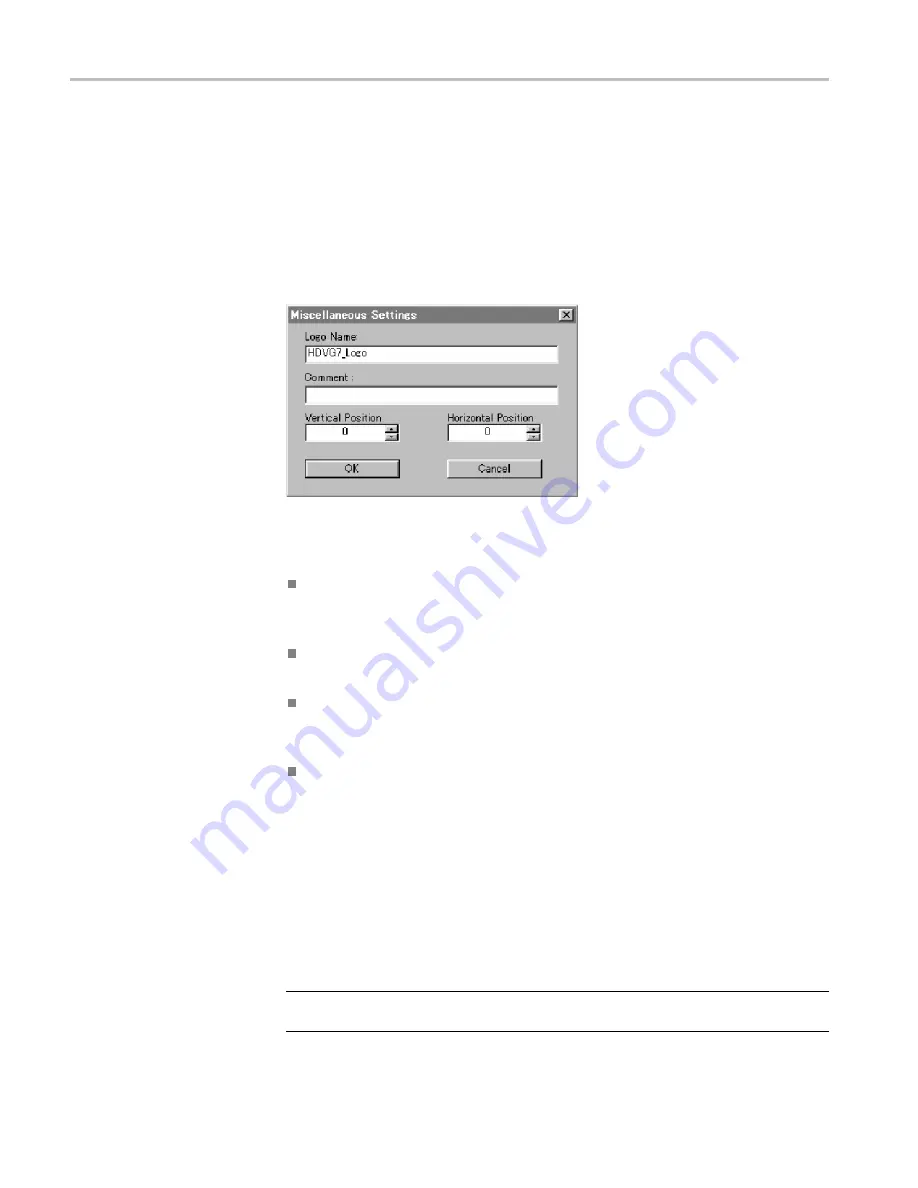
Using Logo Generator
Reset Values
button resets all of the settings to the values that were in effect
when the dialog box was
fi
rst displayed.
Default Values
button resets all of the settings to their default values.
Update Display
button enables all of the settings with the dialog box opened.
Miscellaneous Settings dialog box.
The Miscellaneous Settings dialog box
(following
fi
gure) appears after you click the
Miscellaneous...
command.
Figure 10: Miscellaneous Settings dialog box
In this dialog box, you can set the following parameters:
Logo Name
: Sets the logo name. This logo name is used when you select a
logo from the LOGO OVERLAY submenu of the DVG7 or HDVG7 module.
The default logo name is the
fi
le name.
Comment
: Sets the user comment described in the logo
fi
le. You need not
enter any comments in general use.
Vertical Position
: Sets the vertical position where the logo is displayed on the
monitor. You can set the value from -100% to 0%. The vertical position can
be set from the LOGO OVERLAY submenu of the DVG7 or HDVG7 module.
Horizontal Position
: Sets the horizontal position where the logo is displayed
on the monitor. You can set the value from -100% to 0%. The horizontal
position can be set from the LOGO OVERLAY submenu of the DVG7 or
HDVG7 module.
Help menu
The Help menu contains a command that displays the Logo Generator application
version information. The following table describes the Help menu command.
Table 13: Logo Generator Help menu command
Command
Function
About LogoGen...
Displays information including the Logo Generator software
version number and copyright information.
22
TG8000 Multiformat Test Signal Generator PC Tools Technical Reference


















