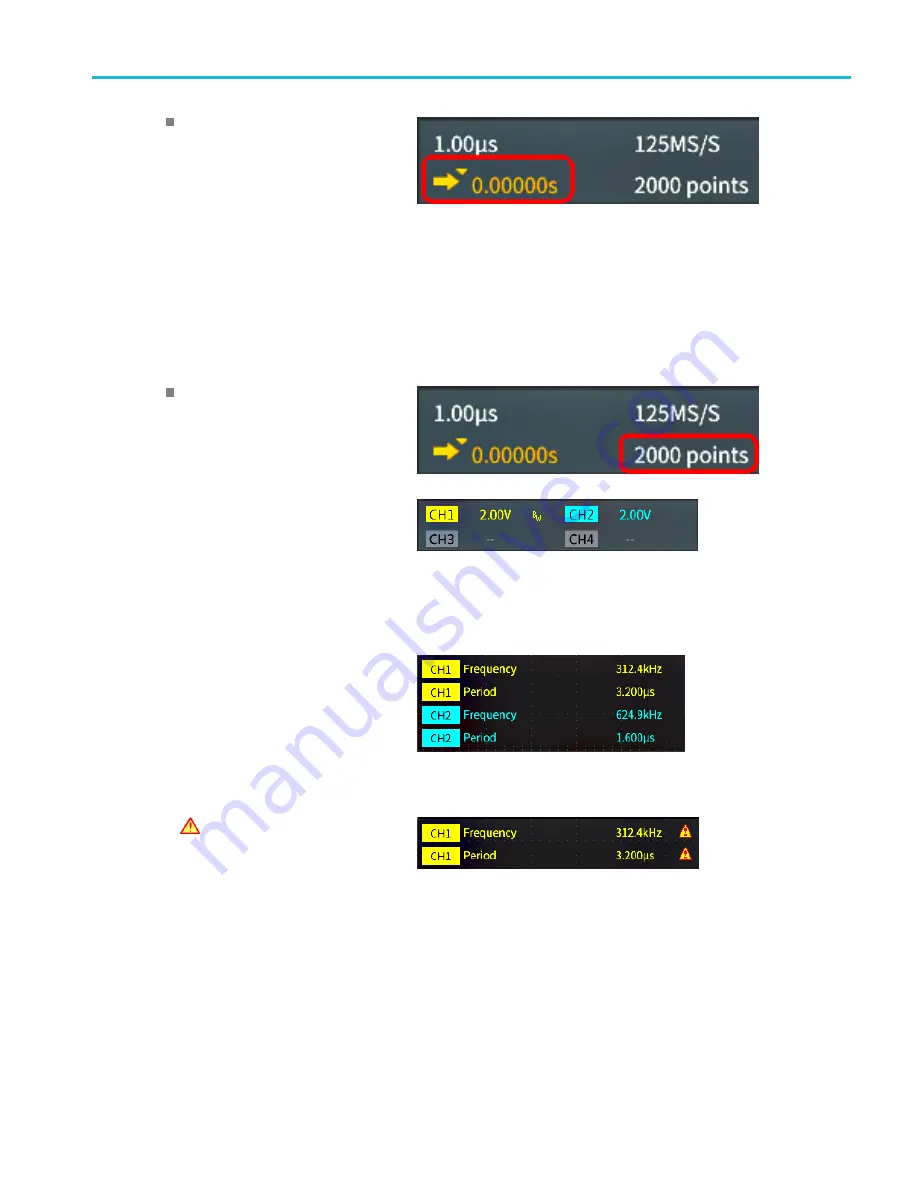
The graphical user interface elements
The trigger
Delay Mode
readout is
the time from the T symbol to the
expansion point icon (adjust with the
Horizontal Position
knob).
Use horizontal position to add delay
between when the trigger occurs and
when you actually capture the data.
Insert a negative time to capture
more waveform data before the
trigger event.
When
Delay Mode
is off, this readout
shows the time location of the trigger
within the waveform record, as a
percentage.
The
Record Length
readout shows
how many samples are being stored
for the current waveform records.
(See page 44,
12.
The
channel
readouts shows the
channel scale factor (measurement units
per major vertical graticule division),
input signal coupling, signal invert status,
and the oscilloscope bandwidth setting.
Adjust these settings by using the
Vertical Scale
knob and the channel
1
,
2
,
3
, or
4
menus.
13.
The
measurement
readouts show the
selected measurements. You can select
up to six measurements to display at one
time. (See page 50,
Push the
Menu On/Off
button to toggle
on off the display of the measurement
readouts on the screen.
A
symbol appears next to a
measurement if a vertical clipping
condition exists. Clipping is when
part of the waveform is above or
below the display. Clipping can cause
the oscilloscope to take inaccurate
measurements. To obtain an accurate
measurement, use the
Vertical Scale
and
Position
knobs to show all of the
vertical range of the waveform on the
screen.
TBS2000 Series User Manual
109
















































