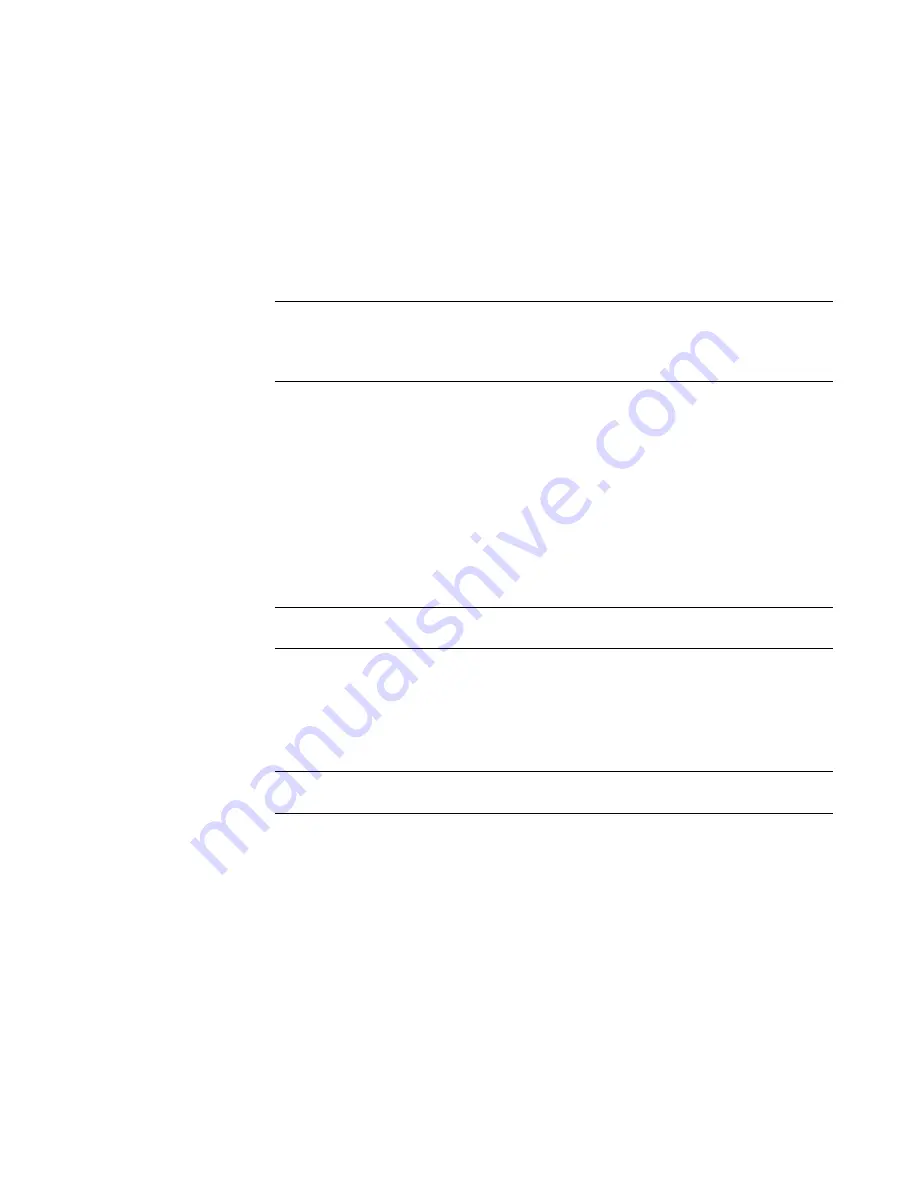
SPG8000A User Manual
21
Transfer or Install User Files
You can use either an FTP client or a USB drive to transfer user files between
instruments or to install user files directly on the instrument.
User files include test signals, logo overlays, and ID text overlay files. To install
custom user files, the signal files must be installed in the proper directory on the
File structure required to install custom user files
Note
:
If you install new test signal files, you must reboot the instrument before you
can output the new test signals. You do not need to reboot the instrument before
you can use newly installed frame picture files, logo overlay files, or text string
overlay files.
Transfer or Install User Files Using FTP
1.
Connect the instrument to your local Ethernet network or to a standalone
Windows PC. See
SPG8000A Installation and Safety Instructions
for
information about installing the instrument on a
network.
2.
Check
the FTP server on the instrument is enabled. Go to the SYSTEM :
ANONYMOUS FTP menu and select
Enable
.
Note:
The FTP server is disabled when the instrument is initially shipped from the
factory.
3.
On a computer connected to the same network as the instrument, open an
FTP client such as Windows
Explorer.
4.
In the Windows Explorer command box, enter
ftp://IP address
, where IP
address is the network address assigned to the
instrument.
Note
:
Some FTP clients may ask for login credentials. In this case, login with a user
name of “anonymous” and no password.
5.
The
Windows
Explorer
window
should
immediately
connect to the
instrument and show the instrument file structure as shown
.
Summary of Contents for SPG8000A
Page 53: ...SPG8000A User Manual 39 Figure 7 Removing a Power Supply module...
Page 103: ...SPG8000A User Manual 89 Figure 22 SDI Overlay submenu...
Page 182: ...168 SPG8000A User Manual Figure 61 AES button menu diagram...
Page 190: ...176 SPG8000A User Manual Figure 73 EMBED button menu diagram...
Page 194: ...180 SPG8000A User Manual Figure 77 DOLBY E CONFIG submenu diagram part 2...
Page 197: ...SPG8000A User Manual 183 Figure 81 REF button menu diagram part 2...
Page 200: ...186 SPG8000A User Manual Figure 84 SDI button menu diagram part 2...
Page 211: ...SPG8000A User Manual 197 Figure 96 SDI ANC PAYLOAD submenu diagram part 2...
Page 213: ...SPG8000A User Manual 199 Figure 97 STATUS button menu diagram part 1...
Page 215: ...SPG8000A User Manual 201 Figure 99 SYSTEM button menu diagram part 1...
Page 216: ...202 SPG8000A User Manual Figure 100 SYSTEM button menu diagram part 2...
Page 225: ...SPG8000A User Manual 211 Figure 107 SNMP TRAPS submenu diagram part 2...
Page 240: ...226 SPG8000A User Manual Figure 123 PTP primary master menu diagram part 1...
Page 241: ...SPG8000A User Manual 227 Figure 124 PTP primary master menu diagram part 2...
Page 243: ...SPG8000A User Manual 229 Figure 126 PTP primary slave menu diagram part 2...






























