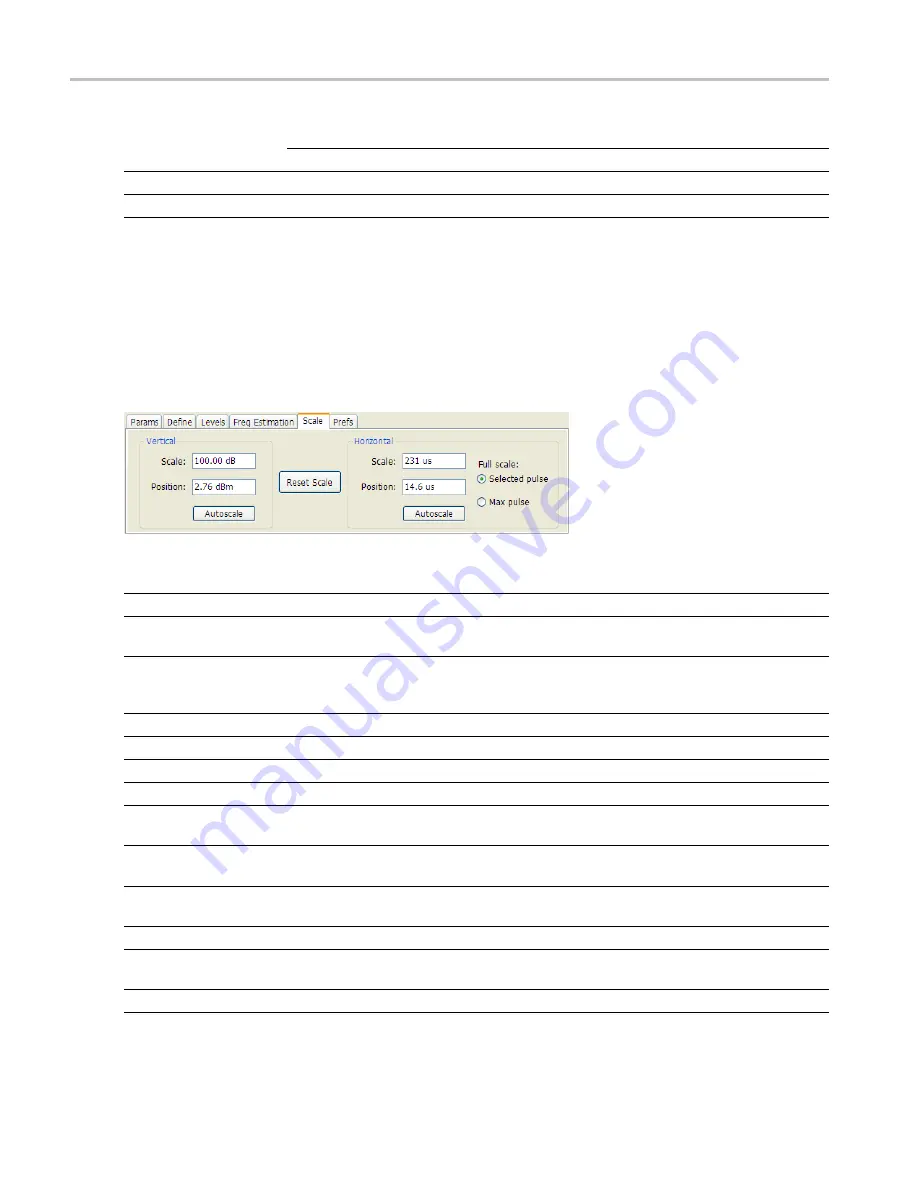
Pulsed RF > Common Controls for Pulsed RF Displays
Scale Tab
Phase offset from one pulse to another
Signature
Zero
Any (unknown)
CW
CW Constant Phase
CW Changing Phase
LFM
Linear Chirp
N/A
xxx
Scale Tab
The Scale tab allows you to change the vertical and horizontal scale settings. Changing the scale settings
changes how the trace appears on the display but does not change control settings such as Measurement
Frequency. In effect, these controls operate like pan and zoom controls.
Setting
Description
Vertical
Controls the vertical position and scale of the trace display.
Scale
Changes the vertical scale. The units for this setting depend on the statistic selected
from the Result drop-down list in the Pulse Statistics display.
Position
Adjusts the Reference Level away from the top of the trace display. The units for this
setting depend on the statistic selected from the Result drop-down list in the Pulse
Statistics display.
Autoscale
Resets the scale of the vertical axis to contain the complete trace.
Horizontal
Controls the span of the trace display and position of the trace.
Scale
Allows you to change the span.
Position
Allows you to pan a zoomed trace.
Full Scale (Pulse Trace
display only)
Speci
fi
es the Horizontal scale default.
Selected
Sets the horizontal scale default to be based on the result value for the currently-select
pulse.
Max Pulse
Sets the horizontal scale default to be based on the largest value for the selected pulse
measurement.
Autoscale
Resets the scale of the horizontal axis to contain the complete trace.
Plot (Pulse Statistics display
only)
Speci
fi
es the FFT, Trend, Time Trend, or Histogram plot.
Reset Scale
Restores all settings to their default values.
xxx
222
RSA6100A Series Real-Time Spectrum Analyzers Help
Summary of Contents for RSA6100A Series
Page 2: ......
Page 12: ...Table of Contents viii RSA6100A Series Real Time Spectrum Analyzers Help...
Page 28: ...Orientation Elements of the Display 16 RSA6100A Series Real Time Spectrum Analyzers Help...
Page 307: ...Search Limits Testing Define Tab Search RSA6100A Series Real Time Spectrum Analyzers Help 295...






























