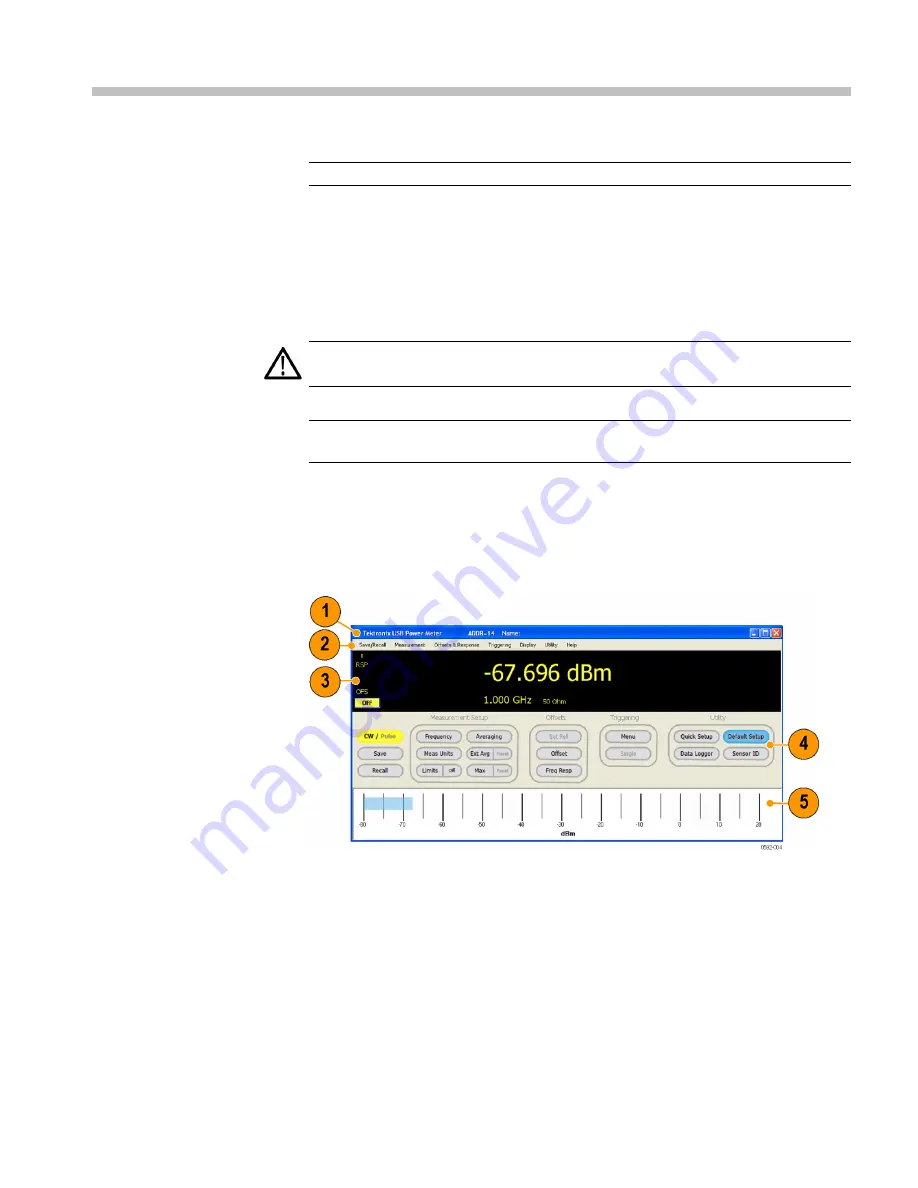
Power Meter Application
NOTE.
This application is available for all instrument models.
The Power Meter application software allows you to make power meter
measurements from a display that emulates a typical bench power meter. Double
click the Power Meter application icon on your Desktop to start the application.
The control panel will appear with default settings applied. You can always return
the software to the default settings state by clicking the
Default Settings
button.
CAUTION.
Do not 23 dBm, 200 mW, or 3.15 VRMS. Ensure that the RF
input connector on the sensor and the mating connector are clean and undamaged.
NOTE.
Using more than one type of application at a time can result in errors. It is
recommended that you use only one type of application at a time.
Front Panel Elements
The main elements of the Power Meter application interface are shown here with
no signal applied to the instrument.
Figure 1: Power Meter application interface using a PSM5120
The main elements of the interface are:
1.
Banner: the unit address and the unit name
2.
Menus: drop down menus allow you to adjust various settings; many of these
settings are also accessible using the settings panel buttons
RF and Microwave Power Sensors/Meters
19
Summary of Contents for PSM3000 Series
Page 2: ......
Page 6: ......
Page 10: ...Table of Contents iv RF and Microwave Power Sensors Meters...
Page 14: ...Preface viii RF and Microwave Power Sensors Meters...
Page 26: ...Getting Started 12 RF and Microwave Power Sensors Meters...
Page 32: ...Operating Basics 18 RF and Microwave Power Sensors Meters...
Page 74: ...High Speed Logger Application 60 RF and Microwave Power Sensors Meters...






























