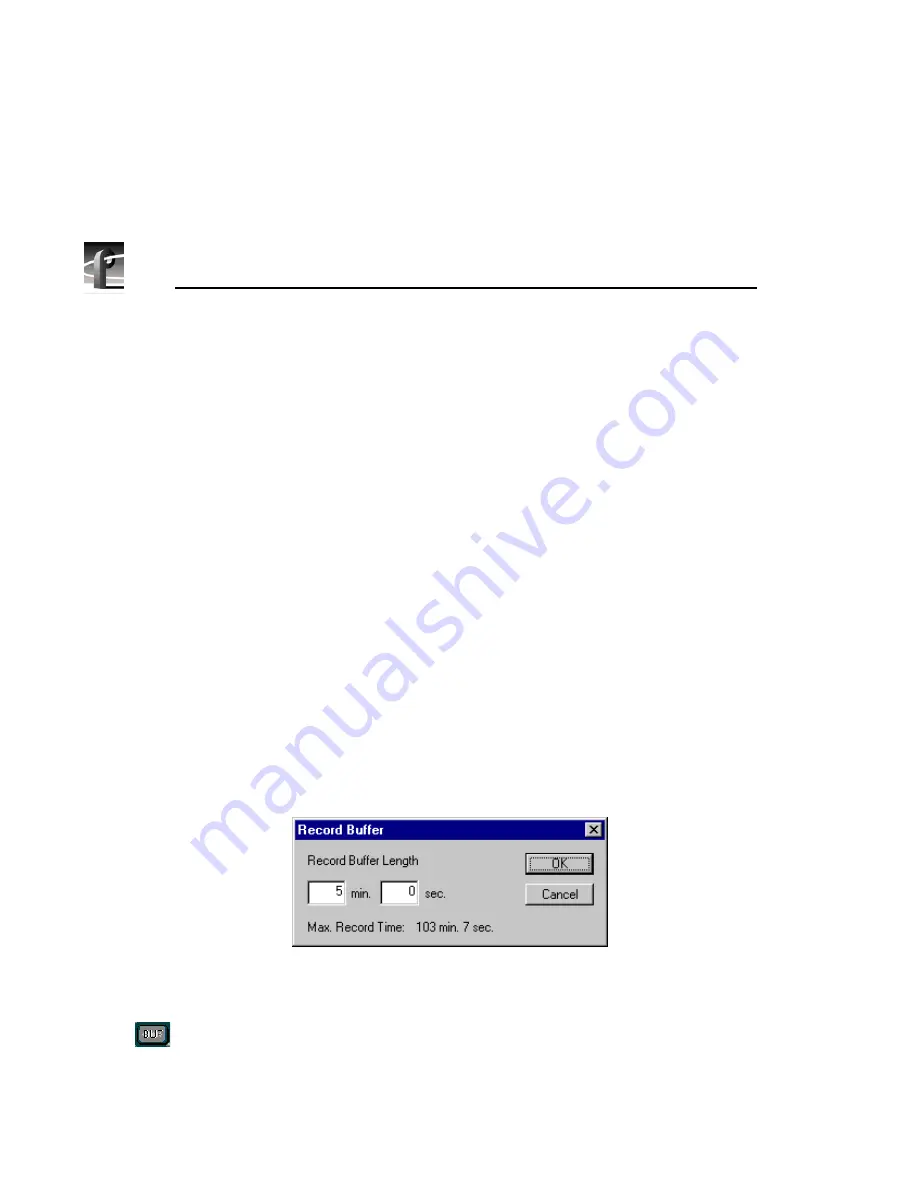
Chapter 7
Using the Tool Box Editor
246
Profile PRO Series
The transport controls are:
•
Loop Play:
Plays the active timeline at normal speed. When the end of the
media is reached, play begins again at the beginning of the media.
•
Reverse:
Plays the active timeline in reverse.
•
Rewind:
Rewinds the active timeline or returns the current position to the
beginning of the clip.
•
Play:
Plays the active timeline at normal speed.
•
Fast Forward:
Fast forwards the active timeline.
•
Stop:
Stops play on the active timeline.
Loop Recording
You can also loop record material. To loop record material, you set up a record
buffer that will allow you to record for a length of time. When you reach the
end of the record buffer, the current position moves back to the beginning of the
buffer and previously recorded material is overwritten. The steps for loop
recording are as follows:
1. Choose
Config | Record Buffer
and the Record Buffer dialog box appears.
The maximum record time reflects time allocated to all activated buffers and
time allocated to the channel and available record time on the Profile unit.
Figure 123. Record Buffer dialog box
2. Enter the length of the record buffer and click
OK
.
3. Click
BUF
in the upper-right corner of the screen to activate this feature.
When activated, the button is lit.
Summary of Contents for Profile Pro II
Page 18: ...Preface 18 Profile PRO Series...
Page 34: ...Chapter 1 Introducing the Profile PRO Series 34 Profile PRO Series...
Page 96: ...Chapter 2 Using the Profile Configuration Manager 96 Profile PRO Series...
Page 115: ...Emptying the Recycle Bin Profile PRO Series 115 Figure 48 Recycle Bin properties dialog box...
Page 119: ...Viewing Properties Profile PRO Series 119 Figure 51 The transcode history page...
Page 158: ...Chapter 4 Using VdrPanel 158 Profile PRO Series Figure 76 Profile Options dialog box...
Page 183: ...Defining a New Clip Profile PRO Series 183 Figure 87 New Clip dialog box...
Page 202: ...Chapter 5 Using the Profile Disk Utility 202 Profile PRO Series...
Page 266: ...Chapter 8 Using the List Manager 266 Profile PRO Series Figure 131 A basic playback list...
Page 299: ...Configuring Video Resources Profile PRO Series 299 Figure 148 MPEG video track settings...
Page 302: ...Chapter 9 Using the Resource Manager 302 Profile PRO Series Figure 151 JPEG codec check boxes...
Page 311: ...Configuring Timecode Resources Profile PRO Series 311 Figure 158 Timecode Codec check boxes...
Page 316: ...Chapter 9 Using the Resource Manager 316 Profile PRO Series...
Page 342: ...Chapter 10 Using TimeDelay 342 Profile PRO Series...
Page 358: ...Glossary 358 Profile PRO Series...
Page 370: ...Index 370 Profile PRO Series...






























