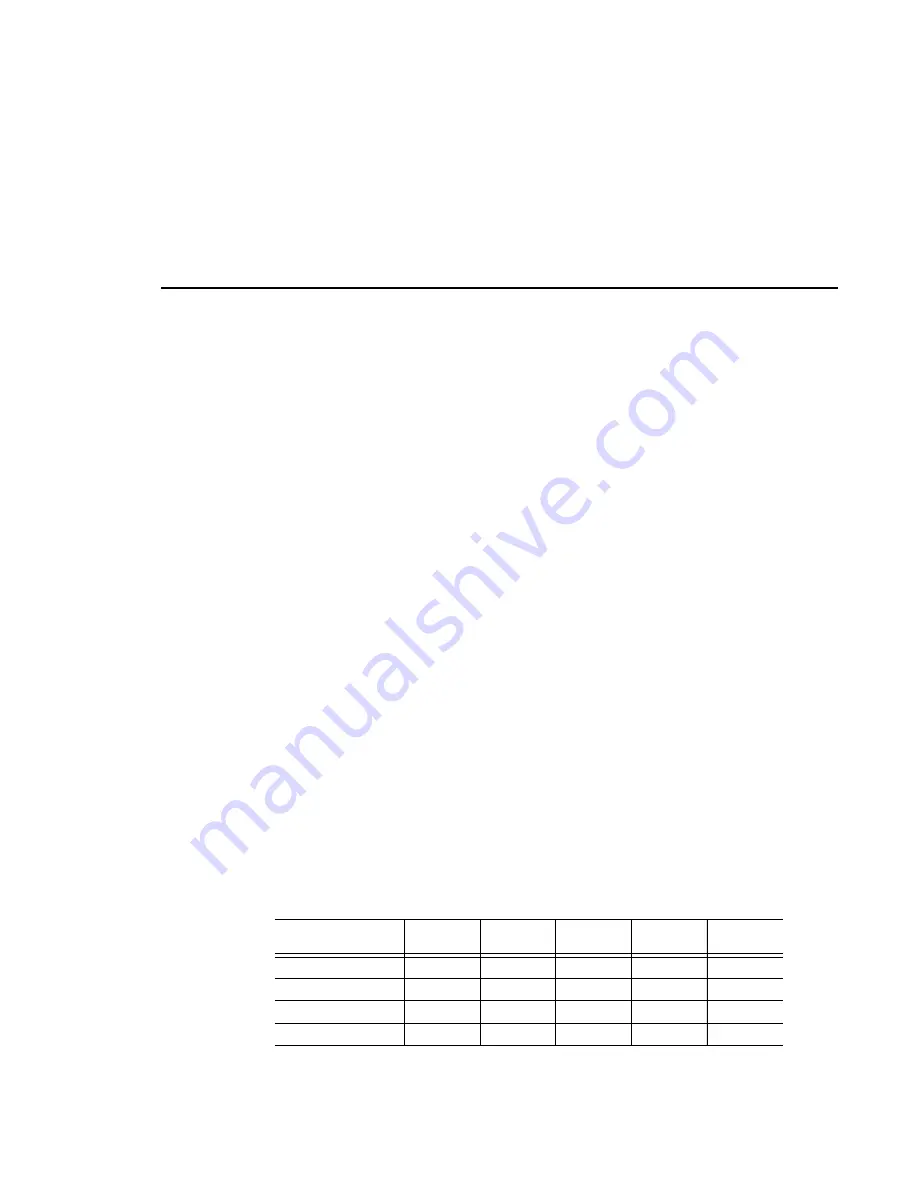
Setting Compression Presets
Profile PRO Series
161
3. For JPEG settings:
-
Min Lum Q
sets the minimum compression that can be applied to
luminance in a field to meet the target data rate, typically 0.75, which is
also the lowest rate.
-
Max Chroma Q
sets the maximum compression that can be applied to
chrominance in a video field to meet the target data rate (typically 60).
-
Fixed Q
sets a fixed picture quality and ignores variation in field size. Use
this mode for critical multigeneration work. When
Fixed Q
is selected, the
other fields become fixed as
Lum Q
(fixed luminance compression) and
Chroma Q
(fixed chrominance Q). Useful starting values for
Fixed Q
and
Chroma Q
are 5.00. Verify that there is sufficient available data rate
headroom before using
Fixed Q
mode. The
Bytes per Field
target
attempts to meet the Lum and Chroma goals. With
Fixed Q
mode,
Bytes
per Field
can increase beyond the system bandwidth, causing interference
with other channels.
-
Bytes per Field
is the target compression rate. Not every field requires
the target rate, it is simply the average rate the disk recorder tries. The
higher the rate, the better the picture detail. The actual
Bytes per Field
depends on the picture complexity,
Min Lum Q
, and
Max Chroma Q
. The
algorithm dynamically changes
Min Lum Q
and
Max Chroma Q
to make
the field size meet the target unless
Fixed Q
is selected.
NOTE: The Profile PRO Series allows you to make compression
settings that it does not support. If you select a compression setting
outside the supported range, the video will be stored at the highest
supported compression rate.
Table 9. Factory set values for MPEG compression presets
Preset Name
Bit Rate
(Mb/sec)
P Pictures
per GOP
B Pictures
per I/P
Chrom
Open GOP
Highest quality
24
5
2
4:2:2
No
Best compromise
15
5
2
4:2:2
No
Most recording time
4
5
2
4:2:0
No
Custom setting
4–44
2
2
4:2:0
Yes
Summary of Contents for Profile Pro II
Page 18: ...Preface 18 Profile PRO Series...
Page 34: ...Chapter 1 Introducing the Profile PRO Series 34 Profile PRO Series...
Page 96: ...Chapter 2 Using the Profile Configuration Manager 96 Profile PRO Series...
Page 115: ...Emptying the Recycle Bin Profile PRO Series 115 Figure 48 Recycle Bin properties dialog box...
Page 119: ...Viewing Properties Profile PRO Series 119 Figure 51 The transcode history page...
Page 158: ...Chapter 4 Using VdrPanel 158 Profile PRO Series Figure 76 Profile Options dialog box...
Page 183: ...Defining a New Clip Profile PRO Series 183 Figure 87 New Clip dialog box...
Page 202: ...Chapter 5 Using the Profile Disk Utility 202 Profile PRO Series...
Page 266: ...Chapter 8 Using the List Manager 266 Profile PRO Series Figure 131 A basic playback list...
Page 299: ...Configuring Video Resources Profile PRO Series 299 Figure 148 MPEG video track settings...
Page 302: ...Chapter 9 Using the Resource Manager 302 Profile PRO Series Figure 151 JPEG codec check boxes...
Page 311: ...Configuring Timecode Resources Profile PRO Series 311 Figure 158 Timecode Codec check boxes...
Page 316: ...Chapter 9 Using the Resource Manager 316 Profile PRO Series...
Page 342: ...Chapter 10 Using TimeDelay 342 Profile PRO Series...
Page 358: ...Glossary 358 Profile PRO Series...
Page 370: ...Index 370 Profile PRO Series...






























