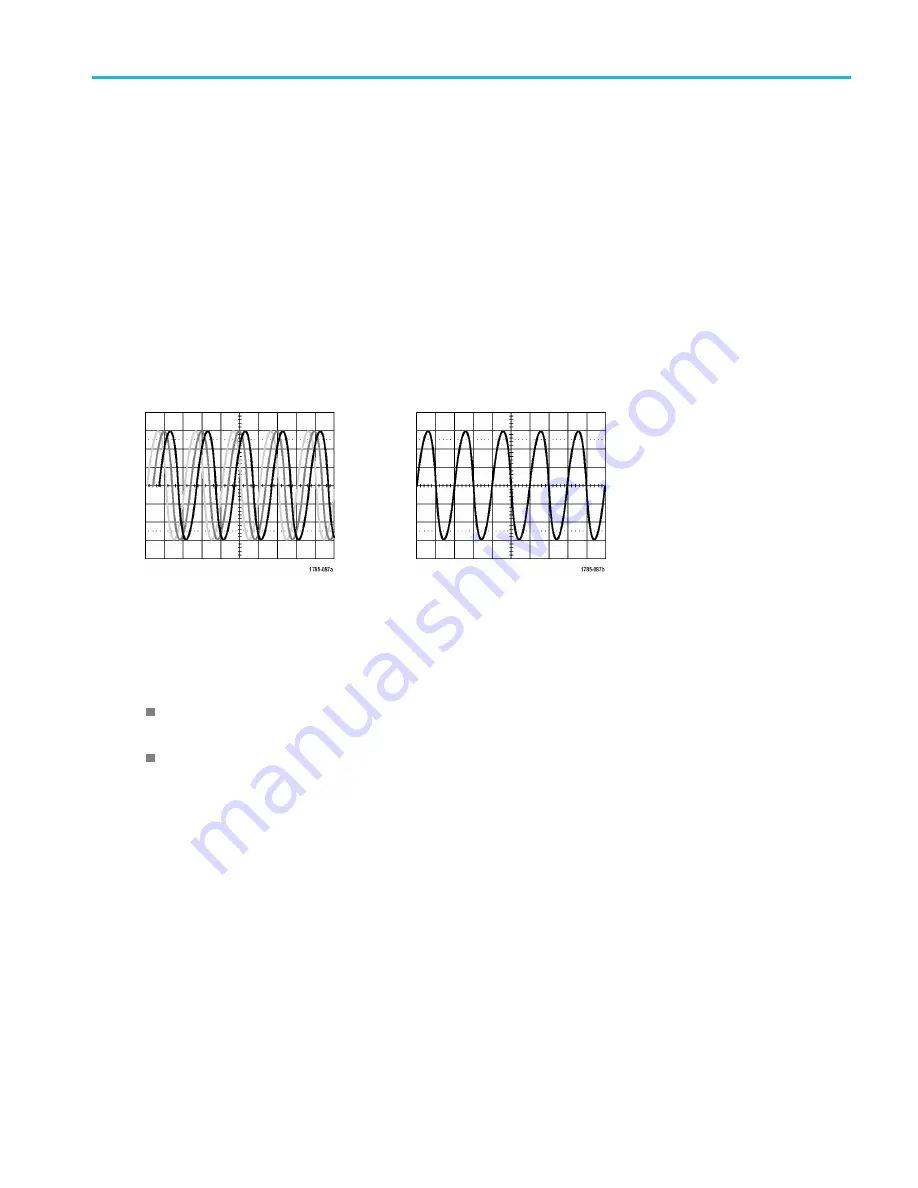
Trigger Setup
Trigger Setup
This section contains concepts and procedures for setting up the oscilloscope to trigger on your signal.
Triggering Concepts
Trigger Event
The trigger event establishes the time-reference point in the waveform record. All waveform record data is located in time
with respect to that point. The instrument continuously acquires and retains enough sample points to
fi
ll the pretrigger portion
of the waveform record. That is the part of the waveform that is displayed before, or to the left of, the triggering event on
screen. When a trigger event occurs, the instrument starts acquiring samples to build the posttrigger portion of the waveform
record, that is, the part displayed after or to the right of the trigger event. After a trigger is recognized, the instrument will not
accept another trigger until the acquisition is complete and the holdoff time has expired.
Untriggered display
Triggered display
Trigger Modes
The trigger mode determines how the instrument behaves in the absence of a trigger event:
Normal trigger mode enables the instrument to acquire a waveform only when it is triggered. If no trigger occurs, the last
waveform record acquired remains on the display. If no last waveform exists, no waveform is displayed.
Auto trigger mode enables the instrument to acquire a waveform even if a trigger does not occur. Auto mode uses a
timer that starts when the acquisition is started, and the pretrigger information is obtained. If a trigger event is not
detected before the timer times out, the instrument forces a trigger. The length of time it waits for a trigger event
depends on the time base setting.
Auto mode, when forcing triggers in the absence of valid triggering events, does not synchronize the waveform on the
display. The waveform will appear to roll across the screen. If valid triggers occur, the display will become stable.
You can also force the instrument to trigger by pushing the front panel
Force Trig
button.
MDO3000 Series Oscilloscopes User Manual
89
Summary of Contents for MDO3012
Page 1: ...x MDO3000 Series Mixed Domain Oscilloscopes ZZZ User Manual P077096802 077 0968 02...
Page 2: ......
Page 3: ...MDO3000 Series Mixed Domain Oscilloscopes ZZZ User Manual xx www tek com 077 0968 02...
Page 10: ...Table of Contents iv MDO3000 Series Oscilloscopes User Manual...
Page 236: ...Appendix D OpenSSL License 214 MDO3000 Series Oscilloscopes User Manual...
















































