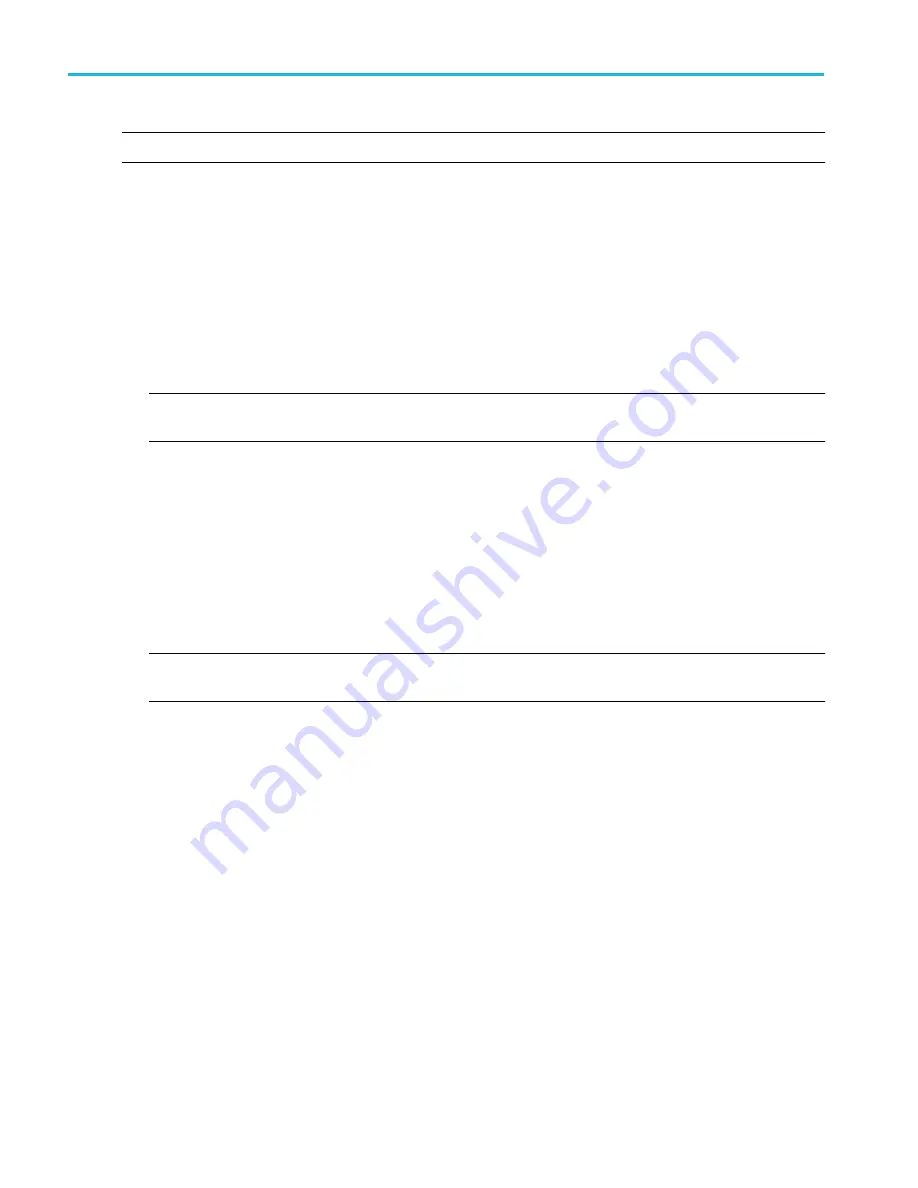
Troubleshooting an SPI serial bus
NOTE. This online help file supports many oscilloscope models from Tektronix. This feature is only available on some models.
There are various situations where you need to look at analog characteristics of a digital signal in a digital circuit. For example,
you may want to analyze the signal integrity of a signal in a system under test, such as for an SPI serial bus.
You can use the supported instrument, with its 4 analog channels and 16 digital channels (plus a clock/qualifier) to track down
the problem. It will even decode your SPI signals into ASCII characters.
To analyze the signal integrity of an SPI signal, you need to acquire and display the signal. Then, you will look at both the analog
and digital representations of the signal. Finally, you will search through each SPI byte with the search and mark functions.
1. Connect a logic probe to the probe port on the front panel.
2. Connect the probe tip for D3 to a test point for the Data signal in your SPI system under test. It's convenient to use D3
because it matches the default channel assignment for the SPI bus setup.
NOTE. You can connect any digital channel to the SPI signals, as long as you also set the signals to map to the appropriate
digital channel in the Bus Setup menu.
3. Connect D4 to a test point for the SCLK signal.
4. Connect D2 to a test point for the SS signal.
5. From the File menu, select Recall Default Setup.
6. Push the Ch 1 front-panel button to turn off the channel.
7. From the Digital menu, select Bus Setup.
8. Click an unused Bus from the list <B1-B16>.
9. Click the Bus On button.
NOTE. You can double-click the Label box and use the keypad to enter a name for the bus, and adjust the position of the
bus on the screen. You can also click the bus handle and drag it to reposition the bus on screen.
10. Click Serial as the Bus Type.
11. Click the arrow and select SPI from the list of bus standards.
The default channel assignments are for the Data component to be acquired on D3, the SCLK component on D4, and the
SS component on D2.
12. Click the Display tab and set the bus display parameters, such as to display a busform. The instrument acquires, decodes
and displays data from the bus customized for you to readily interpret and analyze activity on the bus.
13. To decode the bus as ASCII characters, you can create a symbol file with ASCII and click the Use Symbol check box.
The file
, and reside in a specific directory where the instrument can locate and use the file. You
can use the entry box to enter the path or browse to the file.
14. Turn the Horizontal Scale button to adjust the time base.
As you increase the time per division, you will see more data appear in the Bus display.
15. From the Trig menu, select Bus Setup.
16. Click the Bus box and select the appropriate bus <B1-B16> from which to acquire, decode, and display data.
17. Click the Trigger On box, and select an SPI trigger: SS Active or Data.
18. For Data, click the Edit button, select the Format as Binary, or Hex to use. Enter a bus pattern for the instrument to use as
the trigger event. Click OK.
How to ?
590
DPO70000SX, MSO/DPO70000DX, MSO/DPO70000C, DPO7000C, and MSO/DPO5000B Series
Summary of Contents for DPO2304SX
Page 1: ...Tektronix Digital Phosphor Oscilloscopes Printable Help P077006219 077 0062 19...
Page 2: ......
Page 3: ...Tektronix Digital Phosphor Oscilloscopes Printable Help www tek com 077 0062 19...
Page 32: ...Introduction xxviii DPO70000SX MSO DPO70000DX MSO DPO70000C DPO7000C and MSO DPO5000B Series...
Page 130: ...Cursor setups 98 DPO70000SX MSO DPO70000DX MSO DPO70000C DPO7000C and MSO DPO5000B Series...
Page 198: ...MagniVu setup 166 DPO70000SX MSO DPO70000DX MSO DPO70000C DPO7000C and MSO DPO5000B Series...
Page 212: ...Display setups 180 DPO70000SX MSO DPO70000DX MSO DPO70000C DPO7000C and MSO DPO5000B Series...
Page 300: ...Math setups 268 DPO70000SX MSO DPO70000DX MSO DPO70000C DPO7000C and MSO DPO5000B Series...
Page 408: ...MyScope setups 376 DPO70000SX MSO DPO70000DX MSO DPO70000C DPO7000C and MSO DPO5000B Series...
Page 510: ...Trigger setups 478 DPO70000SX MSO DPO70000DX MSO DPO70000C DPO7000C and MSO DPO5000B Series...
Page 548: ...Vertical setups 516 DPO70000SX MSO DPO70000DX MSO DPO70000C DPO7000C and MSO DPO5000B Series...
Page 605: ...Utilities DPO70000SX MSO DPO70000DX MSO DPO70000C DPO7000C and MSO DPO5000B Series 573...
Page 606: ...Utilities 574 DPO70000SX MSO DPO70000DX MSO DPO70000C DPO7000C and MSO DPO5000B Series...
Page 920: ...Index 888 DPO70000SX MSO DPO70000DX MSO DPO70000C DPO7000C and MSO DPO5000B Series...






























