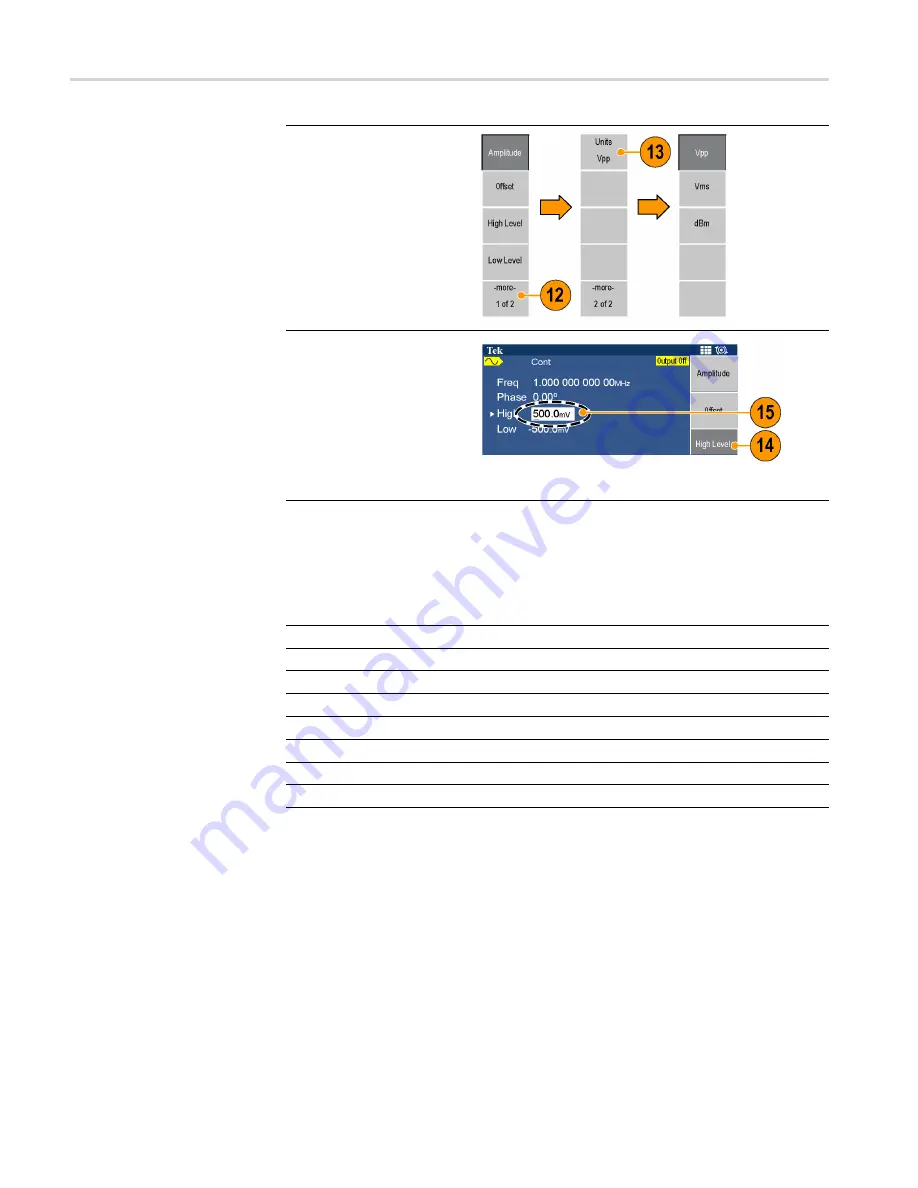
Instrument front panel, interface, and rear panel
12.
To change the amplitude
units, push the -more-
bezel button to display
the second page of the
menu.
13.
Push the Units bezel
button to display units
selection bezel menu and
make your selection. By
default, Vpp is selected.
14.
Push the High or Low
Level bezel button to
select that parameter.
15.
Use the numeric keypad
or the general purpose
knob to set the value.
You can change the
values of Phase and
Offset in the same way.
Unit conversions
The following conversion table shows the relationship between Vp-p, Vrms,
and dBm.
V
p-p
V
rms
dBm
10.00 Vp-p
3.54 Vrms
+23.98 dBm
2.828 Vp-p
1.00 Vrms
+13.01 dBm
2.000 Vp-p
707 mVrms
+10.00 dBm
1.414 Vp-p
500 mVrms
+6.99 dBm
632 mVp-p
224 mVrms
0.00 dBm
283 mVp-p
100 mVrms
-6.99 dBm
200 mVp-p
70.7 mVrms
-10.00 dBm
10.0 mVp-p
3.54 mVrms
-36.02 dBm
32
AFG2021 Quick Start User Manual






























