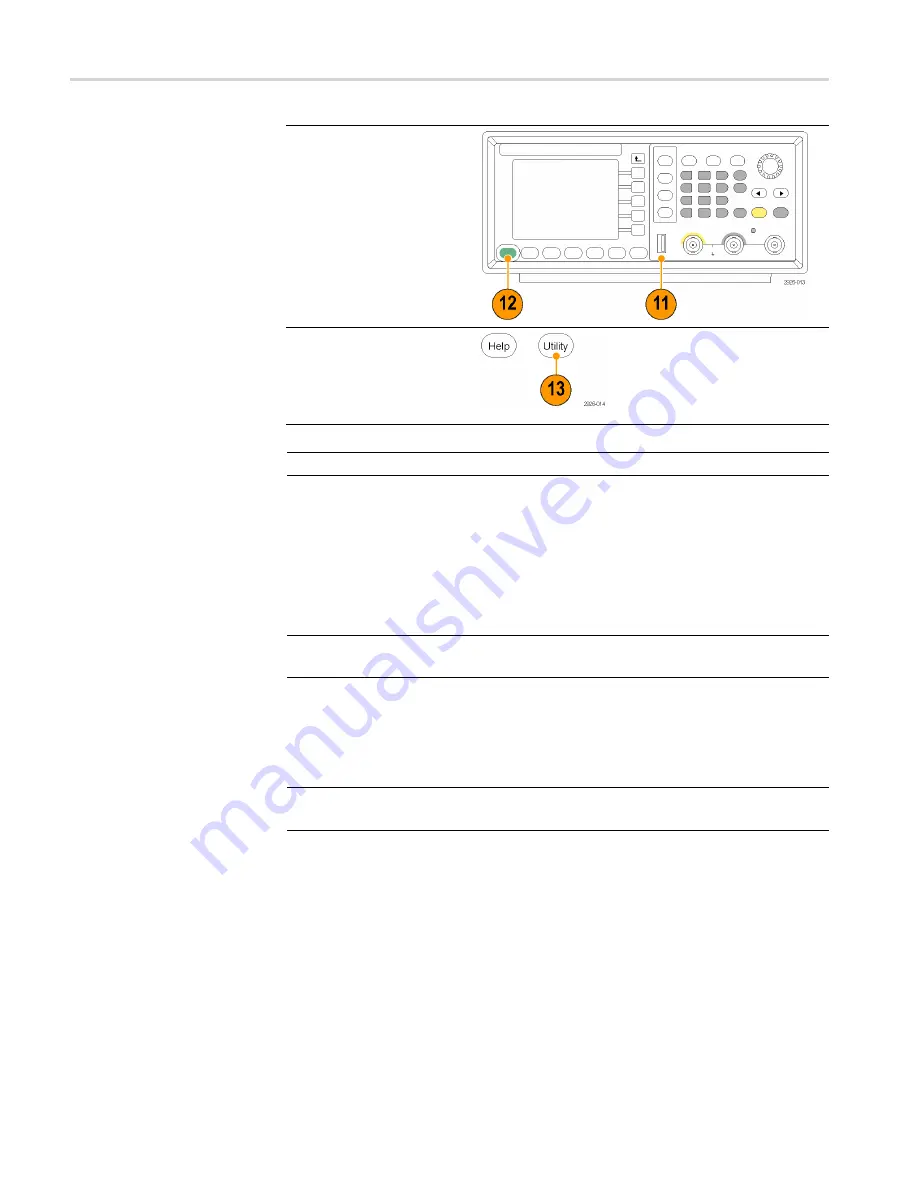
Getting started
11.
Remove the USB
memory device from
the front-panel USB
connector.
12.
Power the instrument off
and then back on for the
fi
rmware to take effect.
13.
Push the front-panel
Utility button to display
the Utility menu.
Con
fi
rm that the
fi
rmware
has been updated.
NOTE.
You can protect access to
fi
rmware update using the Security menu.
Connect to a network
The instrument communication interface allows you to communicate with or
remotely control your instrument. Depending on the instrument model, you can
use a USB, Ethernet, or GPIB interface.
NOTE.
The AFG2021 with option GL provides USB, GPIB, and LAN ports. The
AFG2021 base model provides a USB port only.
USB interface
The USB interface on the rear panel requires no front panel or bezel menu
operations to set up. Use a USB cable to connect your instrument to a PC.
Ethernet setup
NOTE.
Ethernet setup is only available with the AFG2021 with option GL, which
has a LAN port.
To connect your instrument to a network, you must
fi
rst obtain information from
your network administrator. The procedure for entering the Ethernet network
parameters depends on your network con
fi
guration. If your network supports
DHCP (Dynamic Host Con
fi
guration Protocol), follow these steps:
16
AFG2021 Quick Start User Manual






























