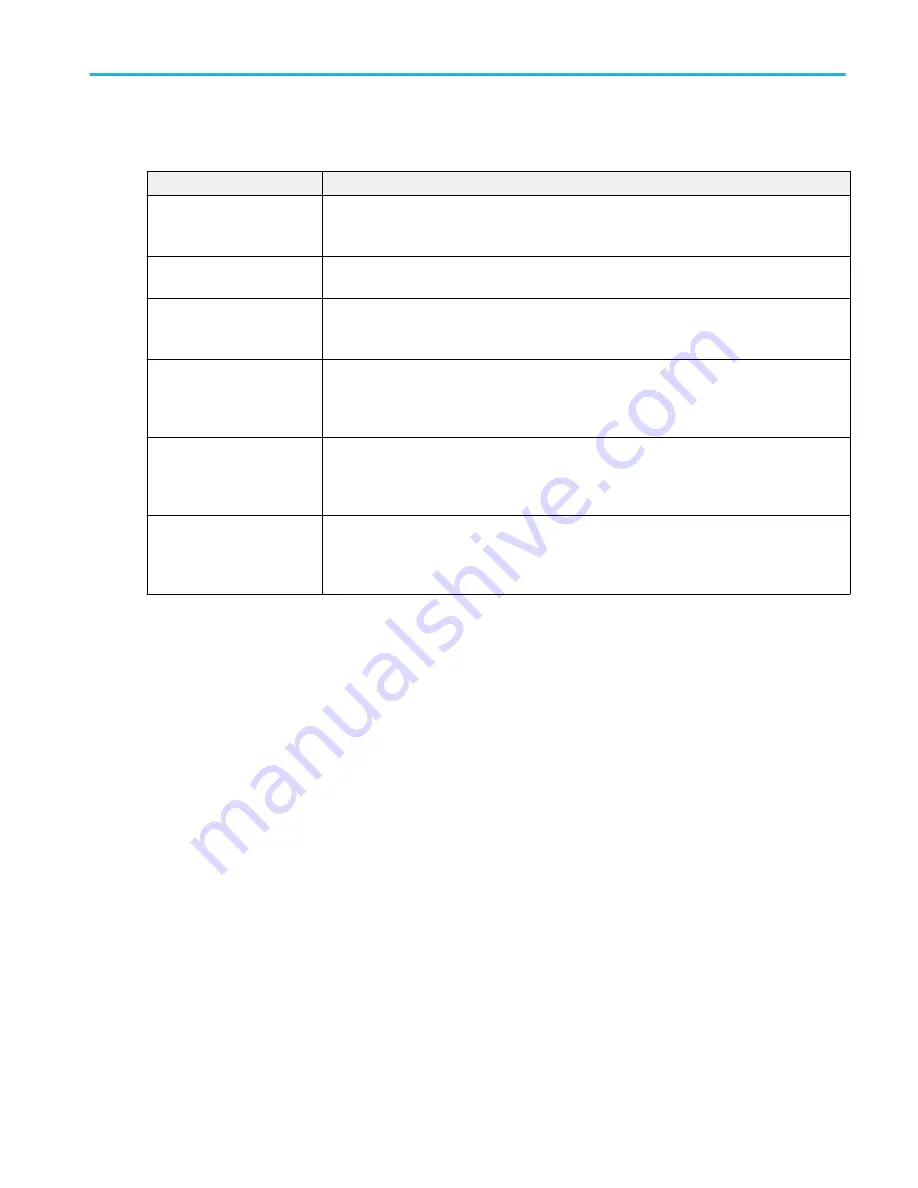
Amplitude Analysis, Timing Analysis power measurements: Configure panel.
Field or control
Description
Source
Sets the signal source or sources used to take the measurement. If the measurement requires
more than one source, multiple source fields are displayed. Tap the field to show the list of
available sources.
Label
Sets the name of the measurement. You can use the default name, or double-tap in the field
and change the label using a connected keyboard or the virtual keyboard.
Edge
Sets the signal edge to detect (rise or fall). Used in most Timing Analysis measurement.
Available when the power measurement = Frequency.
Clock Edge
Sets the clock signal edge to detect (rise, fall, or either). Used in Timing Analysis
measurements.
Available when the power measurement = Positive Duty Cycle or Negative Duty Cycle.
Line Frequency
Sets the line frequency of the power signal source. Power Autoset uses the selected frequency
to setup the scope acquisition parameters.
Available when the power measurement = Line Ripple.
Switching Frequency
Specify the operating frequency of the switching device. Power Autoset uses the selected
frequency to set the oscilloscope acquisition parameters. Frequency range is 50 Hz to 1 MHz.
Only available when the power measurement = Switching Ripple.
Other measurement configuration panels.
Reference Levels panel (Measurement configuration menu)
Power Measurement Name panel (Measurement configuration menu)
Power Measurement Name panel (Measurement configuration menu)
Gating Panel (Measurement configuration menu)
Gating panel (Power measurement configuration menu)
on page 191
Power Autoset button
Sets the oscilloscope acquisition system for optimal measurement results for all active power measurements except Turn On
Time, Turn Off Time, Input Capacitance, and Inrush Current.
Use the following steps to run a Power Autoset on applicable power measurements:
1. Add the power measurements that you want to take to the Results bar.
2. Configure each power measurement individually (input voltage sources, current sources, label name, and so on).
3. Connect the input signals to the instrument and confirm the waveforms are correct and not clipping.
Menus and dialog boxes
MSO54, MSO56, MSO58, MSO58LP, MSO64 Help
185
Summary of Contents for 6 series
Page 24: ...Product documents and support 4 MSO54 MSO56 MSO58 MSO58LP MSO64 Help ...
Page 42: ...Options 22 MSO54 MSO56 MSO58 MSO58LP MSO64 Help ...
Page 54: ...Install your instrument 34 MSO54 MSO56 MSO58 MSO58LP MSO64 Help ...
Page 84: ...Getting acquainted with your instrument 64 MSO54 MSO56 MSO58 MSO58LP MSO64 Help ...
Page 102: ...Configure the instrument 82 MSO54 MSO56 MSO58 MSO58LP MSO64 Help ...
Page 148: ...Advanced triggering 128 MSO54 MSO56 MSO58 MSO58LP MSO64 Help ...
Page 154: ...Zooming on waveforms 134 MSO54 MSO56 MSO58 MSO58LP MSO64 Help ...
Page 438: ...Waveform acquisition concepts 418 MSO54 MSO56 MSO58 MSO58LP MSO64 Help ...
Page 448: ...Waveform display concepts 428 MSO54 MSO56 MSO58 MSO58LP MSO64 Help ...
Page 518: ...Index 498 MSO54 MSO56 MSO58 MSO58LP MSO64 Help ...






























