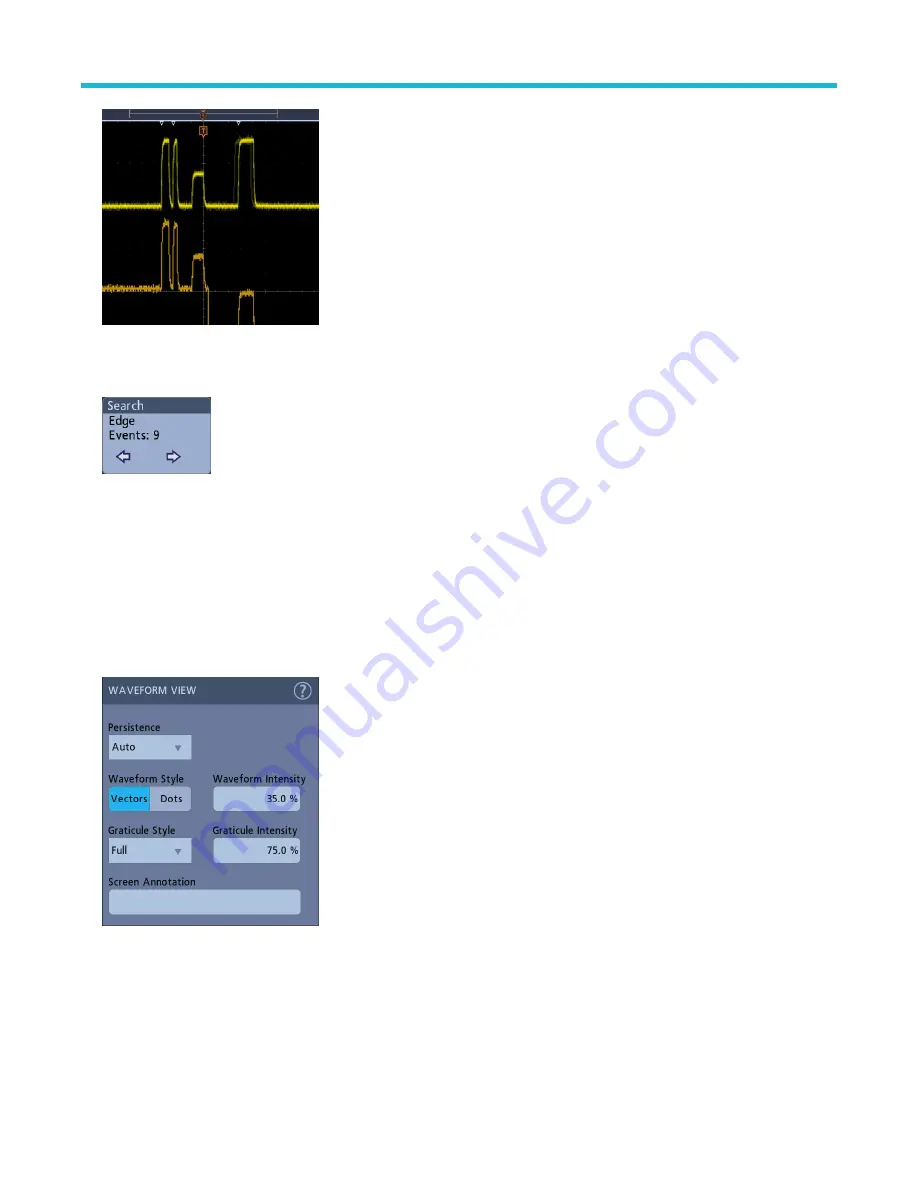
5. To stop showing marks on a waveform, double-tap the Search badge and tap Display to Off.
6. To move the waveform to center marks on the display, push the Run/Stop front panel button to stop acquisition, single-tap a Search
badge, and tap the < or > Navigation button.
This opens the Zoom mode and moves the waveform to the previous or next event mark on the waveform.
7. To return the instrument to normal acquisition mode, tap the Zoom icon in the upper right corner of the Waveform View to turn off
Zoom mode, and then push the Run/Stop front-panel button to set it to Run mode.
Change waveform view settings
Use this procedure to change the waveform persistence, style, and intensity; graticule style and intensity; and screen annotation.
Procedure
1. Double-tap on an open graticule area to open the Waveform View configuration menu.
2. Use the controls to set the waveform point persistence, style, and intensity, graticule style and intensity, and screen annotation.
3. Tap the Help icon on the menu title to open the Waveform View menu help topic for more information on the waveform view
parameters.
4. Tap outside the menu to close the menu.
Analog channel operating basics
3 Series Mixed Domain Oscilloscope Printable Help
77






























