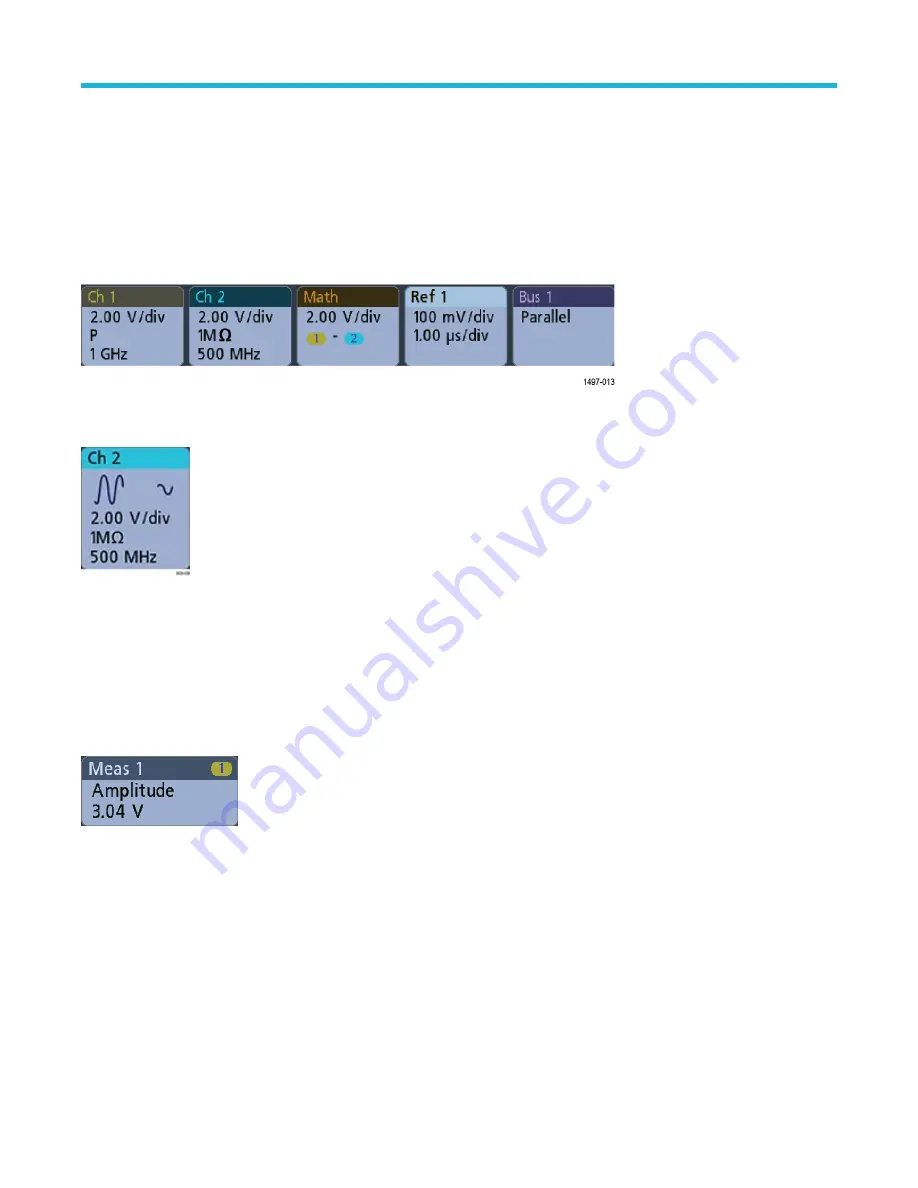
Badges
Badges are rectangular icons that show waveform, measurement, and instrument settings or readouts. Badges also provide fast access to
configuration menus. The badge types are Channel, Waveform, Measurement, Search, and System.
Channel and Waveform badges
Channel and Waveform (Math, Ref, Bus) badges are shown in the Settings Bar, located along the bottom left of the screen. Each
waveform has its own badge. The badges show high-level settings for each displayed channel or waveform. Double-tap a badge to open
its configuration menu.
Most Channel and Waveform badges also have Vertical Scale buttons, shown by single-tapping the badge. Use these buttons to increase
or decrease the vertical scale setting for that waveform.
You can drag or flick Channel and Waveform badges down off the display to turn them off. Swiping back up from the bottom of the display
restores them if they were accidentally deleted.
Channel badges are listed in the channel order. For more information, double-tap the badge to open its configuration menu or search the
instrument Help.
Measurement badges
Result badges are located in the Results Bar. They show measurement or search results. The badge title also shows the measurement
source or sources. To add a Measurement badge, tap the Measure button, select a measurement, and tap Add.
Double-tap a Measurement badge to open its configuration menu to change or refine settings.
Some measurements and their badges are only available as options. For example, Power measurements are only listed in the Add
Measurement menu if the PWR option is installed.
Getting acquainted with your instrument
3 Series Mixed Domain Oscilloscope Printable Help
50






























