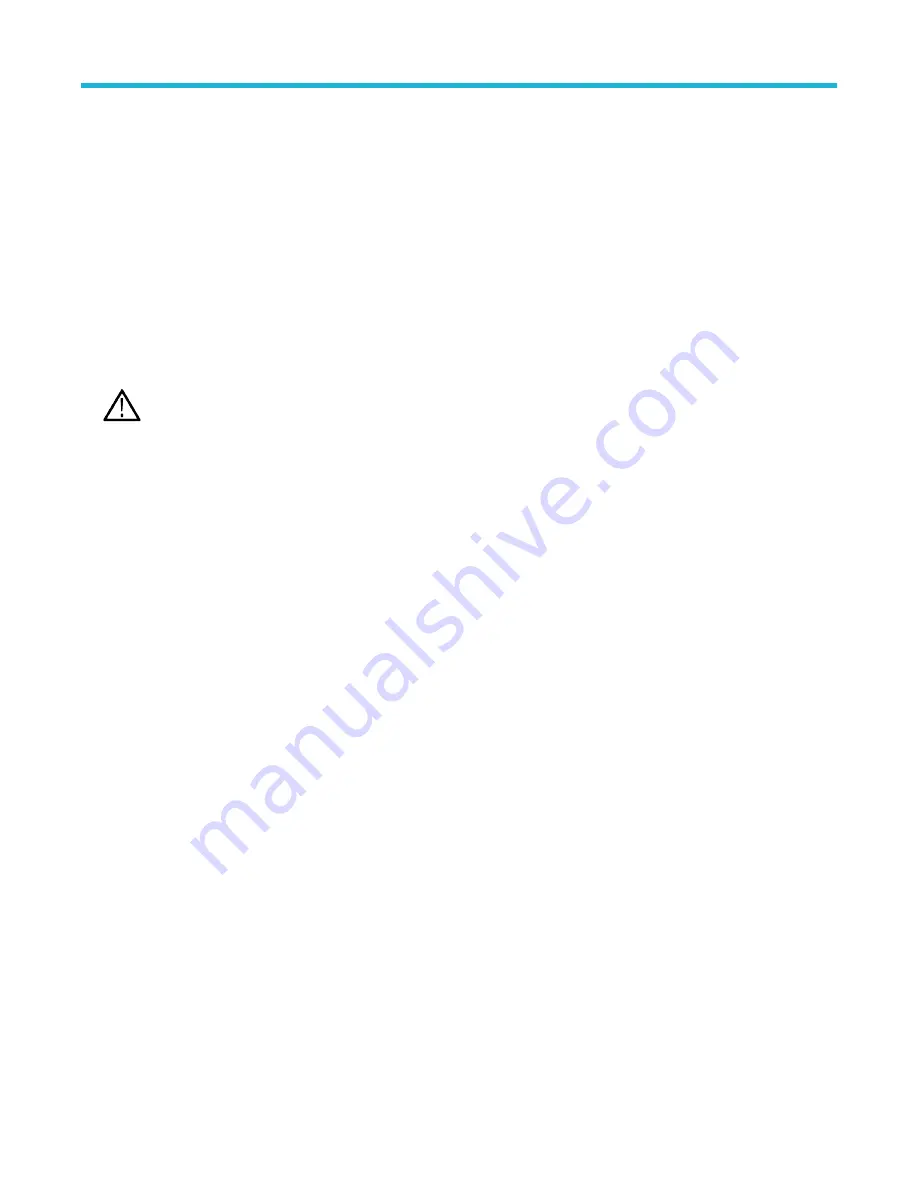
References
Upgrading firmware
Use this procedure to upgrade the instrument firmware.
To upgrade the firmware of the oscilloscope:
1. Open up a Web browser and go to www.tektronix.com/software/downloads. Proceed to the software finder. Download the latest
firmware for your oscilloscope on your PC.
2. Unzip the files and copy the firmware.img file into the root folder of a USB flash drive or USB hard drive.
3. Power off your oscilloscope.
4. Insert the USB flash or hard drive into the USB port on the front panel of your oscilloscope.
5. Power on the oscilloscope. The instrument automatically recognizes the replacement firmware and installs it.
Note: Do not power off the oscilloscope or remove the USB drive until the oscilloscope finishes installing the firmware.
If the instrument does not install the firmware, rerun the procedure. If the problem continues, try a different model of USB flash or hard
drive. Finally, if needed, contact qualified service personnel.
6. When the upgrade is complete, power off the oscilloscope and remove the USB flash or hard drive.
7. Power on the oscilloscope.
8. Tap Help and select About. The oscilloscope displays the firmware version number.
9. Confirm that the version number matches that of the new firmware.
Cleaning
Use a dry, soft cotton cloth to clean the outside of the unit. If any dirt remains, use a cloth or swab dipped in a 75% isopropyl alcohol
solution. Use a swab to clean narrow spaces around controls and connectors. Do not use any liquid cleaning agents or chemicals that
could damage the touchscreen, case, controls, markings or labels, or possibly infiltrate the case.
References
3 Series Mixed Domain Oscilloscope Printable Help
271


























