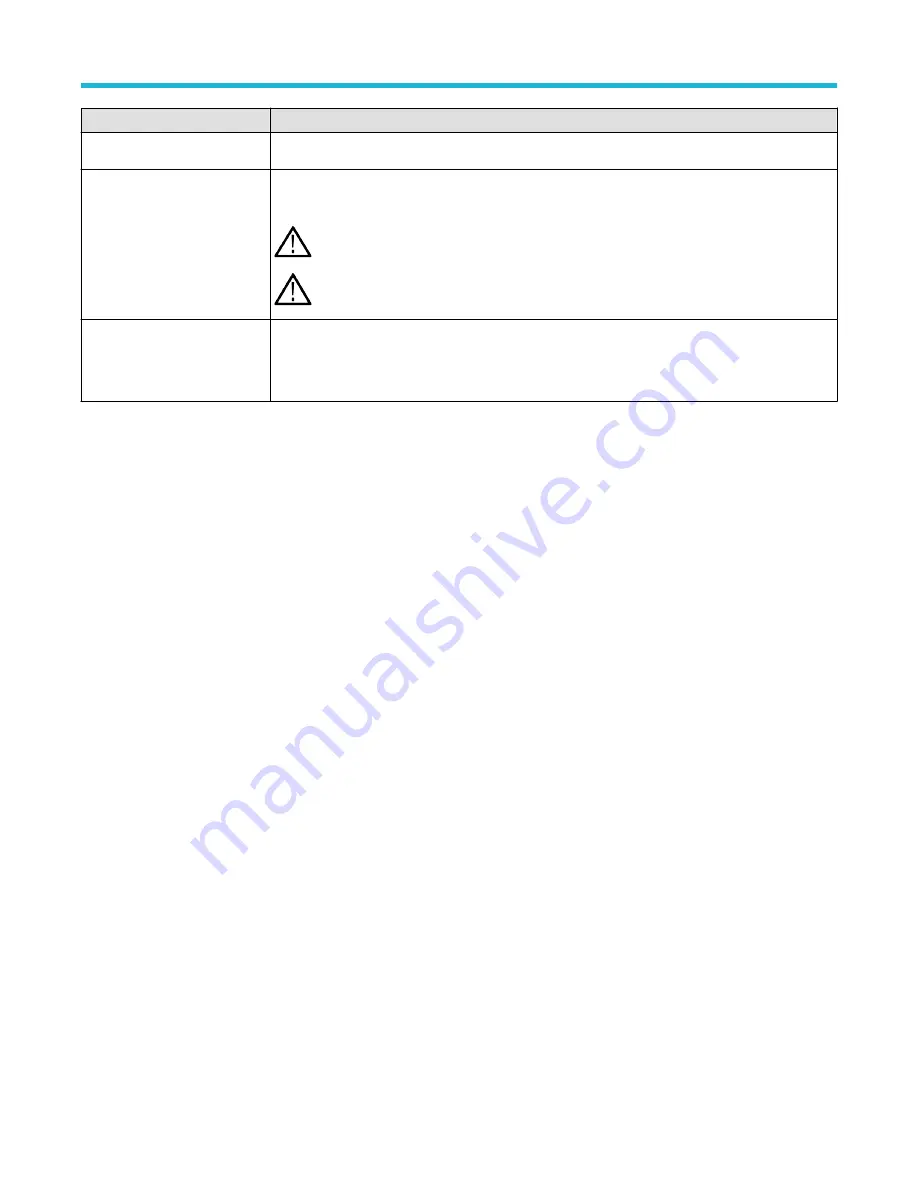
Field or control
Description
Scroll bar
Use the scroll bar to access additional files and folders, when available.
Recall To:
Select which reference waveform location to store the recalled waveform in. Text is included below the
buttons that indicates the last time the selected reference was modified.
Note: The oscilloscope can save digital waveforms to .csv files, not reference memories. The
oscilloscope cannot recall digital waveforms.
Note: The oscilloscope can save, but not recall, RF acquisitions as .TIQ files. You can
use .TIQ files with Tektronix SignalVu Vector Signal Analysis software.
OK, Recall Waveform
Recalls the selected file.
Recalling a waveform file adds a Reference waveform badge to the Settings bar and displays the
waveform as it fits in the current Horizontal setting.
Search configuration menu
Use the Search configuration menu to define conditions that you want to search for on a channel or waveform signal. Each occurrence of
the search condition is marked with a triangle along the top of the display.
To open the Search menu, double-tap on the Search badge in the Results bar.
If there is no Search badge on the Results bar, tap the Search button. A Search badge is added to the Results bar, and the Search
configuration menu opens to search type of Edge (default).
See the following links for information on the search type menus.
Bus Search configuration menus
on page 135
Edge Search configuration menu
on page 152
Logic Search configuration menu
Pulse Width Search configuration menu
on page 155
Rise/Fall Time Search configuration menu
on page 156
Runt Search configuration menu
on page 158
Setup and Hold Search configuration menu
on page 159
Timeout Search configuration menu
on page 160
Trigger configuration menu overview
Use the Trigger menu to define the channel or waveform signal conditions on which to trigger the oscilloscope. The trigger event
establishes the time-reference point in the waveform record. All waveform record data is located in time with respect to the trigger point.
To access the Trigger menu, double-tap the Trigger badge on the Settings bar. The Trigger menu opens to show the current trigger
settings.
Trigger types
Use the following links to see more information on specific trigger types.
•
•
•
Menus and dialog boxes
3 Series Mixed Domain Oscilloscope Printable Help
198






























