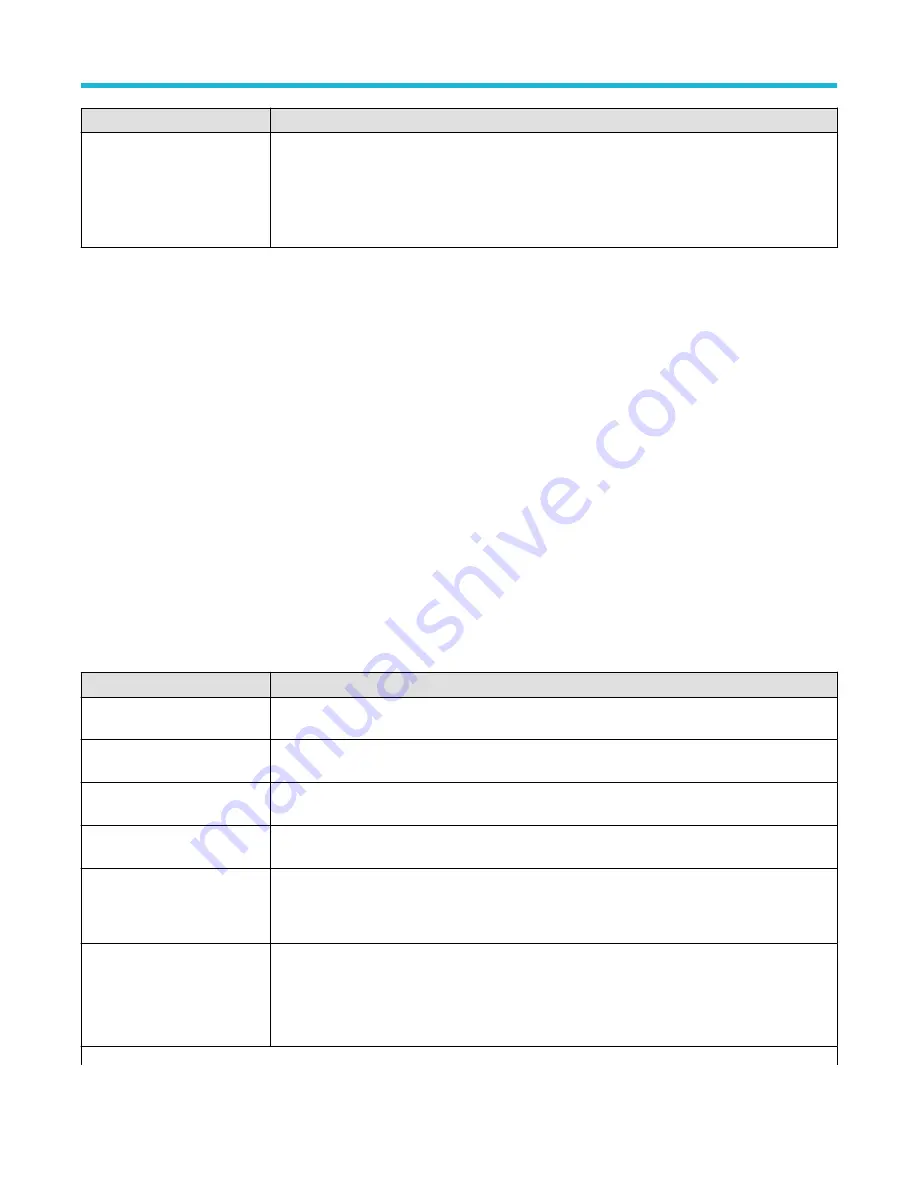
Field or control
Description
Displayed Colors
Tap and select either Normal or Inverted colors to set how the instrument displays waveforms and
plots.
Normal shows waveforms and plots in color with a black background.
Inverted makes the waveform background white, with graticule marking in black. Use this setting to
save ink on printed screen captures.
I/O (Utility menu)
Use this configuration menu to set up a LAN, USB Device Port, Socket Server, and AUX OUT signal parameters.
To open the I/O menu:
1. Tap the Utility menu.
2. Tap I/O....
Entering and applying LAN network changes
When first opening the I/O menu LAN panel, the Network Address is set to Auto (default setting) and the Apply Changes button is grayed
out (inactive) in the LAN panel.
When you select any editable input box and start entering data, the Apply Changes button becomes active, and the characters being
entered are bolded and italicized. Bold italicized text means that the values have not been applied to the oscilloscope settings.
When you tap the Apply Changes button, all changes are saved (takes about 10 seconds), the text is changed to normal font (nonbold,
nonitalic), and the Apply Changes button becomes inactive.
If you tap outside the I/O menu before you tap the Apply Changes button, the menu closes and none of your changes are saved.
LAN panel fields and controls
Field or control
Description
LAN Status
A readout that indicates the status of the LAN connection, either a Green circle with the word Ok or a
Red circle with an error message.
Host Name
The instrument host name is displayed. To change the name, double-tap and enter a name in the
virtual keyboard.
Network Address
Select Manual or Automatic mode. The current Instrument IP Address, Gateway IP Address, Subnet
Mask, and DNS IP Address are displayed. In Manual mode the fields are editable.
Domain Name
The instrument domain name is displayed. To change the name, double-tap and enter a name in the
virtual keyboard.
Instrument IP Address
Use the multipurpose knobs to enter the address. Use the A knob to select the digit, and the B knob to
change the value.
Only available to edit when Network Address = Manual
Subnet Mask
Use the multipurpose knobs to enter the mask. Use the A knob to select the digit, and the B knob to
change the value.
Only available to edit when Network Address = Manual
Table continued…
Menus and dialog boxes
3 Series Mixed Domain Oscilloscope Printable Help
184






























