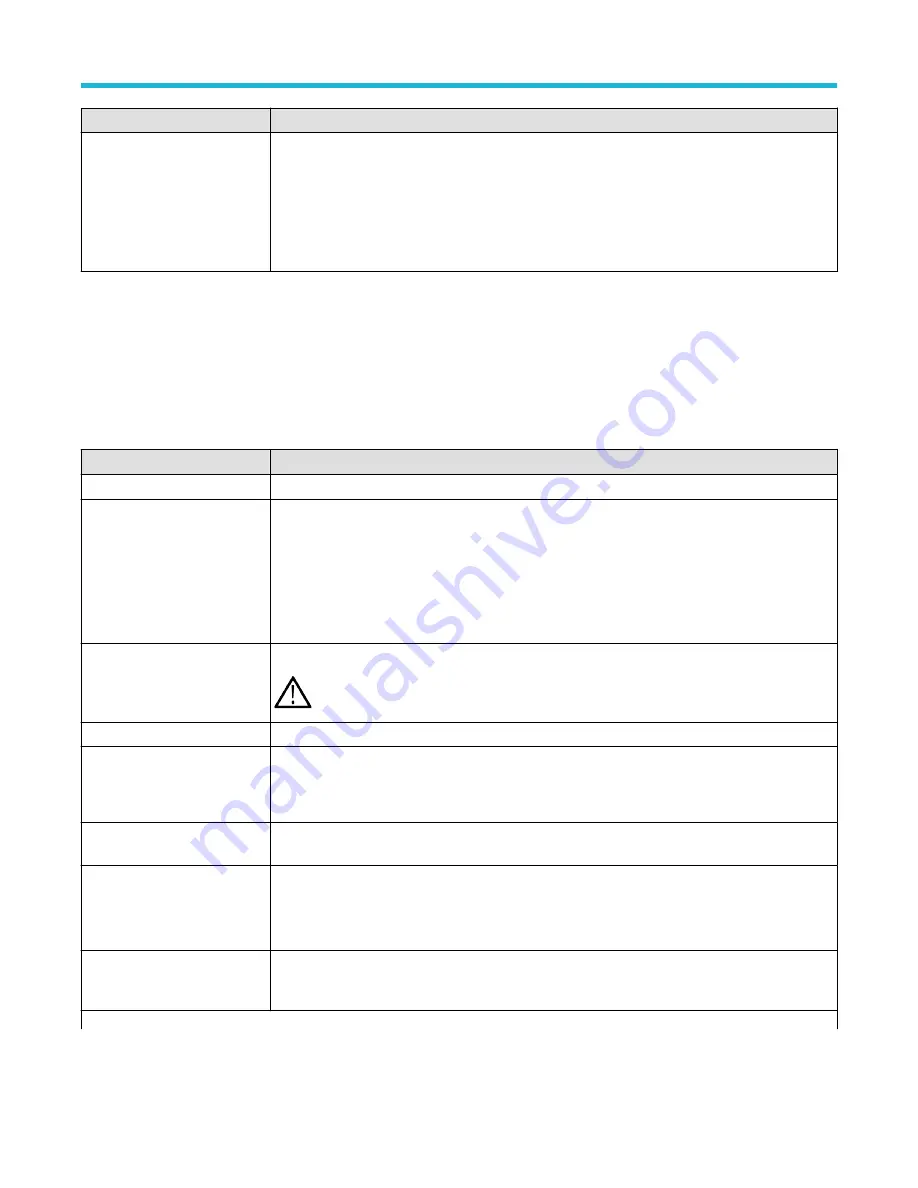
Field or control
Description
Enter
Submits the drive access information to the network drive server. If successful, the menu is dismissed,
a confirmation message is displayed, and the drive is added to the Drive column of file menus that
access drives.
If not successful, the menu remains on screen and an error message is displayed. Use the error
message to resolve the login problem.
User Preferences (Utility menu)
Use this menu to set global display and other user preferences.
To open the User Preferences menu:
1. Tap Utility menu.
2. Tap User Preferences to open the configuration menu.
User preferences fields and controls
Field or control
Description
Language
Select the language from the list. English is the default.
Measurement Annotations
Annotations show the exact segment of the waveform from which the measurement is derived. The
annotation types consist of horizontal bars, vertical bars, or cross-hatch marks.
Auto sets annotations to display if valid for the measurement. To view annotations for a measurement,
select that measurement badge. If annotations are valid for that measurement, they are added to the
measurement source waveform.
Off turns off display of measurement annotations.
Backlight Intensity
Selects the intensity of the backlight.
Note: Performing an Autoset resets the backlight value to High.
Auto-Dim
Select On to automatically dim the screen backlight after a specified time.
Time
Sets the amount of time to wait before the display is dimmed. Tap in the field and use the knob to
change the time value, or double-tap to open the virtual keypad and set a time value.
Available only when Auto-Dim is On.
Right Clicks via Touch
Turns On or Off the ability to use touch and hold method to open right-click menus on badges and
other screen items.
Time
Sets the time it takes to respond to a touch and hold before opening a right-click menu.
Available only when Right Clicks via Touch is On.
Assign Save Button To Quick
Print
Assigns the Save button to quick print. When your printer is set up, and this button is checked,
pressing the front panel Save button will print to your printer. If a printer has not been set up, the Print
configuration menu is opened.
Table continued…
Menus and dialog boxes
3 Series Mixed Domain Oscilloscope Printable Help
183






























