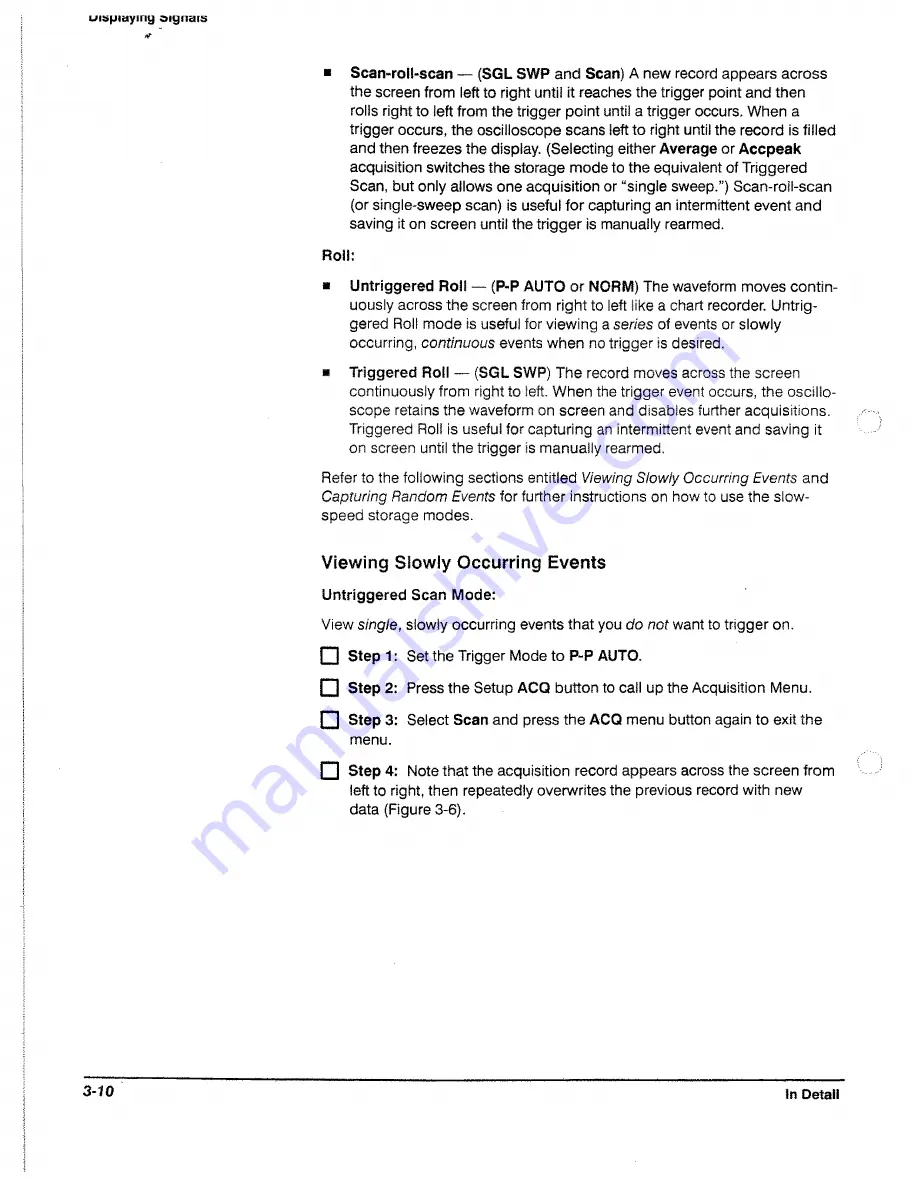
u is f jia y m y o i g n s i s
&
■
Scan-roll-scan — (SGL SWP
and
Scan)
A new record appears across
the screen from left to right until it reaches the trigger point and then
rolls right to left from the trigger point until a trigger occurs. When a
trigger occurs, the oscilloscope scans left to right until the record is filled
and then freezes the display. (Selecting either
Average
or
Accpeak
acquisition switches the storage mode to the equivalent of Triggered
Scan, but only allows one acquisition or “single sweep.”} Scan-roil-scan
(or single-sweep scan) is useful for capturing an intermittent event and
saving it on screen until the trigger is manually rearmed.
Roll:
■
Untriggered Roll
—
(P-P AUTO
or
NORM)
The waveform moves contin
uously across the screen from right to left like a chart recorder. Untrig
gered Roll mode is useful for viewing a
series
of events or slowly
occurring,
continuous
events when no trigger is desired.
■
Triggered Roll — (SGL SWP)
The record moves across the screen
continuously from right to left. When the trigger event occurs, the oscillo
scope retains the waveform on screen and disables further acquisitions.
Triggered Roll is useful for capturing an intermittent event and saving it
on screen until the trigger is manually rearmed.
Refer to the following sections entitled
Viewing Slowly Occurring Events
and
Capturing Random Events
for further instructions on how to use the siow-
speed storage modes.
Viewing Slowly Occurring Events
Untriggered Scan Mode:
View
single,
slowly occurring events that you
do not
want to trigger on.
F I Step 1
: Set the Trigger Mode to
P-P AUTO.
□ Step
2: Press the Setup
ACQ
button to call up the Acquisition Menu.
□ Step 3:
Select
Scan
and press the
ACQ
menu button again to exit the
menu.
P I Step 4:
Note that the acquisition record appears across the screen from
left to right, then repeatedly overwrites the previous record with new
data (Figure 3-6).
3-10
In Oetaii
Summary of Contents for 2221A
Page 1: ...User Manual Tektronix 2221A Digital Storage Oscilloscope 070 8156 02 ...
Page 6: ...It Welcome ...
Page 14: ...X 2221A User Manual ...
Page 16: ...xii Product Description ...
Page 26: ...Front Panel CRT Display Figure 2 2 Front Panel View Left Side 2 2 At a Glance ...
Page 48: ...2 24 At a Glance ...
Page 86: ...lopiayiiiij 3 30 In Detail ...
Page 100: ...Saving Waveforms and Setups 3 44 En Detail ...
Page 108: ...Appendix A Options and Accessories Appendices ...
Page 156: ...Appendix C Performance Verification j f i f P P j r fe t E F E J E J E fer 4 52 Appendices ...






























