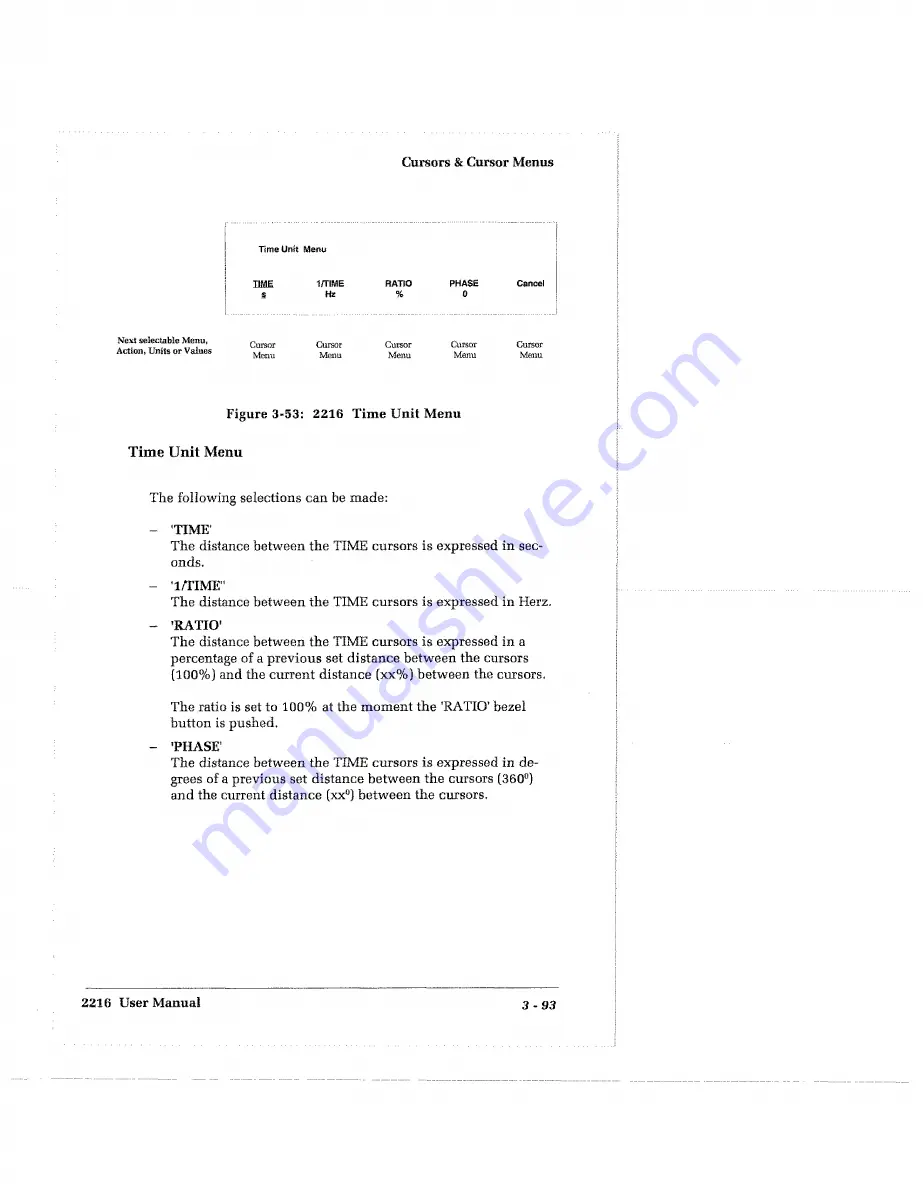
Cursors & Cursor Menus
Next selectable Menu,
Action, Units or Values
lim e Unit Menu
TIME
S
1/TSME
Hz
RATIO
%
PHASE
0
Cancel
Cursor
Menu
Cursor
Menu
Cursor
Menu
Cursor
Menu
Cursor
Menu
Figure 3-53: 2216 Time Unit Menu
Time Unit Menu
The following selections can be made:
- 'TIME'
The distance between the TIME cursors is expressed in sec
onds,
- T/TIME"
The distance between the TIME cursors is expressed in Herz,
- ’RATIO'
The distance between the TIME cursors is expressed in a
percentage of a previous set distance between the cursors
(100%) and the current distance (xx%) between the cursors.
The ratio is set to 100% at the moment the ’RATIO’ bezel
button is pushed,
- ’PHASE'
The distance between the TIME cursors is expressed in de
grees of a previous set distance between the cursors [360°)
and the current distance (xx°) between the cursors.
2216 User Manual
3 - 9 3
Summary of Contents for 2216
Page 14: ...X Contents ...
Page 138: ...3 18 In Detail ...
Page 154: ...3 3 4 In Detail ...
Page 192: ...3 72 In OcthiI ...
Page 209: ......
Page 210: ......
Page 222: ...In Detail 3 1 0 2 ...
Page 230: ...A B Appendix A Options Accessories ...
Page 236: ...B 6 Appendix B Specifications ...
Page 242: ...B 1 2 Appendix B Specifications ...
Page 286: ...D 1 0 Appendix D Algorithms ...
Page 308: ...G 14 Appendix G Glossary ...
Page 312: ...M 4 Appendix M Maintenance Repair ...
Page 327: ......
Page 328: ......
















































