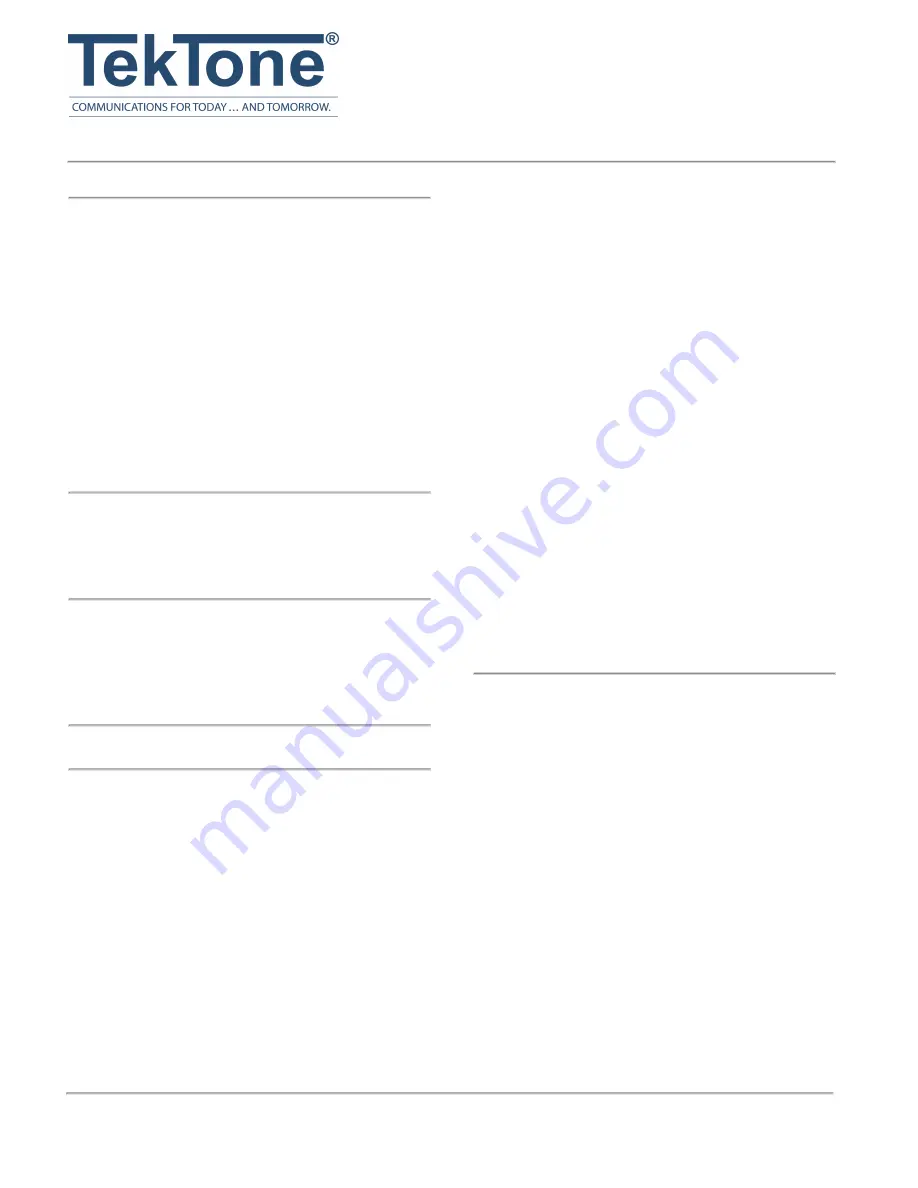
www.tektone.com
324 Industrial Park Road • Franklin, NC 28734 •
Phone: 828.524.9967 • Fax: 828.524.9968 • Sales: Choose option 2 • Tech Support: Choose option 3
TekTone's quality system is registered by DQS to the ISO 9001:2015 standard.
Introduction
The NC554/8 8-port Network Switch is used to build the
Tek-CARE
®
Network. This network provides faster data
transmission and enables some ancillary features that are
too data intensive for just one CE connection.
These Ethernet switches automatically detect the type of
network (auto negotiation) and type of cable (auto MDIX)
and configure themselves, making for a Plug-and- Play net-
working solution.
NC554/8 8-port Network Switch
The NC554/8 8-port Network Switch allows up to 7 Eth-
ernet devices to the Tek-CARE Network.
Package Contents
l
Ethernet Switch
l
Power Adapter
l
These Installation Instructions
System Requirements
l
Available AC electrical outlet
l
CAT5 or better UTP Ethernet cabling
l
Gen2 modules
l
Operating Temperature 0°C–40°C (32°F–104°F)
l
Relative humidity 10–90%
Installation
Refer to
during installation.
1. The network switch is designed to sit on a flat sur-
face (such as a desktop) or be securely mounted to a
wall or similar surface. If you wish to mount the net-
work switch, first prepare the surface by installing
mounting screws (not included); otherwise skip to
Step 5. The switch should be mounted on the wall
upright.
2. The centers of the two mounting sockets on the of
the network switch are 9.4 cm (94 mm) apart. Mark
the distance on the wall, making sure the marks are
straight and level.
3. Depending on the mounting surface, use the appro-
priate tools to install mounting screws into the sur-
face.
There should be a gap of approximately 1/16" (2
mm) between the head of the screw and the wall sur-
face.
4. Place the network switch so that the openings of the
mounting sockets are over the screw heads. Slide
the case downward so that the screw heads slide
into the narrow slots.
5. Connect one end of the network cable to an open
8P8C Ethernet port on the rear panel of the network
switch. Plug the other end of the cable into the
8P8C port on the network device. Repeat for each
additional network device you wish to connect to
the network switch.
6. Plug one end of the power adapter into an open elec-
trical outlet and plug the other end into the Power
Connector on the back panel of the network switch.
The Power LED on the front of the switch should
now be lit.
7. Once the switch is powered on, it will be auto-
matically initialized, and all Port Activity LEDs
will flash momentarily, indication that the system
has been reset.
Troubleshooting
Power LED does not light up:
l
Check the connection of the power adapter into the
network switch and the electrical outlet.
l
Plug the power adapter into a different electrical out-
let.
l
Make sure the power source is turned on.
Port Activity LED indicator does not light up when con-
nected:
l
Check the Ethernet cable connection at both ends,
to make sure it is properly plugged in.
l
Try switching the ends of the cable.
l
Make sure the network device is powered on and
the network interface is enabled on it (check the net-
work device's documentation).
l
Connect the Ethernet cable to a different port on the
network switch.
l
Replace the Ethernet cable with a different cable.
NC554/8 Network Switch
IL1084 Installation Instructions
Tek-CARE Nurse Call Systems • Rev. 0 - 9/2021


