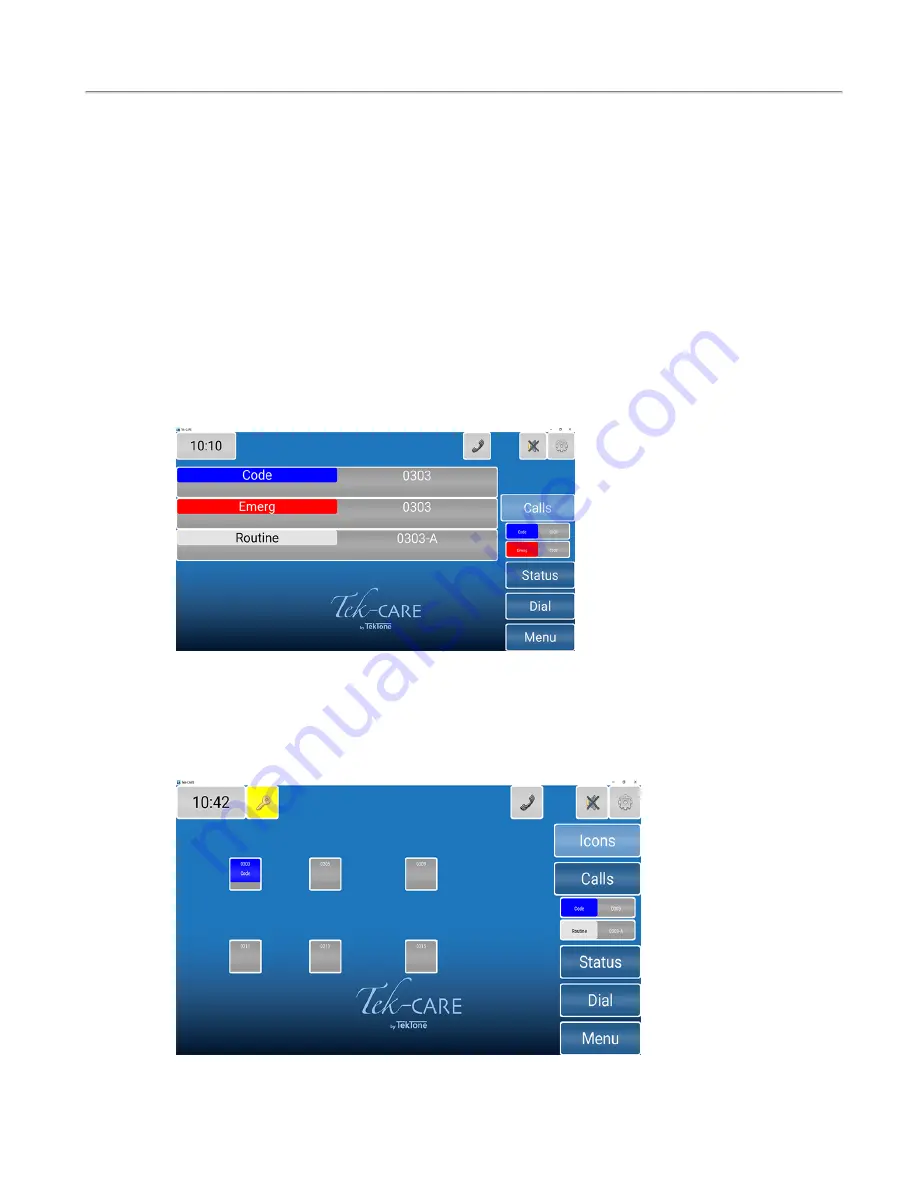
Calls Screen
Calls Screen
Once the configuration has been completed and committed to the system, the Master Station will show all
active calls on the Tek-CARE system. The
Calls
screen is the home page of the master station.
Touch the navigation buttons to interact with the master station. To return to the home screen at any time,
touch the background of the screen or the
Calls
button.
Depending on how the technician configured the master station, a few different versions of the
Calls
screen
may appear.
List View
The List view is the default view that will show all of the calls in a list format. The NC415AV shows three
active calls on the screen and a scroll arrow will appear at the bottom of the list if more calls are pending.
The Icon View
The Icon view can show an icon layout of stations that are located throughout the facility and indicate
incoming calls by changing the background color or flashing color on the icon. The icon can also be used
for direct dialing and placing other visual indicators such as nurse requests. The NC415AV does not have
the Icon view.
6
|
IL1068 Tek-CARE Master Station User Guide
Copyright
©
TekTone Sound and Signal Mfg., Inc. All Rights Reserved





















