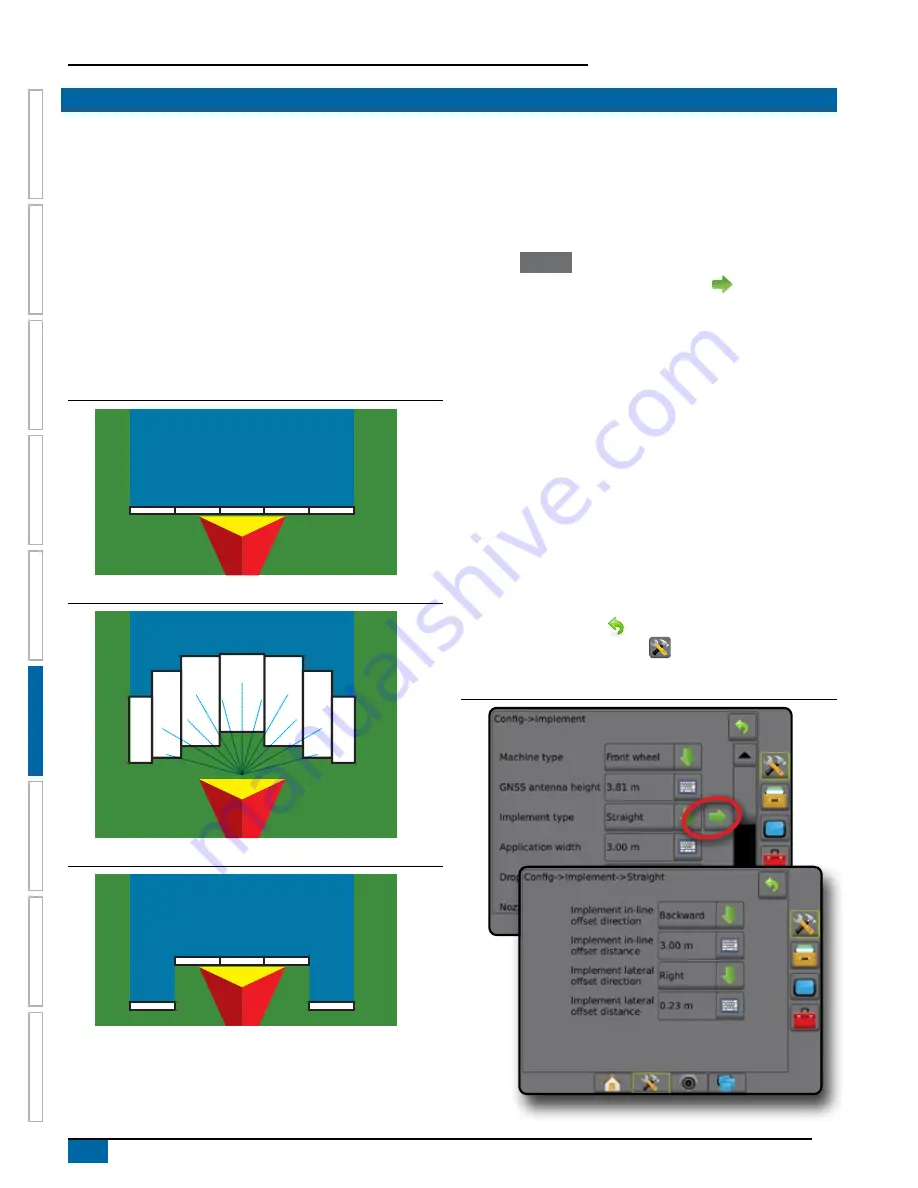
48
www.teejet.com
Aeros 9040 field computer
HOME
SE
TUP
GUID
ANCE
FULL SCREEN
INTR
ODUC
TION
GNSS
RA
TE C
ONTR
OL
APPENDIX
IMPLEMENT
IMPLEMENT TYPE
Implement type selects the type of application pattern that most
closely represents your system.
● In Straight mode – the boom sections have no length and are
on a line a fixed distance from the antenna
● In Spreader mode – a virtual line is created in line with the
delivery disks from which the application section or sections can
vary in length and can be at different distances from the line
(availability depends on the specific equipment in the system)
● In Staggered mode – a virtual line is created in line with
section 1 from which the application section or sections have
no length and can be at different distances from the line
(availability depends on the specific equipment in the system)
Figure 6-2: Implement type – Straight
5
4
3
2
1
Figure 6-3: Implement type – Spreader
5
6
7
4
3
2
1
Figure 6-4: Implement type – Staggered
5
4
3
2
1
Section numbers
Sections are numbered from left to right while facing in the machine's
forward direction.
Straight
The boom sections have no length and are on a line a fixed distance
from the antenna.
Single section
No section control or ISOBUS Sprayer is available on the system.
1. Select
Straight
implement type on Implement screen.
2. Press Implement type NEXT PAGE arrow
.
3. Select from:
►Implement in-line offset direction
– establishes if the
implement is located in front of (forward) or behind (backward)
the GNSS antenna while facing in the machine's forward
direction
►Implement in-line offset distance
– measured in parallel to
the centreline of the machine, defines the in-line distance from
the GNSS antenna to the implement
►Implement lateral offset direction
– defines the lateral
direction, either left or right, from the centreline of the machine
to the centre of the implement while facing in the machine's
forward direction
►Implement lateral offset distance
– defines the lateral
distance from the centreline of the machine to the centre of
the implement
4. Press RETURN arrow
to return to the Implement screen
or CONFIGURATION side tab
to return to the main
Configuration screen.
Figure 6-5: Single section
Summary of Contents for AEROS 9040
Page 1: ...Software version 4 31 U S E R M A N U A L AEROS 9040...
Page 116: ......






























