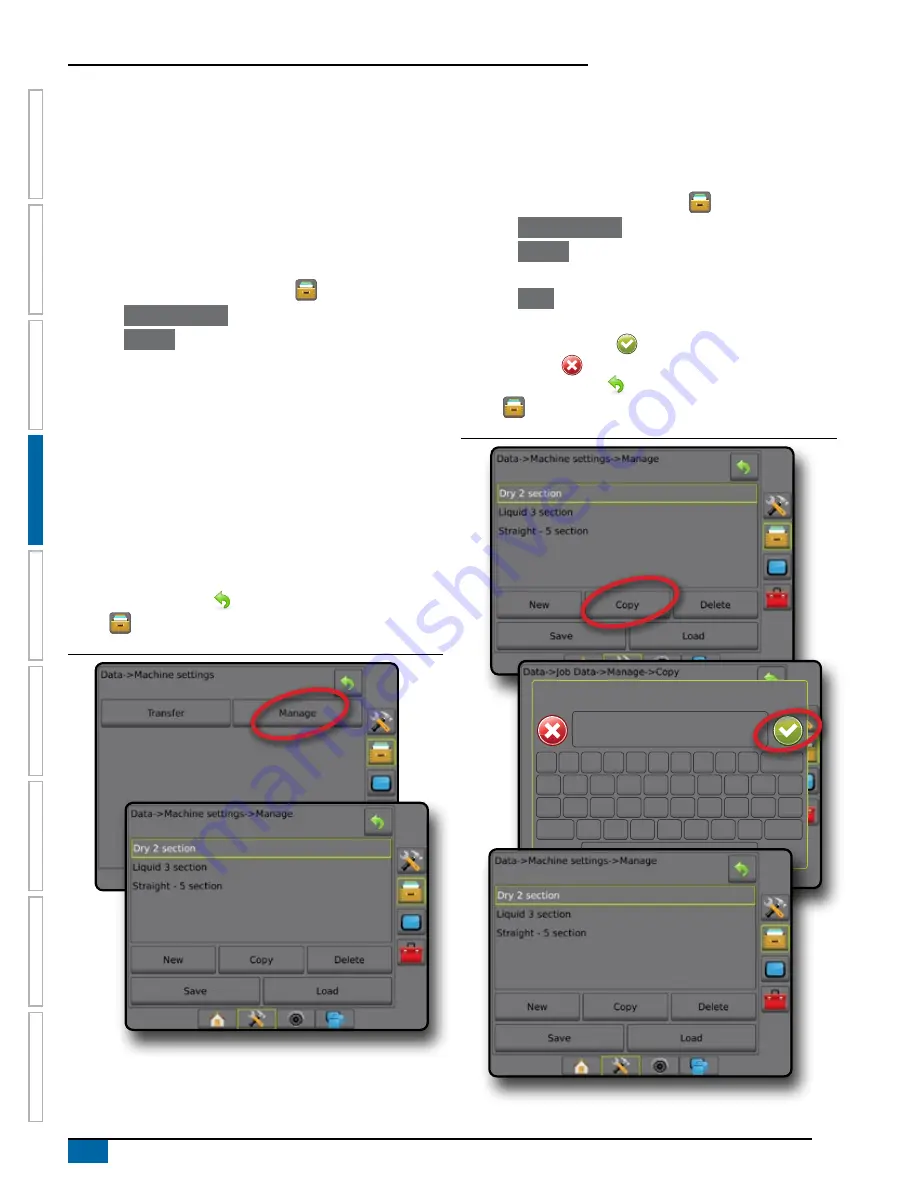
34
www.teejet.com
Aeros 9040 field computer
HOME
GUID
ANCE
FULL SCREEN
IMPLEMENT
INTR
ODUC
TION
GNSS
RA
TE C
ONTR
OL
APPENDIX
SE
TUP
Manage
The Machine settings Manage screen allows the creation of a new
empty machine settings, the copying of a selected machine settings
to a new machine settings, the deletion of a selected machine
settings, the saving of the current machine settings to the selected
machine settings, or the loading of the selected machine settings to
the current settings.
NOTE: Not all settings are saved as part of the machine settings.
See the appendix "Aeros console menu settings" for details.
1. Press DATA MANAGEMENT side tab
.
2. Press
Machine settings
.
3. Press
Manage
.
4. Select from:
►New – used to create a new machine setting with no
associated implement information
►Copy – used to copy a selected machine settings into a new
machine settings
►Delete – used to delete a selected machine settings from
internal storage
►Save – used to save the current machine settings to the
selected machine settings
►Load – used to load the selected machine settings to the
current settings
5. Press RETURN arrow
or DATA MANAGEMENT side
tab
to return to the main Data management screen.
Figure 4-39: Machine settings – Manage
Copy machine profile
The copy machine profile option is used to duplicate the selected
machine profile for recall of that profile at a later use. Machine
profiles can be used to transfer settings to another console of the
same make and model with the same attached hardware.
1. Press DATA MANAGEMENT side tab
.
2. Press
Machine settings
.
3. Press
Manage
.
4. Select the machine profile to be copied into a new profile.
5. Press
Copy
.
6. Name the new profile.
7. Press the ACCEPT icon
to save the new profile or the
CANCEL icon
to leave the keyboard without saving.
8. Press RETURN arrow
or DATA MANAGEMENT side
tab
to return to the main Data management screen
Figure 4-40: Machine settings – copy profile
New machine settings name
1
5
9
2
6
0
3
7
4
8
q
Caps
Alt
t
f
v
o
k
Shift
w
a
z
y
g
b
p
l
e
s
x
u
h
n
r
d
c
i
j
m
<---
Summary of Contents for AEROS 9040
Page 1: ...Software version 4 31 U S E R M A N U A L AEROS 9040...
Page 116: ......






























