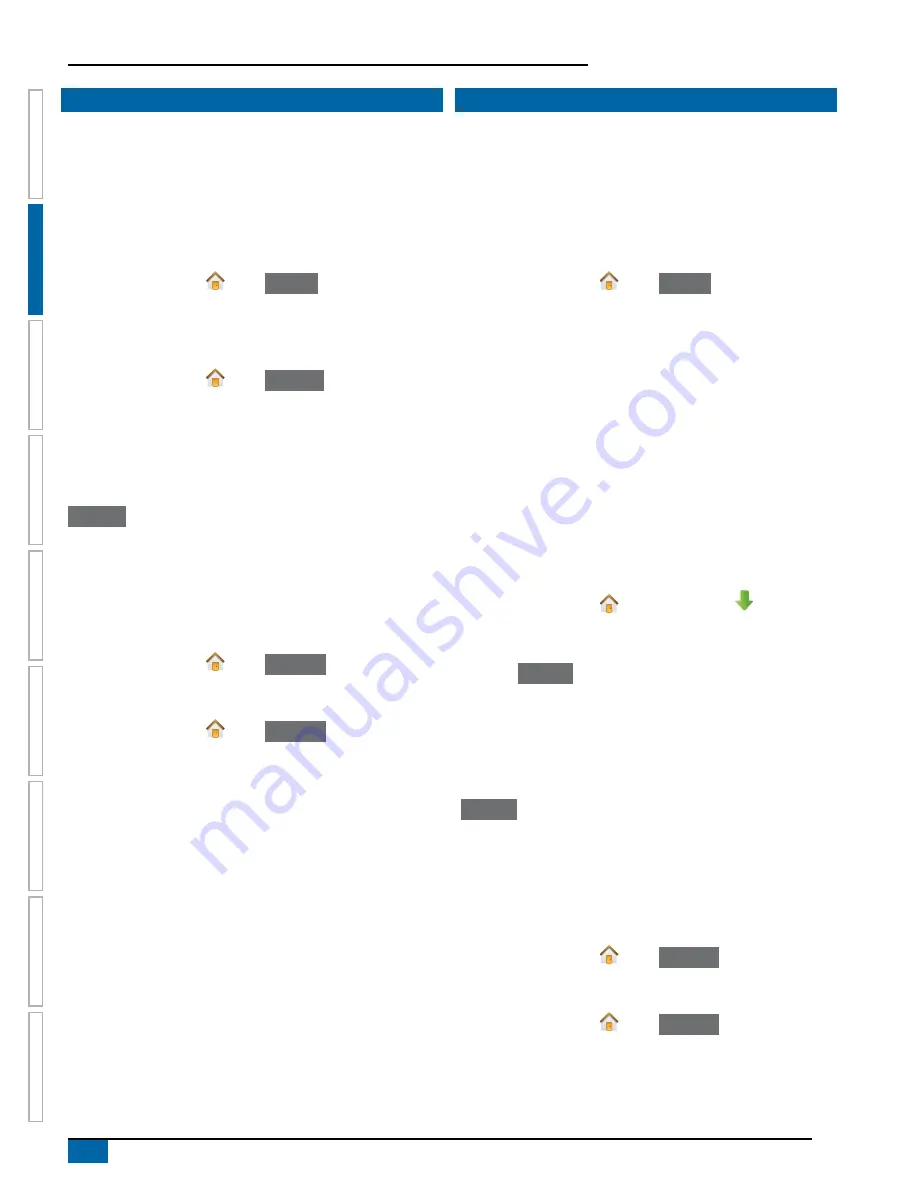
8
www.teejet.com
Aeros 9040 field computer
SE
TUP
GUID
ANCE
FULL SCREEN
IMPLEMENT
INTR
ODUC
TION
GNSS
RA
TE C
ONTR
OL
APPENDIX
HOME
SIMPLE MODE
Once the power up sequence has completed, the Home screen will
appear with the option to start a new job or continue an existing job.
The console must have GNSS before starting or continuing a job.
New job
Starting a new job will clear the previous job data.
To start a new job:
1. On the Home screen , press
New job
.
The console will jump to Vehicle View.
Continue job
To continue the existing job:
1. On the Home screen , press
Continue
.
The console will jump to Vehicle view and begin providing navigation
information.
Distance
If a selected job is in a UTM zone other than the current or adjacent
UTM zone, “Out of range” will be displayed next to Distance, and
Continue
will be disabled.
NOTE: For more information, see the UTM zone appendix.
If a selected job has no recorded information, Distance will show “No
data”.
Close job
To close a job:
1. On the Home screen , press
Close job
.
To create a report of the job when closing a job:
1. Insert a USB drive into the USB port of the console.
2. On the Home screen , press
Close job
.
3. Select:
►Yes – to create a report of the last job
►No – to return to the Home screen without saving
ADVANCED MODE
Once the power up sequence has completed, the Home screen will
appear with the option to start a new job or continue an existing job.
The console must have GNSS before starting or continuing a job.
New job
Starting a new job will clear the previous job data.
To start a new job:
1. On the Home screen , press
New job
.
2. Press:
►Yes – to automatically generate a name
►No – to enter a name using the on screen keyboard
Client, farm, and field information are inputted using Fieldware Link.
The console will jump to Vehicle view.
Start job
The Aeros 9040 is programmed with a field finder tool to assist the
user in finding the job closest to the vehicle’s location. With GNSS
acquired, the job pick list will be updated every ten seconds. During
this update, the list of jobs is sorted by distance and the closest two
jobs are displayed on the top of the list. The remaining jobs are listed
beneath these.
To continue the existing job:
1. On the Home screen , press DOWN arrow to access the
list of jobs saved in the console.
2. Select the job name to be started/continued.
3. Press
Start job
.
The console will jump to Vehicle View and begin providing navigation
information.
Distance
If a selected job is in a UTM zone other than the current or adjacent
UTM zone, “Out of range” will be displayed next to Distance, and
Start job
will be disabled.
NOTE: For more information, see the UTM zone appendix.
If a selected job has no recorded information, Distance will show “No
data”.
Close job
To close a job:
1. On the Home screen , press
Close job
.
To create a report of the job when closing a job:
1. Insert a USB drive into the USB port of the console.
2. On the Home screen , press
Close job
.
3. Select:
►Yes – to create a report of the last job
►No – to return to the Home screen without saving
Summary of Contents for AEROS 9040
Page 1: ...Software version 4 31 U S E R M A N U A L AEROS 9040...
Page 116: ......
















































