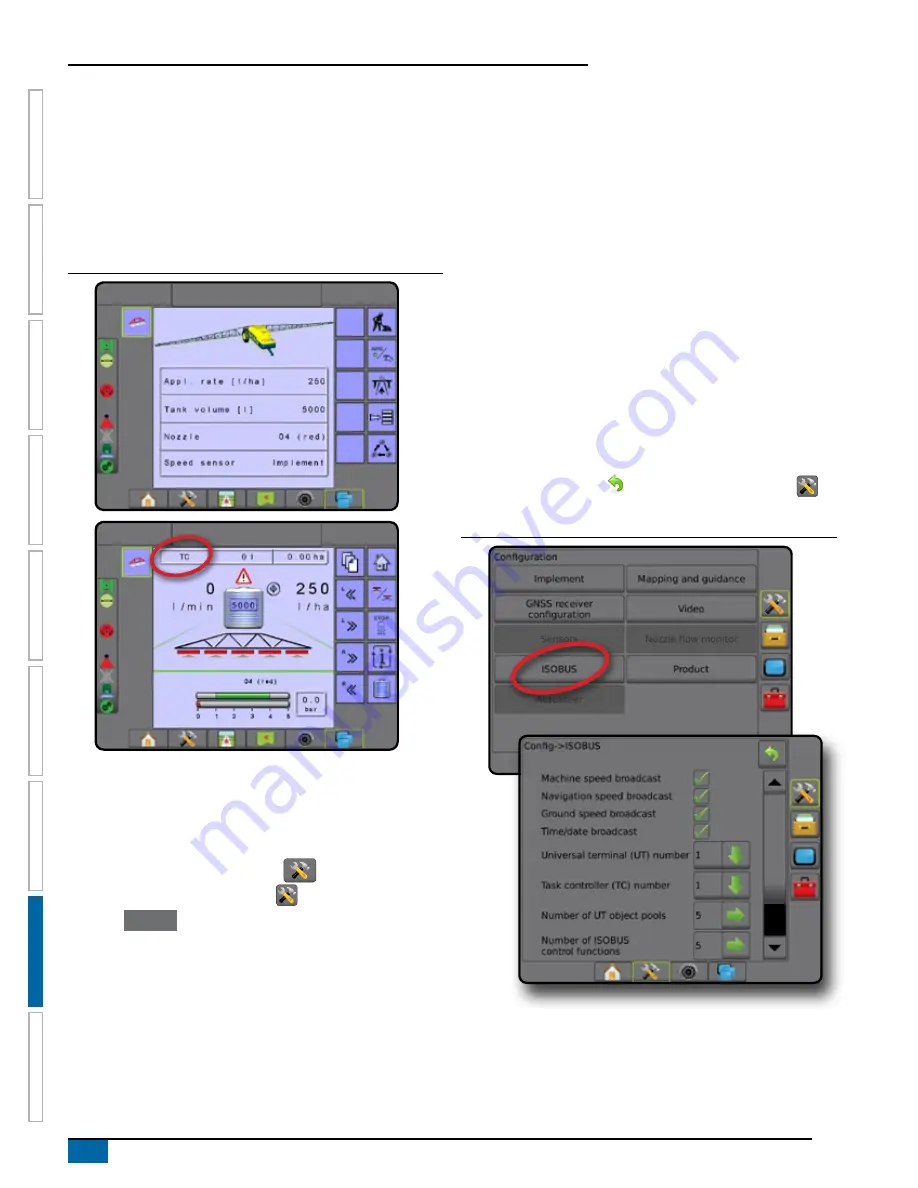
102
www.teejet.com
Aeros 9040 field computer
HOME
SE
TUP
GUID
ANCE
FULL SCREEN
IMPLEMENT
INTR
ODUC
TION
GNSS
APPENDIX
RA
TE C
ONTR
OL
Ready for operation
Upon starting up the system, an ISOBUS product may take a few
minutes to load all required information or object pools.
Before starting a job, check to be sure the ISOBUS ECU is ready.
• Home screen is available
• Tack control (TC) is active – active trip count number should
show “TC”
Figure 8-3: Ready for operation
20.00
l/ha
66.00
ha
Mark A
20.00
l/ha
66.00
ha
Mark A
ISOBUS configuration options
When ISOBUS is in use, the ISOBUS page is used to select
information for broadcast over the ISOBUS, and to verify specific
information in troubleshooting.
1. Press SYSTEM SETUP bottom tab
.
2. Press CONFIGURATION side tab
.
3. Press
ISOBUS
.
4. Select from:
►Machine speed broadcast – used to broadcast speed
information provided by the machine over the ISOBUS
►Navigation speed broadcast – used to broadcast speed
information provided by the machine over the ISOBUS
►Ground speed broadcast – used to establish if the GNSS
speed shall be broadcast as Ground based speed on the
ISOBUS from this console.
►Time/date broadcast – used to broadcast time and date over
the ISOBUS
NOTE: Normally these shall be enabled, but if an alternative
speed source shall be used, then it might be required to
disable the GNSS speed, to ensure that the alternative
speed source will be used by the ISOBUS controllers.
The following items on the ISOBUS page are for use
only
by TeeJet
support technicians.
►Universal terminal (UT) Number [support technicians only] –
used to define the unique number for this specific UT
►Task controller (TC) Number [support technicians only] – used
to define the unique number for this specific TC
►Number of UT object pools [support technicians only] – shows
the number of UT object pools are currently stored in the
console
►Number of ISOBUS control functions [support technicians
only] – shows the number of ISOBUS control functions
communicating on the ISOBUS
5. Press RETURN arrow or CONFIGURATION side tab
to
return to the main Configuration screen.
Figure 8-4: ISOBUS options
Summary of Contents for AEROS 9040
Page 1: ...Software version 4 31 U S E R M A N U A L AEROS 9040...
Page 116: ......






























