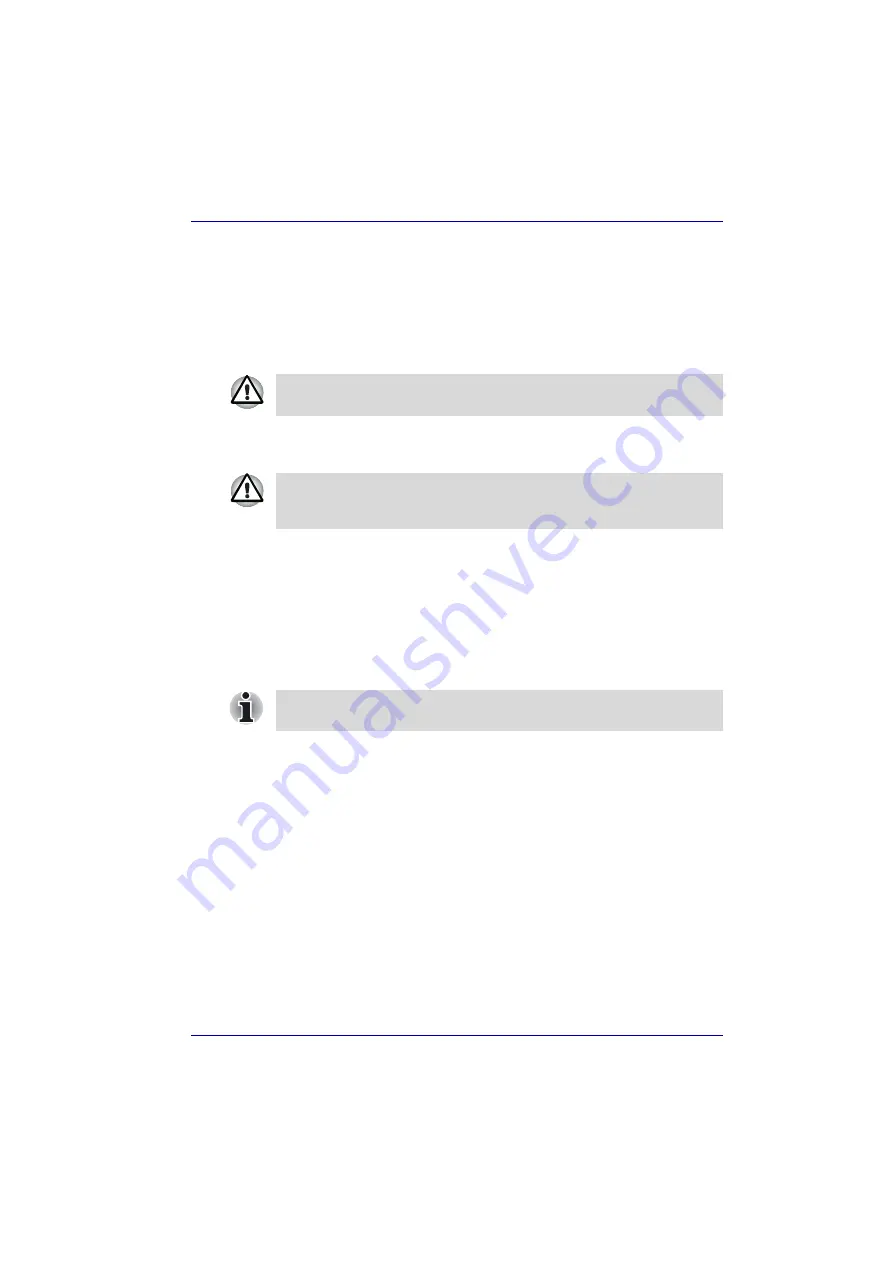
User’s Manual
6-16
Power and Power-Up Modes
Starting the computer by password
To start up the computer with the user password, follow these steps:
1. Turn on the power as described in Chapter 3,
Getting Started
.
The following message appears:
S
Password
=
2. Enter the password.
3. Press
Enter
.
Power-up modes
The computer has the following power-up modes:
■
Boot: Computer shuts down without saving data. Always save your
work before you turn the computer off in boot mode.
■
Hibernation: Data in memory is saved to the hard disk.
■
Standby: Data is maintained in the computer’s main memory.
Windows utilities
You can specify the setting in TOSHIBA Power Saver.
Hot keys
You can use hot keys
Fn + F3
to enter Standby Mode and
Fn + F4
to enter
Hibernation Mode. Refer to Chapter 5,
for details.
At this point, the hotkeys
Fn
+
F1
to
F9
do not work. They will function after
you enter the password.
If you enter the password incorrectly three times in a row, the computer
shuts off. In this case, you must turn the computer back on to retry
password entry.
Refer also to the sections
in Chapter 3, Getting Started.
















































