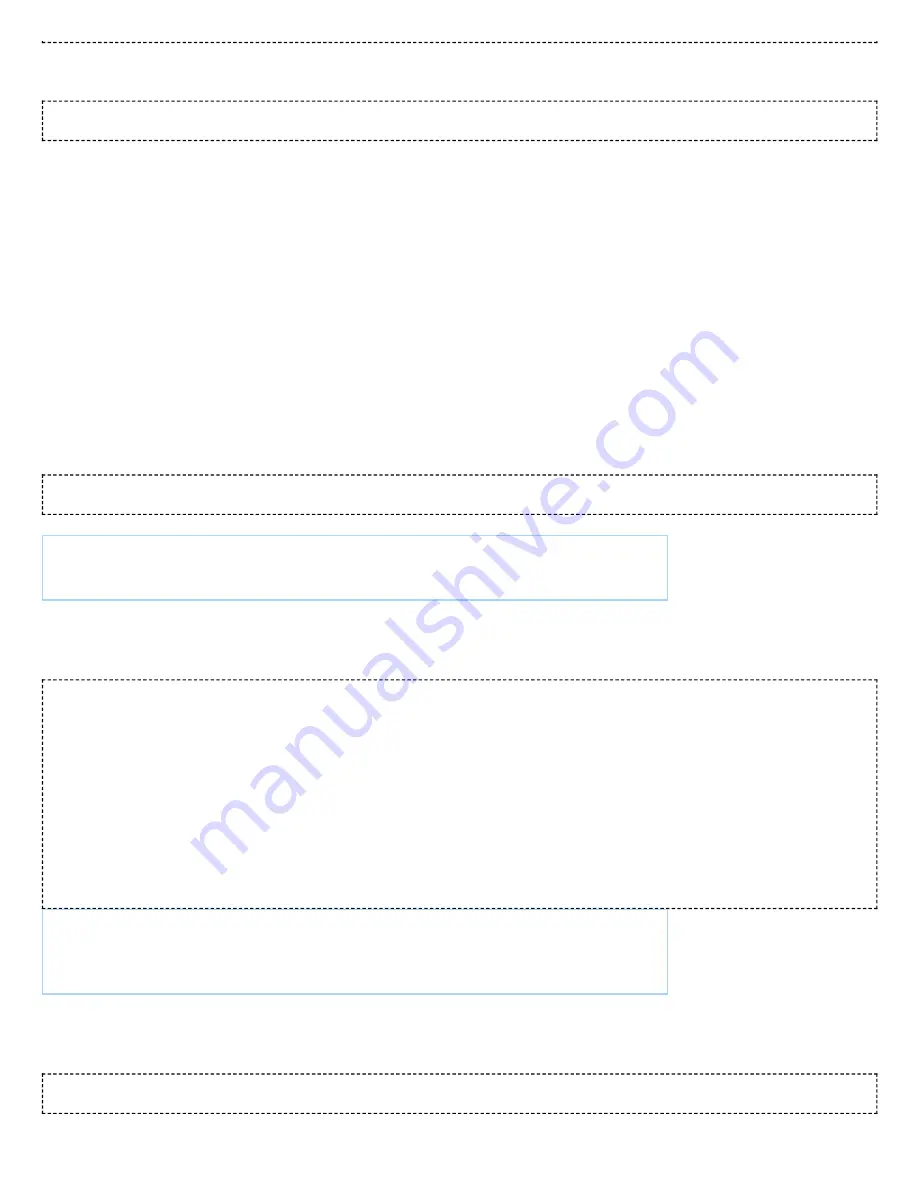
2/11/2020
TS-7100 - Technologic Systems Manuals
https://wiki.embeddedarm.com/w/index.php?title=TS-7100&printable=yes
10/44
To have this take effect immediately:
service networking restart
5.2.2 Debian Wi-Fi Access Point
This section will discuss setting up the WiFi device as an access point that is bridged to an ethernet port. That is,
clients can connect to the AP and will be connected to the ethernet network through this network bridge. The
ethernet network must provide a DHCP server; this will be passed through the bridge to WiFi client devices as they
connect.
The 'hostapd' utility is used to manage the access point of the device. This is usually installed by default, but can be
installed with:
apt-get update
&&
apt-get install
hostapd
-y
Note:
The install process may start an unconfigured 'hostapd' process. This
process must be killed before moving forward.
Modify the file "/etc/hostapd/hostapd.conf" to have the following lines:
ssid
=YourWiFiName
wpa_passphrase
=Somepassphrase
interface
=wlan0
bridge
=br0
auth_algs
=3
channel
=7
driver
=nl80211
hw_mode
=g
logger_stdout
=-1
logger_stdout_level
=2
max_num_sta
=5
rsn_pairwise
=CCMP
wpa
=2
wpa_key_mgmt
=WPA-PSK
wpa_pairwise
=TKIP CCMP
Note:
Refer to the kernel's hostapd documentation
(http://wireless.kernel.org/en/users/Documentation/hostapd) for more
wireless configuration options.
The access point can be started and tested by hand:
hostapd /etc/hostapd/hostapd.conf

























