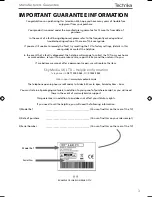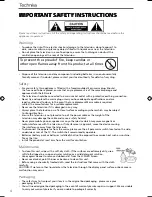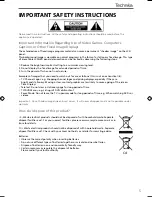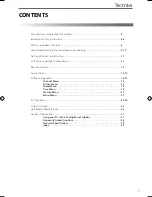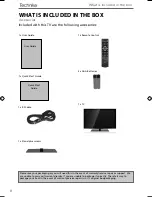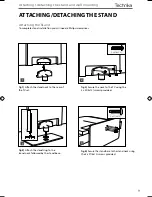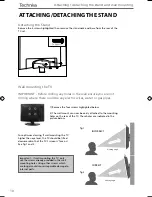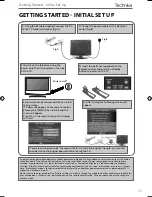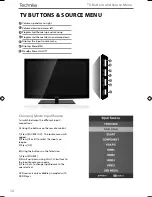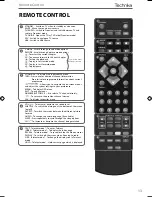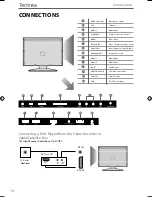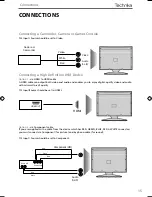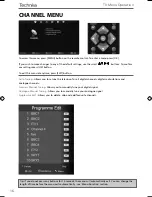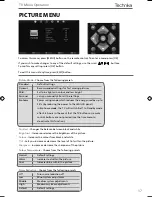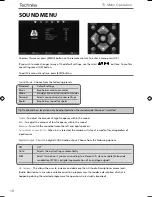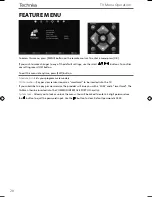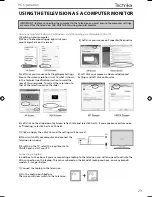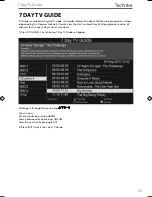9
9
ATTACHING/DETACHING THE STAND
Attaching the Stand
To complete stand installation you will need a Philips screwdriver.
fi g 1)
Attach the stand neck to the rear of
the TV set.
fi g 2)
Secure the neck to the TV using the
5 x M(4x12)
screws provided.
fi g 3)
Attach the stand ring to the
stand neck followed by the stand base.
fi g 4)
Secure the stand base to the stand neck using
the 5 x ST(4x10) screws provided.
Attaching / detaching the stand and wall mounting
5 x M(4x12)
11
/2
5 x ST(4x10)
1
2
3
4
Technika-User Guide-47-E271.indd Sec1:9
Technika-User Guide-47-E271.indd Sec1:9
1/21/2013 4:43:50 PM
1/21/2013 4:43:50 PM