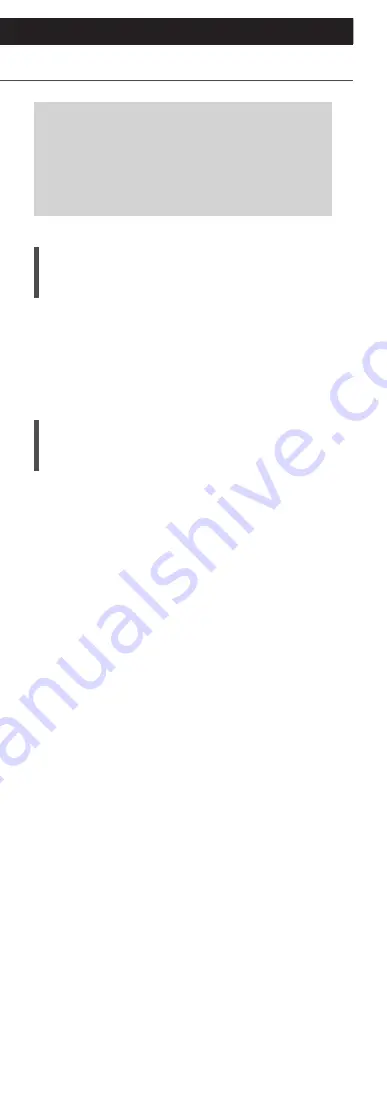
86
(Continued)
Troubleshooting
Before requesting service, make the
following checks. If you are uncertain about
some of the check points, or if the solutions
indicated in the following guide do not
resolve the issue, then consult your dealer
for instructions.
Heat buildup of this unit
This unit becomes warm while in use.
•
Be careful when touching the bottom of this unit
because the bottom of this unit may be hot. For
installation or unit care, disconnect the AC mains
lead, wait for at least 3 minutes.
Do you have the latest firmware
installed?
Panasonic is constantly improving the unit’s
firmware to ensure that our customers are enjoying
the latest technology. (
⇒
77)
Summary of Contents for SL-G700
Page 1: ...Operating Instructions Network Super Audio CD Player SL G700 ...
Page 21: ...21 Continued 04 Measure the output signal when speakers are connected and correct its output ...
Page 58: ...58 Operations during playback Stop Pause Podcasts Press again to resume Skip ...
Page 64: ...64 Note Depending on the country or region playback may not be available ...






























