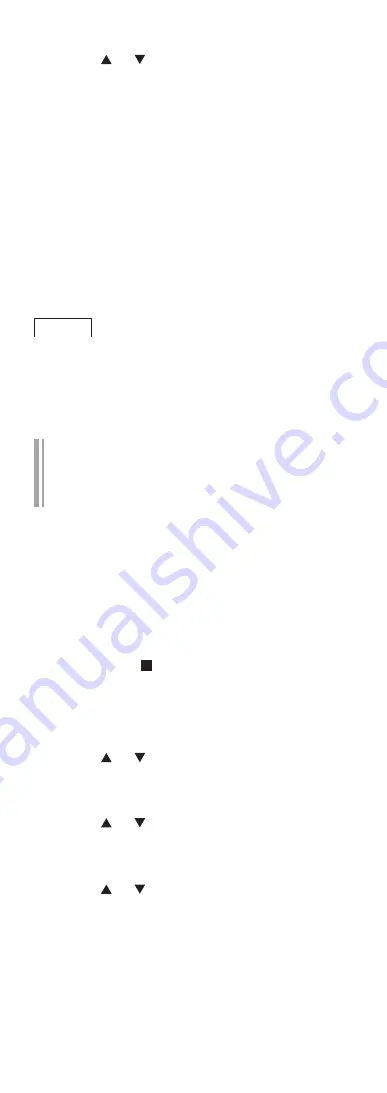
33
(Continued)
5 Press [ ], [ ] to select “WPS PIN” and
then press [OK].
•
The PIN code is displayed. Complete step 6
within 2 minutes.
6 Enter the PIN code into the wireless
router from PC, etc.
•
“Linking” blinks.
•
When the connection is established, “Success”
is displayed.
“Fail” may be displayed if the connection was
not complete. Try this method again from the
setup menu. If “Fail” is still displayed, try other
methods.
7 Press [OK] to exit the setting.
Note
•
Depending on a router, other connected devices
may temporarily lose their connection.
•
For details, refer to the operating instructions of
the wireless router.
Setting the network from the setup
menu (When using the Chromecast-
enabled apps with this unit)
■
Using the “Google Home” app
“Wi-Fi Setup”
When using the Chromecast-enabled apps to play
music on this unit, you need to set up a network
connection using “Google Home” app. When the
network has been set up with another method, try
the setting again with the following procedure.
•
When “Wi-Fi Setup” is displayed when turning on
this unit, press [ ] to cancel the network setting
and start the setting again.
1 Press [NWP].
2 Press [SETUP].
3 Press [ ], [ ] repeatedly to select
“Network” and then press [OK].
•
When “Wi-Fi” screen is displayed, press [OK].
4 Press [ ], [ ] to select “On” and then
press [OK]. (The wireless LAN function
is enabled.)
5 Press [ ], [ ] to select “Wi-Fi Setup”
and then press [OK].
•
“Setting” is displayed.
Summary of Contents for SL-G700
Page 1: ...Operating Instructions Network Super Audio CD Player SL G700 ...
Page 21: ...21 Continued 04 Measure the output signal when speakers are connected and correct its output ...
Page 58: ...58 Operations during playback Stop Pause Podcasts Press again to resume Skip ...
Page 64: ...64 Note Depending on the country or region playback may not be available ...






























