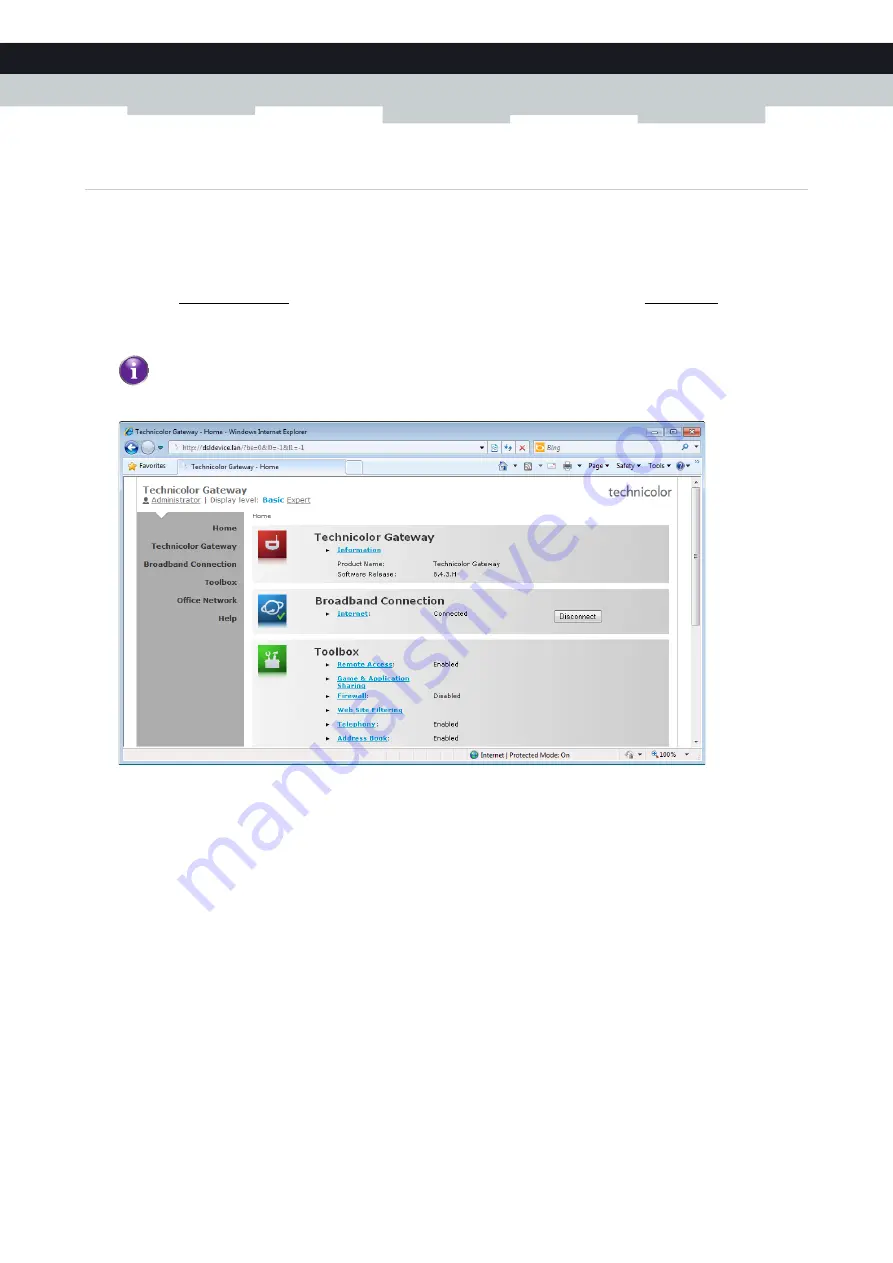
43
4 CONFIGURATION TOOLS
E-DOC-CTC-20100728-0008 v2.0
4.1.1 Access
Accessing the Technicolor Gateway GUI
Proceed as follows:
1
Open your web browser.
2
Browse to http://dsldevice.lan or to the IP address of your Technicolor Gateway (by default: 192.168.1.254).
3
If you have protected your Technicolor Gateway with a user name and password, the Technicolor Gateway will prompt
you to enter these. Enter your user name and password and click
OK
.
4
The
Access the Technicolor Gateway via UPnP
You can also access the Technicolor Gateway GUI using the Internet Gateway Device (IGD) icon if your computer runs one
of the following operating systems:
Microsoft Windows 7
Microsoft Windows Vista
Microsoft Windows XP
For more information, see
.
Remote access
It is also possible to access the Technicolor Gateway GUI from the Internet. For more information, see
.
For more information, see
“4.1.3 Protecting Access to the Technicolor Gateway” on page 47
Summary of Contents for TG672
Page 1: ...SETUP AND USER GUIDE Technicolor TG672 ...
Page 2: ......
Page 3: ...SETUP AND USER GUIDE Technicolor TG672 ...
Page 8: ...iv CONTENTS E DOC CTC 20100728 0008 v2 0 ...
Page 10: ...2 ABOUT THIS SETUP AND USER GUIDE E DOC CTC 20100728 0008 v2 0 ...
Page 28: ...20 1 GETTING STARTED E DOC CTC 20100728 0008 v2 0 ...
Page 76: ...68 5 THE TECHNICOLOR GATEWAY WIRELESS ACCESS POINT E DOC CTC 20100728 0008 v2 0 ...
Page 118: ...110 9 SHARING YOUR USB PRINTER E DOC CTC 20100728 0008 v2 0 ...
Page 130: ...122 10 TECHNICOLOR GATEWAY NETWORK SERVICES E DOC CTC 20100728 0008 v2 0 ...
Page 140: ...132 11 INTERNET SECURITY E DOC CTC 20100728 0008 v2 0 ...
Page 150: ...142 12 SUPPORT E DOC CTC 20100728 0008 v2 0 ...
Page 151: ......






























