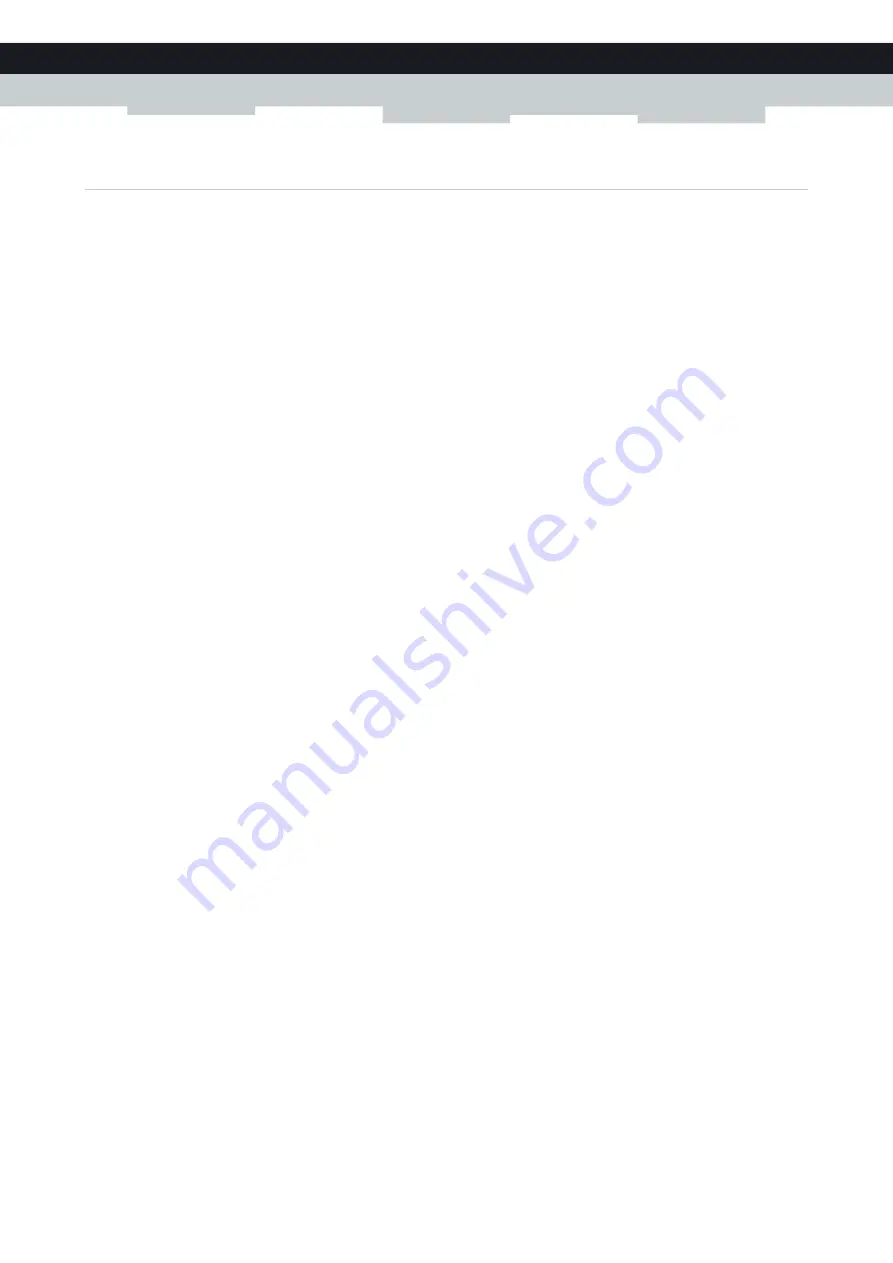
109
9 SHARING YOUR USB PRINTER
E-DOC-CTC-20100728-0008 v2.0
9.3.3 How to install a printer on Mac
Requirements
Your computer must be connected to the Technicolor Gateway. For more information, see
Devices to the Technicolor Gateway” on page 30
Procedure
Proceed as follows:
1
On the
Apple
menu, click
System Preferences...
2
The
System Preferences
window appears. Click
Print & Fax
.
3
The
Print & Fax
window appears. Click
+
to add a new printer.
4
The
Printer Browser
window appears. Enter the following settings:
Protocol
: Line Printer Daemon - LPD
Address
: Type
192.168.1.253
.
Queue
: The name that you have configured in the Technicolor Gateway. If you leave this field blank, the default
queue will be used if configured (for the typical configuration in
Configuring The Printer Sharing Service on Your
myprinter
).
Name
: Enter a name of your choice to your printer or leave default value.
Location
: Enter a location or leave blank.
Print using
: Select a printer model or leave the default value.
5
Click
Add
.
6
The printer is now installed on your computer.
Summary of Contents for TG672
Page 1: ...SETUP AND USER GUIDE Technicolor TG672 ...
Page 2: ......
Page 3: ...SETUP AND USER GUIDE Technicolor TG672 ...
Page 8: ...iv CONTENTS E DOC CTC 20100728 0008 v2 0 ...
Page 10: ...2 ABOUT THIS SETUP AND USER GUIDE E DOC CTC 20100728 0008 v2 0 ...
Page 28: ...20 1 GETTING STARTED E DOC CTC 20100728 0008 v2 0 ...
Page 76: ...68 5 THE TECHNICOLOR GATEWAY WIRELESS ACCESS POINT E DOC CTC 20100728 0008 v2 0 ...
Page 118: ...110 9 SHARING YOUR USB PRINTER E DOC CTC 20100728 0008 v2 0 ...
Page 130: ...122 10 TECHNICOLOR GATEWAY NETWORK SERVICES E DOC CTC 20100728 0008 v2 0 ...
Page 140: ...132 11 INTERNET SECURITY E DOC CTC 20100728 0008 v2 0 ...
Page 150: ...142 12 SUPPORT E DOC CTC 20100728 0008 v2 0 ...
Page 151: ......






























