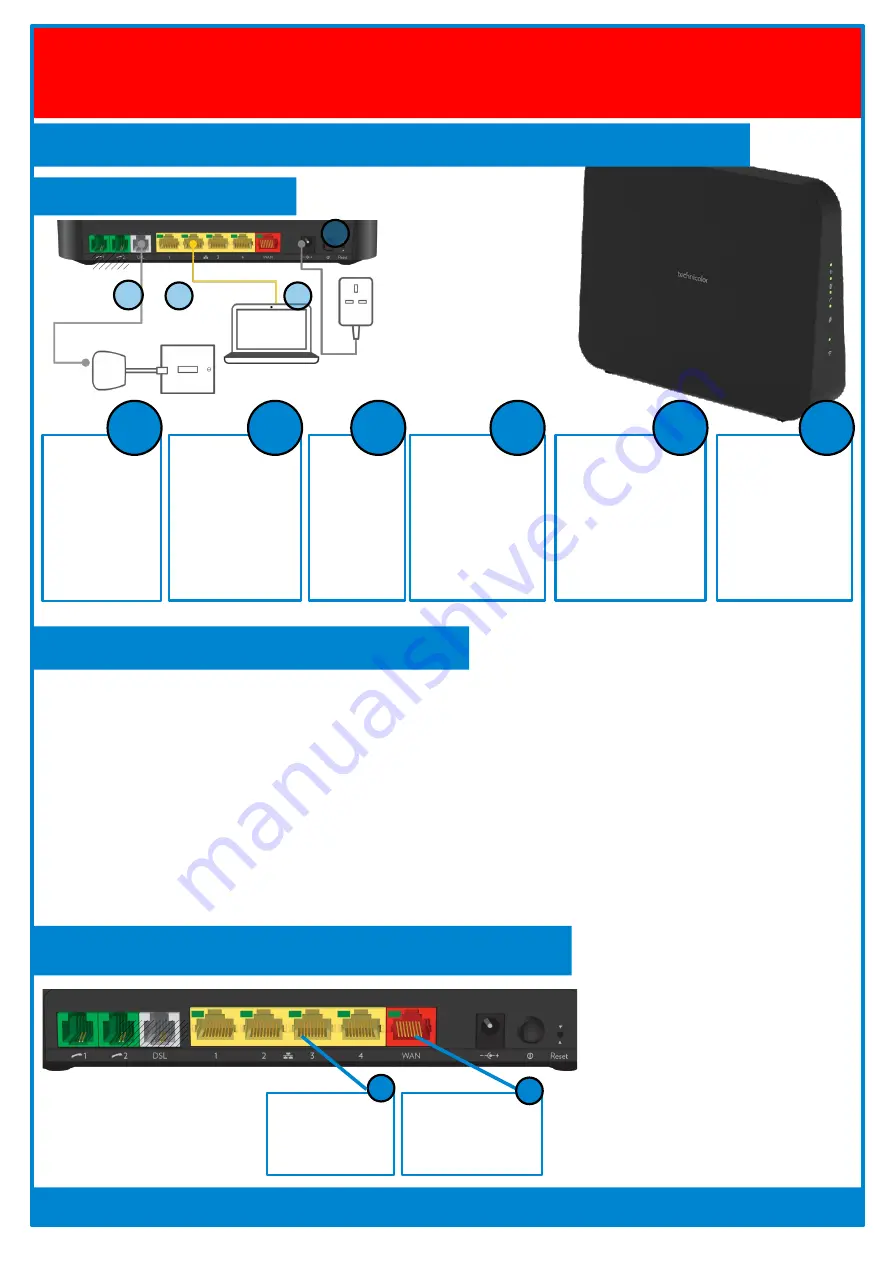
TL;DR:
If you read only one thing...
1) The router will get its configuration when it first logs in
Router Quick Start Guide
Technicolor DGA4134
Switch router
on. Status light
will be orange,
Broadband
light should
blink then go
steady
Plug in the
supplied
power
cable
Connect your
computers or
your network to
ports 1-4.
Connect DSL
port to the
phone socket
via a splitter
(optional)
using the
supplied
'grey' cable.
The router will be
sent its
configuration
once it has logged
in for the first
time, wait a few
minutes...
See your
Infopack or
router card for
further details,
such as WiFi
password etc.
6
Plugging in:
Further information on our Support Site: https://support.aa.net.uk/DGA4134
Initial configuration Information:
The Technicolor will be posted to you in a 'default' state. It will have a random WiFi name as set on the base of the router.
In most cases, once your service is live and the Technicolor has logged in for the first time, it will be configured in the
correct way for your service – the plastic card on the router will also describe your specific configuration and how it needs
to be connected.
The configuration of the router can be modified via the Control Pages but feel free to talk to staff for further help or
information. Until your service is live, and the router has configured itself, the credentials and IP details on the card will not
match. It will have an IP address of 192.168.1.1 and an admin/engineer user with a password as on the back of the
device.
The details above describe the most common configuration for this router – where you are simply connecting the
Technicolor router to your phone line and using its built in wifi and network ports for your Internet access.
If you have your own Modem or Openreach ONT
Using the Technicolor as a PPPoE router
Connect your
computers to the
LAN ports
2
3
4
1
1
5
1
2
3
4
Connect the red
WAN port to your
modem or ONT.
If you have FTTP or an
existing modem then don’t
use the DSL port, instead
use the red WAN port to
connect the Technicolor to
your modem.
2




















