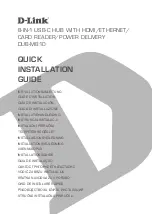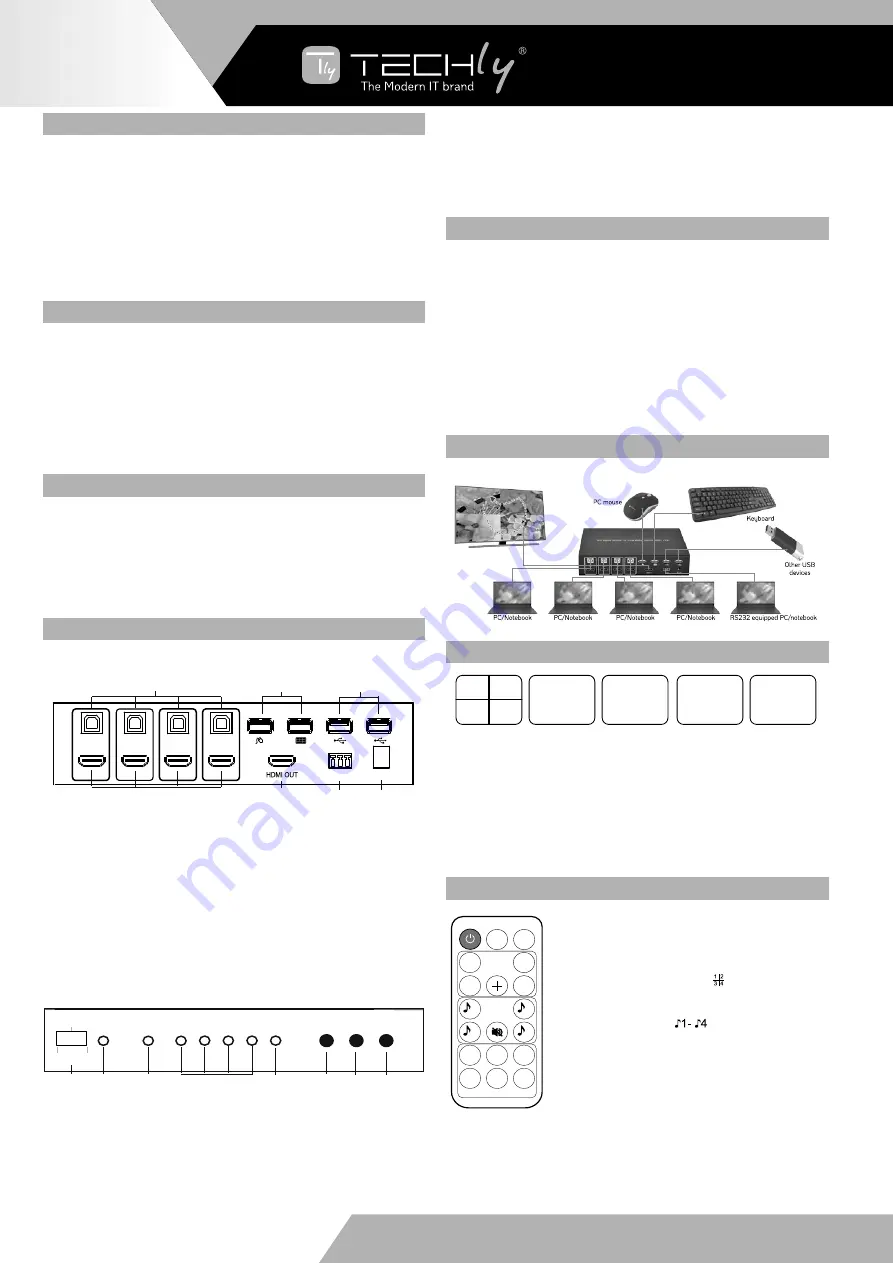
INTRODUCTION
The KVM switcher allows 4 PCs with HDMI ports to share one display and one
keyboard&mouse, allowing the display to switch seamlessly between 4 PCs.
In addition, it supports the unique 4IN1 Multi-Viewer mode, which allows you to
operate 4 PCs with a keyboard&mouse on the same screen without switching.
It provides 2 additional USB 2.0 sharing ports, allow 4 PCs to share one printer or
other USB2.0 device.
It supports resolutions of up to 1080p@60Hz. Also, it is fully compatible with a wide
variety of Windows and Mac OS operating systems.
The product can be controlled by various ways, through the mouse button, keyboard
Hot key, front panel button, IR control, etc.
FEATURES
• Compliant with HDMI 1.3a, HDCP 1.2
• Supports multiplexed HDMI 4-input and 1-output
• Supports up to 1080p@60Hz High Definition resolution
• Support 4 by 1 Quad Multi-viewer and seamless switch (with same resolution)
• Support seamless switch
• Supports the unique 4IN1 Multi-Viewer mode, which allows you to operate 4 PCs
with a keyboard&mouse on the same screen without switching
• Support mouse button, keyboard hot keys, front panel button, IR control
• Support multi output resolution
PACKAGE CONTENTS
• 1x Main Unit
• 1x 12V/DC, 2A Power Supply
• 1x User Manual
• 1x Remote Control
• 2x L shape stand feet
• 1x Phoenix plugs for RS232 cable termination
• 6x Screw
PRODUCT OVERVIEW
Front panel
IR
Power
PC1 PC2
PC3 PC4
4IN1
Mode
Audio
Reset
PC1
RS232
DC 12V
PC2
PC3
PC4
Up1
Up2
Normal
PC1
PC2
PC4
PC3
PC1
PC2
PC4
PC3
4IN1
PC3
PC2
PC1
PC4
CH1
Rset
CH2
CH3
CH4
Video
Audio
H/S
PC1
PC3
PC2
PC4
keyboard&Mouse
Through
Sync
1 2
3 4
➊
➌
➍
➋
➎
➏
➐
➊
➌
➍
➋
➎
➏ ➐
➑
1. Connect to USB ports of 4 PCs respectively
2. Connect to HDMI ports of 4 PCs respectively
3. Connect the keyboeard&mouse
4. Provides 2x additional USB 2.0 sharing ports, connect the USB 2.0 devices (such
ad U-Disk, Printer..)
5. HDMI OUTPUT: The HDMI is where you connect the HDTV or monitor with HDMI
cable for input source display
6. RS232: Upgrade data
7. DC 12V: Plug the 12V DC power supply into the unit and connect the adaptor to AC
wall outlet
Back panel
IR
Power
PC1 PC2
PC3 PC4
4IN1
Mode
Audio
Reset
PC1
RS232
DC 12V
PC2
PC3
PC4
Up1
Up2
Normal
PC1
PC2
PC4
PC3
PC1
PC2
PC4
PC3
4IN1
PC3
PC2
PC1
PC4
CH1
Rset
CH2
CH3
CH4
Video
Audio
H/S
PC1
PC3
PC2
PC4
keyboard&Mouse
Through
Sync
1 2
3 4
➊
➌
➍
➋
➎
➏
➐
➊
➌
➍
➋
➎
➏ ➐
➑
1. Updata function select switch
Normal: this is where you must dial for normal use
Up_1: Upgrade data for MCU_1 via RS232
Up_2: Upgrade data for MCU_2 via RS232
2. IR: Remote control receiver window
3. POWER LED: This blue LED illuminates when the device is connected with power
supply
4. Input Mode LED: Indicate which input mode is selected
5. 4IN1 Mode LED: indicate which 4IN1 mode is selected
6. Mode button: press this button to select the input mode
7. Audio button: at the 4IN1 mode, press the button to select the audio from the input
sources
8. Reset button: press this button to reset the KVM switcher
CONNECTION AND OPERATION
1. Use 4 HDMI cables were used to connect the HDMI input interfaces of the product
to the HDMI output port on the 4 PCs respectively, and 4 USB cables were used
to connect the USB input interfaces on the product to the USB port on the 4 PCs
respectively
2. Connect the HDMI output of the HDMI Switcher to a high-definition display device
via HDMI Cable
3. Connect the keyboard, mouse and USB2.0 device to the corresponding interface of
the KVM switcher
4. The Switcher is powered by an external power supply which is included. Connect
power first to the source
5. Select the computer screen you want to operate by mouse button, keyboard hot
keys, front panel button, IR control
CONNECTION DIAGRAM
DETAIL DESCRIPTION OF DISPLAY MODE
IR
Power
PC1 PC2
PC3 PC4
4IN1
Mode
Audio
Reset
PC1
RS232
DC 12V
PC2
PC3
PC4
Up1
Up2
Normal
PC1
PC2
PC4
PC3
PC1
PC2
PC4
PC3
4IN1
PC3
PC2
PC1
PC4
CH1
Rset
CH2
CH3
CH4
Video
Audio
H/S
PC1
PC3
PC2
PC4
keyboard&Mouse
Through
Sync
1 2
3 4
➊
➌
➍
➋
➎
➏
➐
➊
➌
➍
➋
➎
➏ ➐
➑
The product provides 5 Screen Modes as below Mode1 ~ 5.
4IN1:
The 4 PCs are displayed in 2x2 on one screen,you can operate 4 PCS without
switching
PC1:
PC1 full screen mode, you can operate PC1 only
PC2:
PC2 full screen mode, you can operate PC2 only
PC3:
PC3 full screen mode, you can operate PC3 only
PC4:
PC4 full screen mode, you can operate PC4 only
REMOTE CONTROL
ON/OFF:
Power on/off switch.
Reset button:
Reset the KVM Switcher
H/S Resolution button:
upscale 720P signal into 1080P or
downscale 1080P signal into 720P
Mode select button
(Ch1-Ch4,
)
:
Press these buttons,
the quad multi-viewer will select the corresponding mode,
see the detail description of display mode
Audio Select button
(
): Press these buttons to
select the audio from the input sources at the 4IN1 mode
Mute button:
Turn off sound
Keyboard&mouse mode select button
(PC1-PC4) press
these buttons to select the PC you want to operate at the
4IN1 mode, at this point, the keyboard&mouse can only
operate the selected PC
Through&Sync button:
into through or sync mode
IR
Power
PC1 PC2
PC3 PC4
4IN1
Mode
Audio
Reset
PC1
RS232
DC 12V
PC2
PC3
PC4
Up1
Up2
Normal
PC1
PC2
PC4
PC3
PC1
PC2
PC4
PC3
4IN1
PC3
PC2
PC1
PC4
CH1
Rset
CH2
CH3
CH4
Video
Audio
H/S
PC1
PC3
PC2
PC4
keyboard&Mouse
Through
Sync
1 2
3 4
➊
➌
➍
➋
➎
➏
➐
➊
➌
➍
➋
➎
➏ ➐
➑
EN
4X1 USB KVM
MULTI-VIEWER SWITCH
WWW.TECHLY.COM