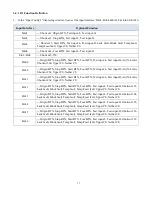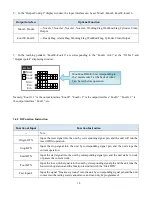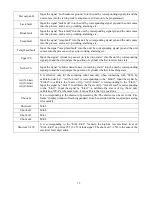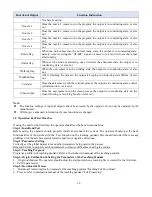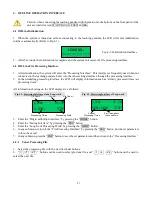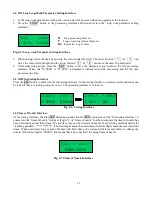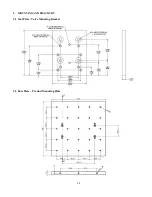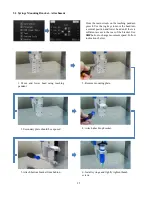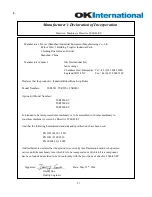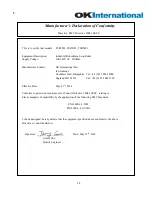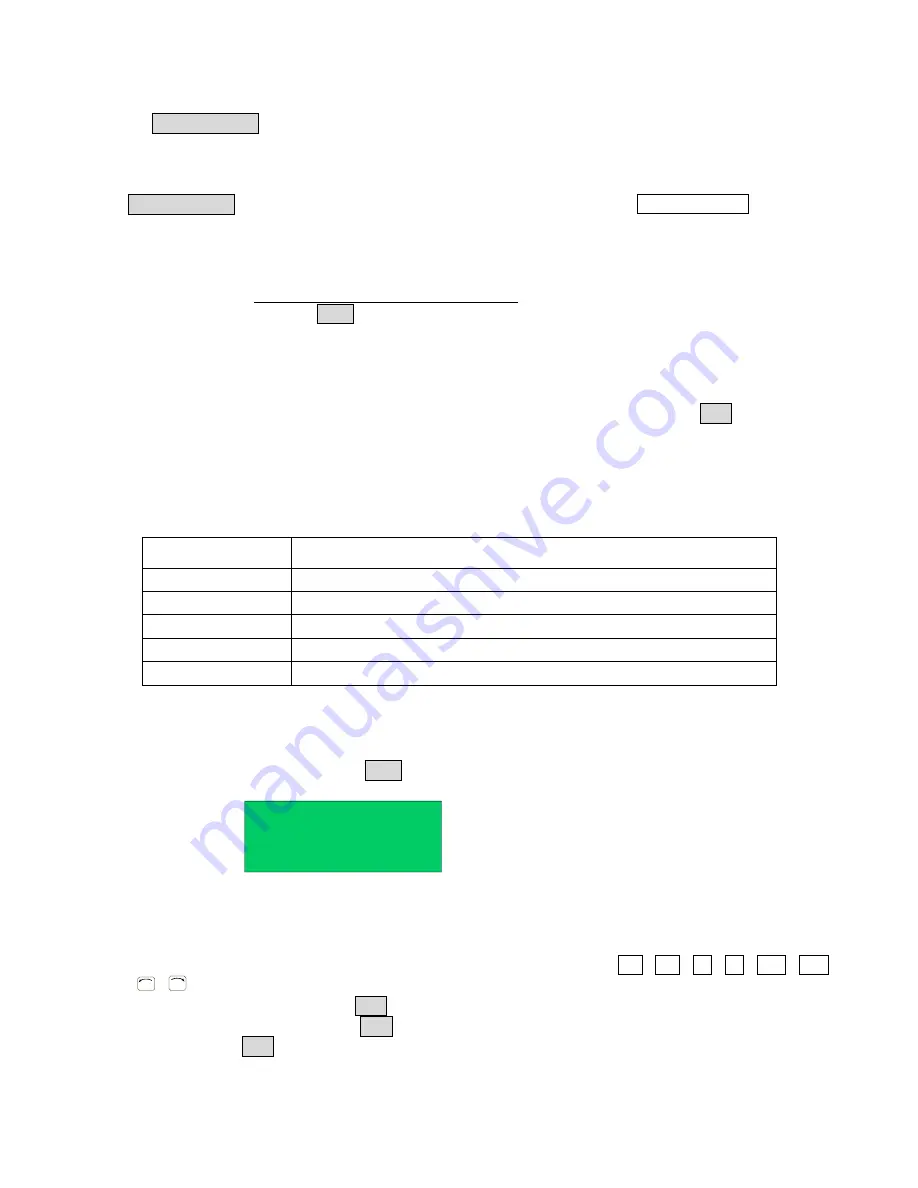
22
4.2.2 File Process
Press the “START/PAUSE” button to begin processing the selected file.
This button also can used to pause a file processing and then continue a file processing.
4.2.3 Stop the File Processing
Press “START/PAUSE” button or Emergency Switch to pause the processing file.
START/PAUSE
: only pauses
file processing, and the file state changes from “WORK” to “PAUSE”. If pressed again, the system will continue
the paused processing file and the file state changes to “WORK”.
Emergency Switch: S
tops file processing and cuts off the power supply of the driver, the LCD displays
“EMERGENCY STOP PLEASE RESET”. Turn the emergency switch clockwise to reset.
Press the “ORG” button to make the tip return to the zero point. After that, the emergency
switch can be run again.
4.2.4 File Processing Count And State
1.
At the lower left corner of processing interface the processing times are displayed. Press “SHF” button to clear
the digit to 0.
2.
At the lower right corner of processing interface, the file processing state is displayed. The processing state is
changing with the processing course. The file processing state shown in the table below:
Table 4-1: File Processing State
Work State
Remark
RESET
The system is resetting.
STOP
The process has been stopped.
WORK
Processing.
PAUSE
The process has been paused.
WAIT
Waiting time for hanging a work-piece during the loop-work process.
4.3 Off- Line Origin Calibration Interface
1.
During the file processing, the deviation can be calibrated between the processing file and the real route by the
origin calibration.
2.
At the file processing interface, press “ORG” button to go to the origin calibration interface.
X 033.3
Z 00000
Y 067.5
R 00000
Fig. 4-4: Origin Calibration Interface
X/Y/Z/R displays the tips current position. “MID” means the current processing speed is in the middle.
3.
Orientation
: the nozzle will move to the origin automatically when coming into the origin calibration interface.
4.
Adjusting the tips position:
After orientation, press the arrow buttons “
/
/
/
/ Z
/ Z
/
R
/
R
” to adjust the tips position.
5.
Adjust the point’s speed:
click the “SHF” button to change the point speed, MID-LOW-HI.
6.
Calibration
: after calibration, press “ENT” button to save the origin change and return to the file processing
interface. If press “ESC” button, it will not save the calibration result, and directly return file processing
interface.