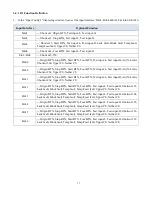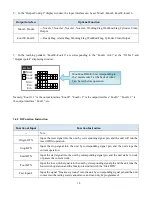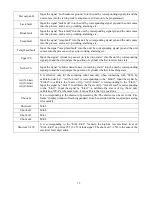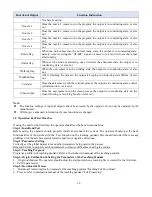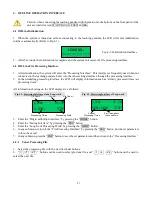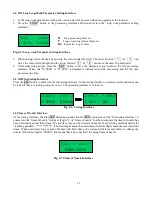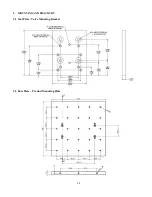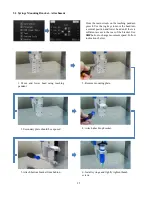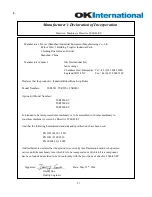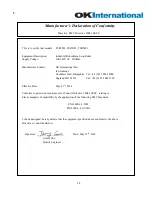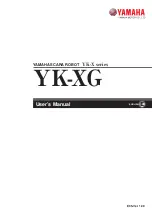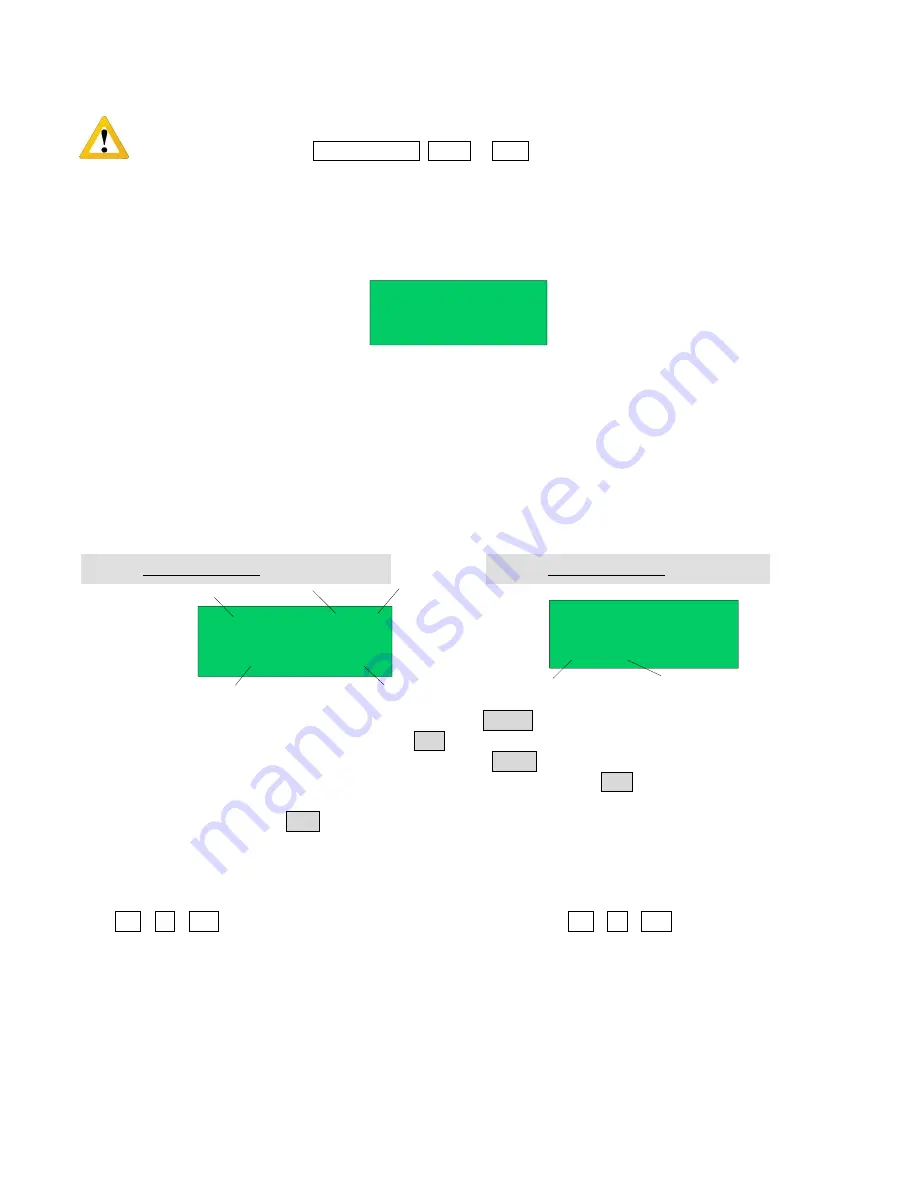
21
4. OFF-LINE OPERATION INTERFACE
Caution: when connecting the teaching pendant with the main unit, the buttons on the front panel of the
unit are invalid except START/PAUSE, FEED & ORG.
4.1 Off-Line Initialization
1.
When the system is turned on without connecting to the teaching pendant, the LCD will enter initialization
interface automatically (Refer to Fig.4-1).
LOADING...
>>>-----------------
2.
After 5 seconds, the initialization is complete and the system enters into the file processing interface.
4.2 Off- Line File Processing Interface
1.
After initialization, the system will enter the “Processing Interface”. This interface is frequently used when not
connected to the teaching pendant. Enter into the other settings interface through the processing interface.
2.
In the circulating processing interface, the LCD will display information such as “already processed times /set
processing times”.
All information showing on the LCD display are as follows:
SJ001
N:0003
01/30
STOP
File Name
Processing State
File No.
File Count
Processing Times
SJ001
0001/0002
01/30
STOP
Set Times about
the Loop-Work
Current
Processing Times
3.
Enter the “Origin calibration Interface” by pressing the “HOME” button.
4.
Enter the “Testing Interface” by pressing the “ESC” button.
5.
Enter the “Loop-work Processing Work” by pressing the “LOOP” button.
6.
In any sub-menu, return to the “File Processing Interface” by pressing the “ESC” button, but the set parameters
will not be saved.
7.
In any submenu, press the “ENT” button to save the set parameters and then return to the “Processing Interface”.
4.2.1 Select Processing File
1.
Select the processing file with the six directional buttons.
2.
“
\
\ Z
” buttons can be used to select previous file, and “
\
\ Z
” buttons can be used to
select the next file.
Fig. 4-2: Processing Interface of non Loop-work
Fig. 4-3: Processing Interface of Loop-work
Fig. 4-1: Initialization Interface