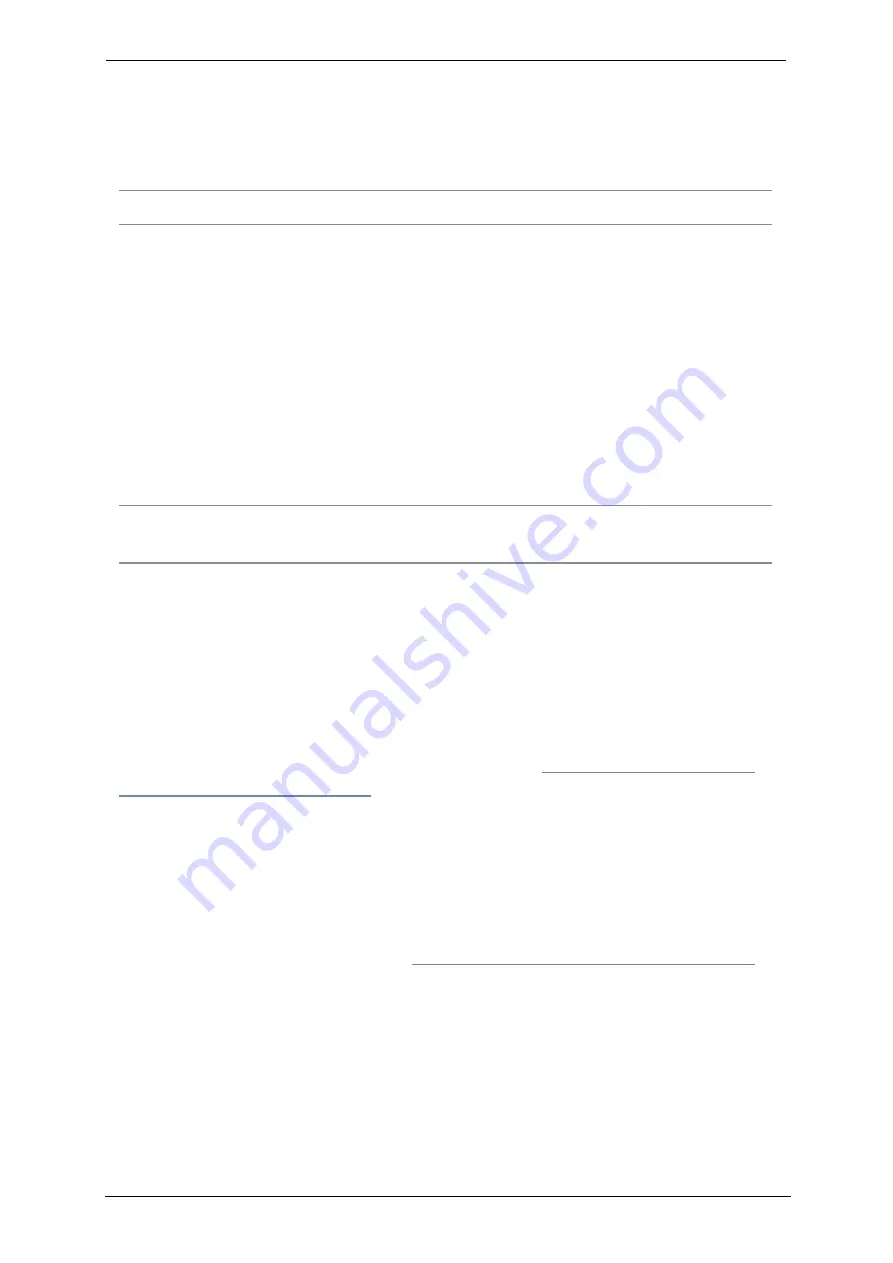
Teamline 5250
Page 5
Before you install Teamline 5250
Prerequisites
Ensure you have:
n
One or two commercial displays that support a 1080p60 input format
Note:
Interlaced input is not supported.
n
Displays with an audio-output capability and a spare HDMI input. If the
displays have Game Mode or PC Mode, enable one of these options to
reduce media processing delays and improve video experience
n
A camera
n
Microphone(s)
Skype for Business and Exchange requirements
The Teamline system supports:
n
Lync 2010 Server
n
Lync 2013 Server
Note:
If the deployment is not a Lync 2013 server, ensure that the Lync 2013
user interface is enabled.
n
Skype for Business 2015 Server
n
Skype for Business Online
n
Exchange 2010 SP2 Server
n
Exchange 2013 Server
n
Exchange Online
Teamline systems require a room resource mailbox in Exchange and a Skype
for Business user account that is associated with the room. For more details
about provisioning room system accounts, refer to
on the Microsoft website.
To set up the room for Skype for Business:
1. Identify the resource room mailbox in Exchange or create a new resource
mailbox.
2. Connect to Exchange Online PowerShell to set or create the mailbox
account. For instructions on connecting to Exchange Online PowerShell,
refer to the Microsoft website at:
Connect to Exchange Online PowerShell
3. Assign a Skype for Business Online license. You can then log in using Skype
for Business to validate that the account is active.
4. Check the
Get-CalendarProcessing
calendar processing options for the
room mailbox as follows:
n
Meeting invitation emails sent to Teamline systems must contain the
attachments created by the calendar event. Otherwise, the
Join Now
tile
will not be displayed and meetings cannot be joined using the touchscreen.




















