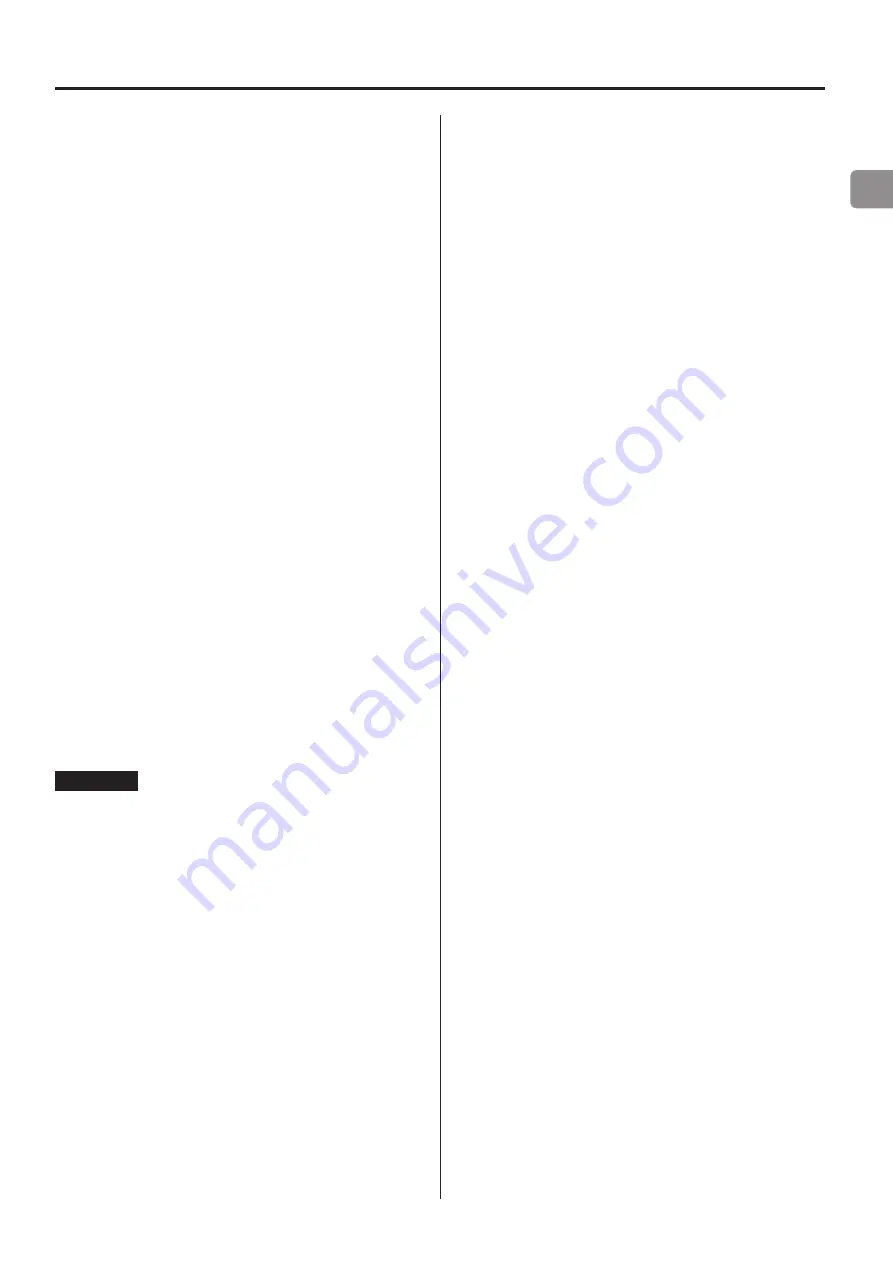
EN
27
Playing back music on a computer
Installing the driver
This unit can be connected with computers running the following
operating systems. Operation with other operating systems is not
guaranteed (as of November, 2017).
When using Mac
The driver works with the following versions.
OS X Lion (10.7)
OS X Mountain Lion (10.8)
OS X Mavericks (10.9)
OS X Yosemite (10.10)
OS X El Capitan (10.11)
macOS Sierra (10.12)
macOS High Sierra (10.13)
This unit will run with the standard OS driver, so there is no need to
install a special driver.
A dedicated driver must be installed on the computer, however, to
use Bulk Pet.
When using Windows
The driver works with the following versions.
Windows 7 (32/64-bit)
Windows 8 (32/64-bit)
Windows 8.1 (32/64-bit)
Windows 10 (32/64-bit)
Installing the driver on the computer
In order to play audio files stored on a computer through this unit,
you must install a dedicated driver on that computer beforehand.
Download the dedicated driver from the TEAC Global Site.
TEAC Global Site
http://www.teac-global.com/
ATTENTION
Install the dedicated driver before connecting the unit with
the computer by USB.
If you connect this unit with a computer before installing the driver,
it will not work properly.
o
For instructions about driver installation procedures, access the
Downloads page from the TEAC Global site (http://teac-global.
com/).
o
Depending on the combination of hardware and software, proper
operation might not be possible even with the above operating
systems.
About transmission mode
This unit can transfer data using Isochronous or Bulk Pet mode.
The sampling frequencies that can be transmitted are 44.1, 48, 88.2,
96, 176.4, 192, 352.8, 384, 705.6 and 768 kHz.
When properly connected, you will be able to select “TEAC USB
AUDIO DEVICE” as an audio output from the computer OS.
o
During data transfer, the audio data sent from the computer will
be processed using this unit’s clock, enabling the amount of jitter
that occurs during data transmission to be reduced.
Downloading playback application TEAC
HR Audio Player
You can download Mac and Windows versions of our free TEAC HR
Audio Player application that supports playback of DSD files from
the TEAC Global Site (http://teac-global.com/).
TEAC HR Audio Player setting note
To play 22.5MHz DSD recordings with TEAC HR Audio Player, open
the Configure window and set the “Decode mode” to “DSD Native.”
To play formats other than 22.5MHz DSD, you can set this to either
“DSD over PCM” or “DSD Native” as you like.
For details, see “Selecting DSD decoding mode” in the TEAC HR
Audio Player Owner’s Manual.






























