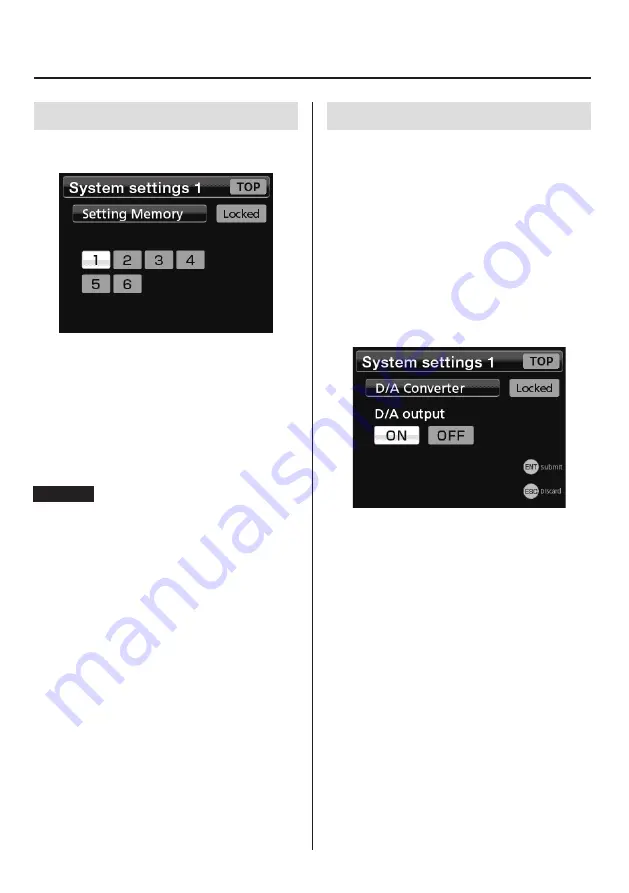
55
10. System settings 1
10-1. Setting Memory
You can save up to 6 memories with setting values and switch
among them.
The setting currently in use is selected.
Move the selection and press the ENT button to change the
setting.
o
There are no setting value saving or loading menu
operations.
o
You cannot copy between setting memories.
When shipped from the factory, memory 1 to 6 are set at
default values.
See the setting value list for the setting values that can be
saved in memories 1 to 6.
ATTENTION
Putting the unit in standby while writing setting values will not
only cause the values to not be recorded, it might also corrupt
the memory. Do not put the unit into standby when a setting
screen is open.
10-2. D/A Converter
The D/A Converter allows for analog output that corresponds
to the unit indicator value.
The analog output range can be set to either ±1V or ±2V volt-
age output.
You can achieve analog output from zero (0 V) to full scale
(±1 V or ±2 V) according to the digital values set using D/A
Zero and D/A Full Scale settings.
The conversion speed is 1000 times/second.
Connect an external device with a load resistance of 2 kΩ or
more.
10-2-1. D/A output
ON
Output enabled
OFF
Output disabled




























