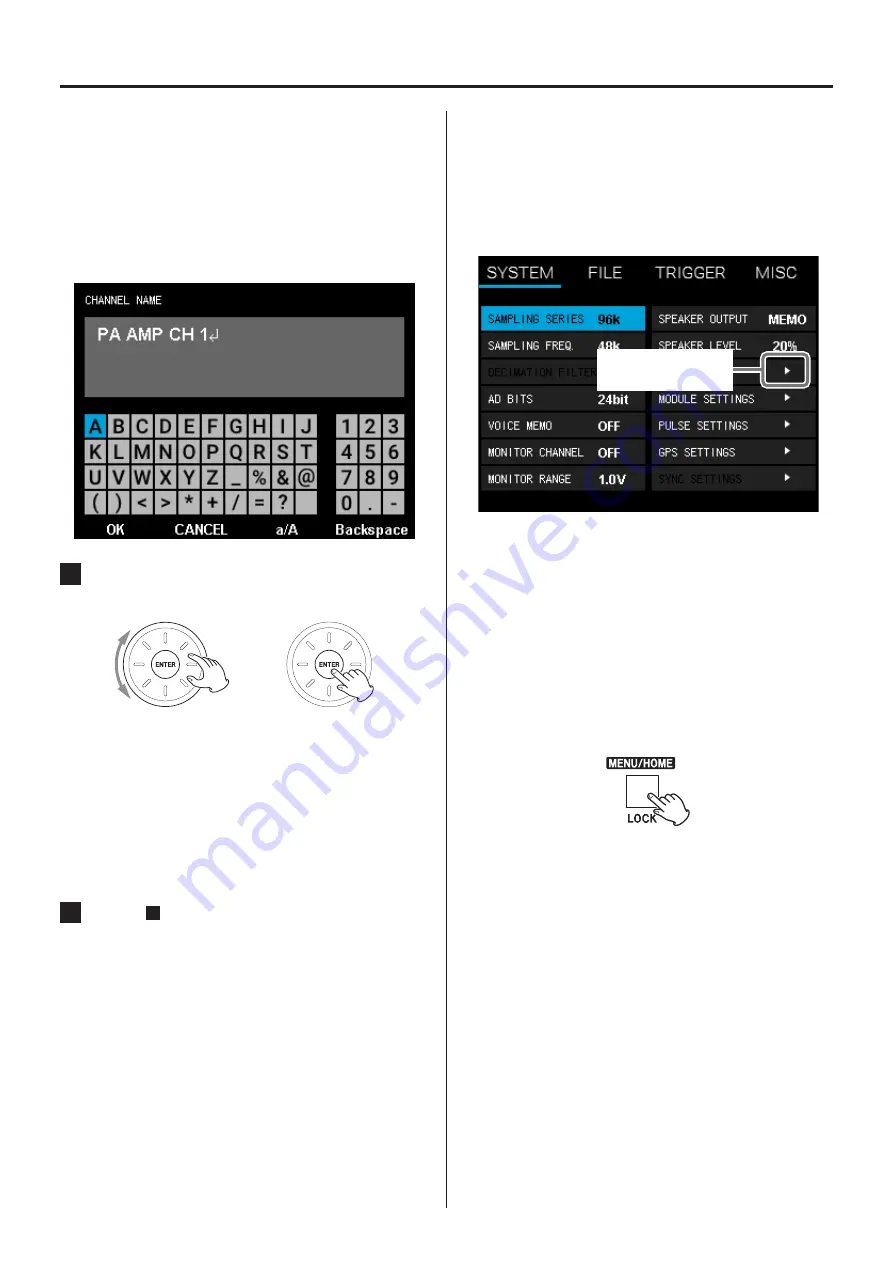
22
8-1-3. Inputting characters as setting
values
To input characters for a setting value, such as for the
CHANNEL NAME, press the ENTER button to open the
character input screen.
The currently set characters are shown in the window
near the top of this screen.
1
Turn the VALUE dial to select the position for
character input, and press the ENTER button.
e
o
Press the F2 (CANCEL) button to cancel changing
the input characters.
o
Press the F3 (a/A) button to input a lowercase
letter (only when it is possible to input lowercase
letters).
o
Press the F4 (Backspace) button to delete the
rightmost character.
2
Repeat
1
to input all the characters. When
done, press the F1 (OK) button to return to the
Menu Screen.
o
The F1–F4 buttons correspond to the OK, CANCEL,
a/A and Backspace commands.
The selection cannot be moved to these items.
8-1-4. Opening submenu screens
The menu screen has a multilevel structure. When a
setting item with a
t
to its right is selected and the
ENTER button is pressed, a submenu will open. The
structure of the menus is shown in “8-2. Menu structure”
on page 23.
Submenu indicator
8-1-5. Opening higher-level Menu Screen
pages
o
When a submenu screen is open, press the MENU/
HOME button to return to the Menu Screen page
above it.
You can also press the CANCEL button to return
to the Menu Screen page above it.
8. Settings
Summary of Contents for ER-LXRC1000
Page 1: ...Remote Control Unit Instructions for Use Z ER LXRC1000 D01349910F...
Page 37: ...37...
Page 38: ...38...
Page 39: ...39...






























